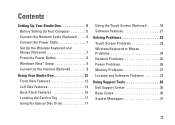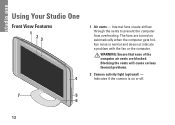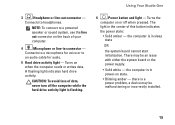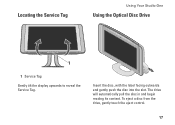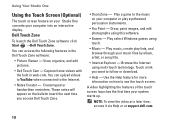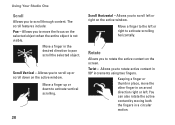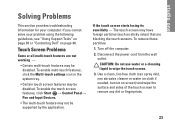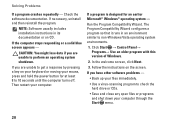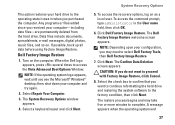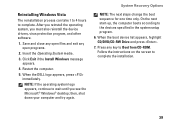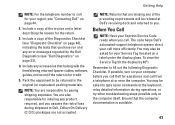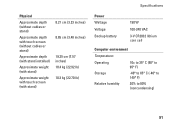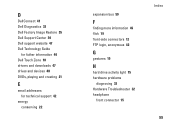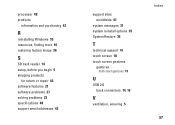Dell STUDIO ONE Support Question
Find answers below for this question about Dell STUDIO ONE - 19 DESKTOP - Genuine Windows.Need a Dell STUDIO ONE manual? We have 1 online manual for this item!
Question posted by leanneafergan on October 16th, 2012
How Do I Turn Off The Touch Screen, Then Being Able To Turn It On Again Later?
Current Answers
Answer #1: Posted by NiranjanvijaykumarAtDell on October 16th, 2012 11:57 PM
I am from Dell Social Media and Community.
Follow the steps below to disable/enable touch screen option on your system.
Click on Start > Control Panel > find Dell Touchscreen settings > Select the disable option.
Let me know if you need any further support. I will be glad to help you.
Dell-Niranjan
NiranjanAtDell
Dell Inc
Related Dell STUDIO ONE Manual Pages
Similar Questions
i dont know how to factory reset my computer
I removed the battery, took cover off PWD on motherboard, rebooted between. CMOS showspassword not s...
How do I turn off the touch-screen function on my Dell Studio One desktop?