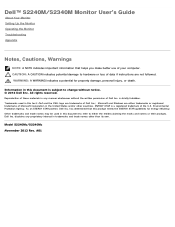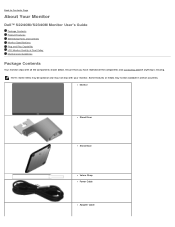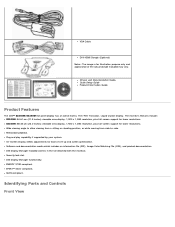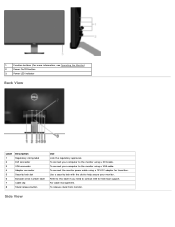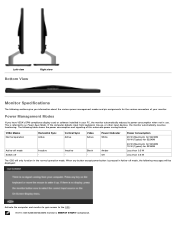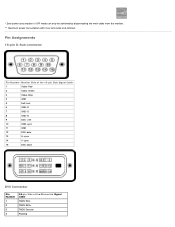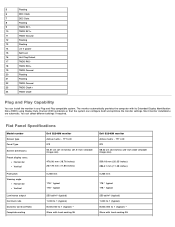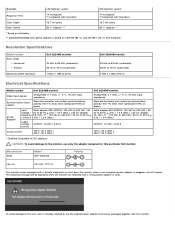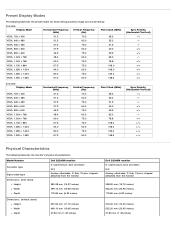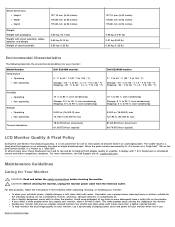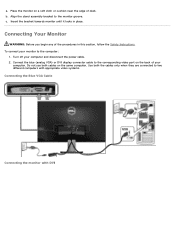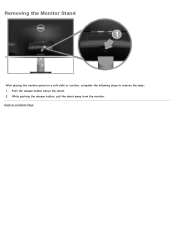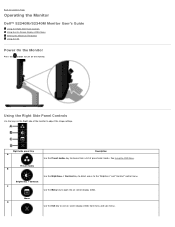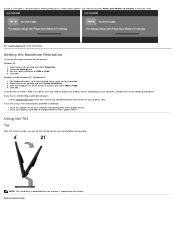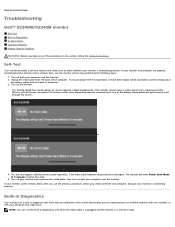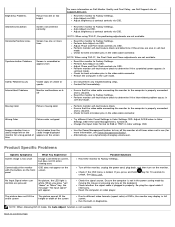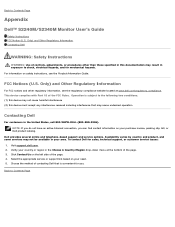Dell S2340M Support Question
Find answers below for this question about Dell S2340M.Need a Dell S2340M manual? We have 1 online manual for this item!
Question posted by dball6365 on August 27th, 2015
Dell Monitor S2340m
My new Dell monitor (S2340M) screen will ever so often go black for a couple of seconds and then come back on. What could be causing this. I have updated the drivers for the video display card. What else could it be?Thanks.Doug in TN
Current Answers
Answer #1: Posted by TechSupport101 on August 27th, 2015 11:41 PM
To give out this behavior, the monitor or GPU must be defect. Things you can try
- Plug up the monitor onto a friend's computer or laptop and observe
- If you are using a PCI card, remove it and connect the VGA cable onto the on-board VGA port
- Try out a friend's monitor on your motherboard.
Related Dell S2340M Manual Pages
Similar Questions
Removing Stand From Monitor
I am moving, have original box that monitor came in and attempting to use it. I can not figure out h...
I am moving, have original box that monitor came in and attempting to use it. I can not figure out h...
(Posted by Lbarrera9 9 years ago)
Cannot Change Resolution On Monitor. Shows A Generic Monitor In The Control Pane
(Posted by khtennis 11 years ago)
Why Does My Monitor Go Blank After 3 Seconds Of Turning It On
(Posted by Anonymous-33220 12 years ago)
Dell E156fpb Monitor Powers Up But Goes Blank After A Couple Seconds
My Dell E156FPb monitor powers up but goes blank after a couple seconds. The green power light stays...
My Dell E156FPb monitor powers up but goes blank after a couple seconds. The green power light stays...
(Posted by popgofer51 13 years ago)