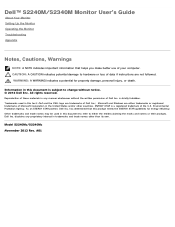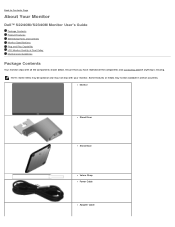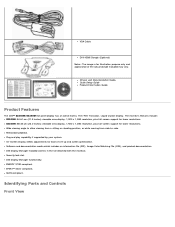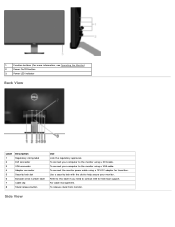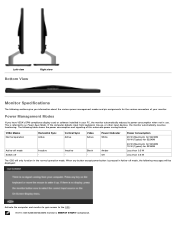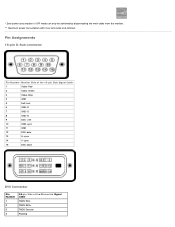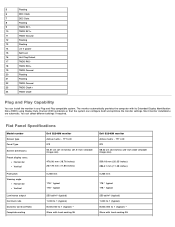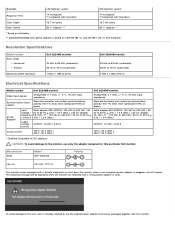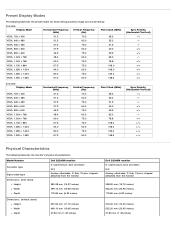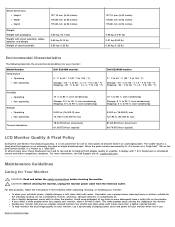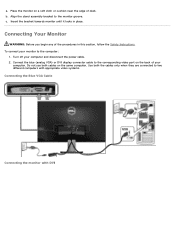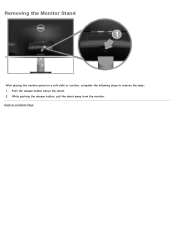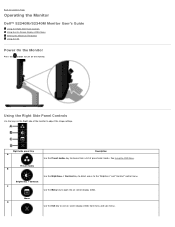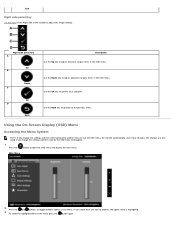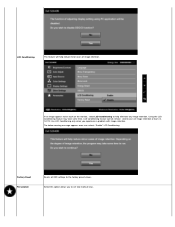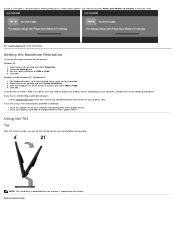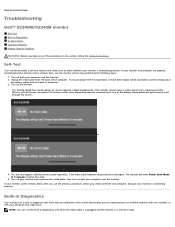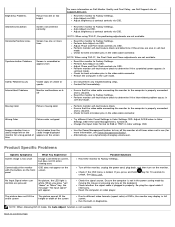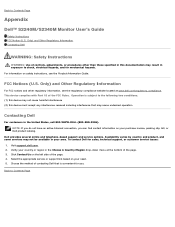Dell S2340M Support Question
Find answers below for this question about Dell S2340M.Need a Dell S2340M manual? We have 1 online manual for this item!
Question posted by Lbarrera9 on June 13th, 2014
Removing Stand From Monitor
I am moving, have original box that monitor came in and attempting to use it. I can not figure out how to release stand from monitor. I could remove bottom portion by a small screw, but can't disengage the rest from the actual monitor. There is not a place unscrew, nor when I pushed a oblong button the stand did not move. Ant suggestions??
Current Answers
Answer #1: Posted by DellJesse1 on June 17th, 2014 11:27 AM
Lbarrera9,
Click the link below to download the Monitor Users Guide for information on removing the stand.
Thank You,
Dell-Jesse1
Dell Social Media and Communities
email:[email protected]
Dell Community Forum.
www.en.community.dell.com
Dell Twitter Support
@dellcares
Dell Facebook Support
www.facebook.com/dell
#iwork4dell
Related Dell S2340M Manual Pages
Similar Questions
Dell Monitor S2340m
My new Dell monitor (S2340M) screen will ever so often go black for a couple of seconds and then com...
My new Dell monitor (S2340M) screen will ever so often go black for a couple of seconds and then com...
(Posted by dball6365 8 years ago)
How Do You Open A Dell M992 Monitor To Get To The Buttons On The Front?
(Posted by huntertr4ds 11 years ago)
Cannot Change Resolution On Monitor. Shows A Generic Monitor In The Control Pane
(Posted by khtennis 11 years ago)
Control Menu Locked On Monitor 17' Desktop. Hold Menu Button Down Wont Unlock
Cant unlock it is the button broke stuck how do I unstick it
Cant unlock it is the button broke stuck how do I unstick it
(Posted by vinetta 13 years ago)