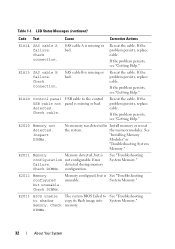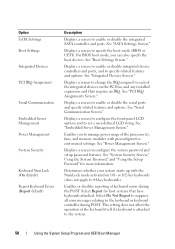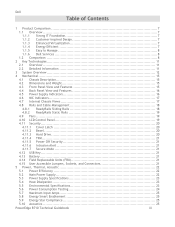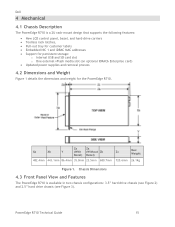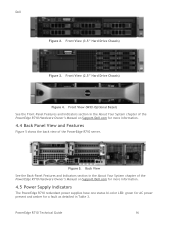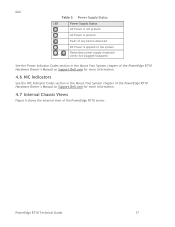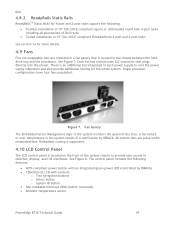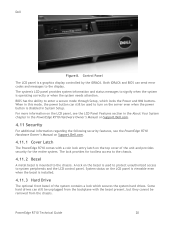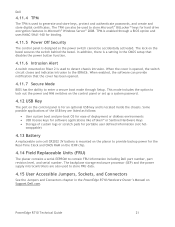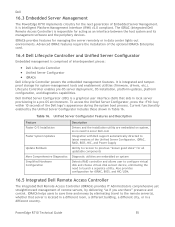Dell R710 Support Question
Find answers below for this question about Dell R710 - PowerEdge - 4 GB RAM.Need a Dell R710 manual? We have 4 online manuals for this item!
Question posted by markzetts on May 6th, 2013
Dell R710 Lcd Control Panel Brightness Setting.
Current Answers
Answer #1: Posted by MWatDell on May 7th, 2013 3:30 AM
I'm afraid you can't change the brightness on the LCD front panel. Because there isn't any options to control the brightness.
Please refer to the manual for more information on the LCD panel features on page 15:-
ftp://ftp.dell.com/Manuals/all-products/esuprt_ser_stor_net/esuprt_poweredge/poweredge-r710_Owner%27s%20Manual_en-us.pdf
MW@Dell