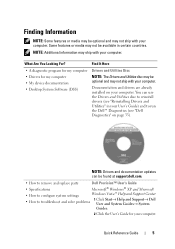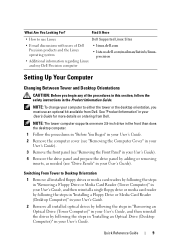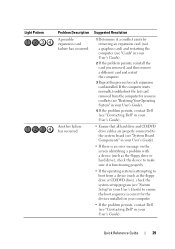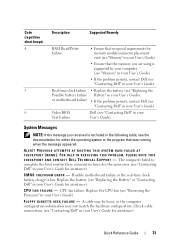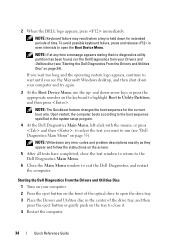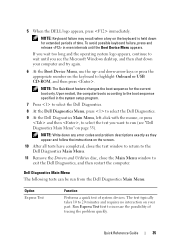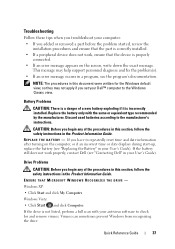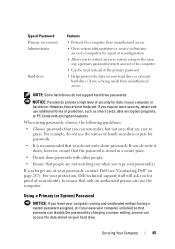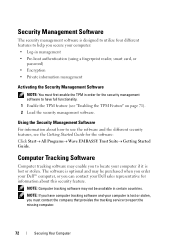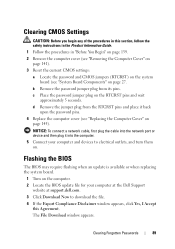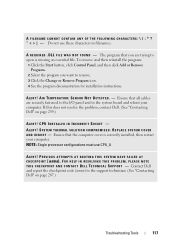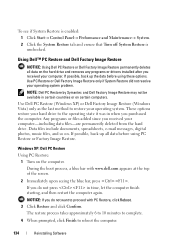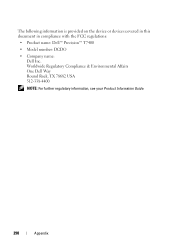Dell Precision T7400 Support Question
Find answers below for this question about Dell Precision T7400.Need a Dell Precision T7400 manual? We have 3 online manuals for this item!
Question posted by Garjhb on September 8th, 2014
How To Fix Booting Issue With Dell T7400 Jumper
The person who posted this question about this Dell product did not include a detailed explanation. Please use the "Request More Information" button to the right if more details would help you to answer this question.
Current Answers
Related Dell Precision T7400 Manual Pages
Similar Questions
T7400 Sencond Processor Wont Boot
I recentry added a 2nd 3ghz processor to the board and heat sync, when I booted I could see both p...
I recentry added a 2nd 3ghz processor to the board and heat sync, when I booted I could see both p...
(Posted by adamhatjoullis 2 years ago)
How To Fix Graphics Issues On A Dell Inspiron 2205
(Posted by Pennas 9 years ago)
Why Is Dell Precision T7400 Slow To Boot With Windows 7
(Posted by Phehond 10 years ago)
Booting From Pxe On Dell Precision T1500
how to boot from pxe on dell precision t1500
how to boot from pxe on dell precision t1500
(Posted by roses17131 12 years ago)