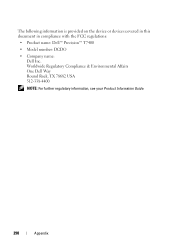Dell Precision T7400 Support Question
Find answers below for this question about Dell Precision T7400.Need a Dell Precision T7400 manual? We have 3 online manuals for this item!
Question posted by bgforr on April 6th, 2014
Dell T7400 Will Not Turn On
The person who posted this question about this Dell product did not include a detailed explanation. Please use the "Request More Information" button to the right if more details would help you to answer this question.
Current Answers
There are currently no answers that have been posted for this question.
Be the first to post an answer! Remember that you can earn up to 1,100 points for every answer you submit. The better the quality of your answer, the better chance it has to be accepted.
Be the first to post an answer! Remember that you can earn up to 1,100 points for every answer you submit. The better the quality of your answer, the better chance it has to be accepted.
Related Dell Precision T7400 Manual Pages
Airborne Contaminants Specification Tech Sheet - Page 1
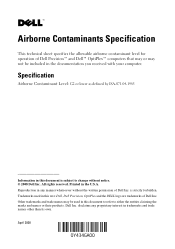
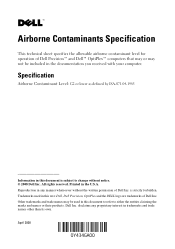
... claiming the marks and names or their products. disclaims any manner whatsoever without notice. © 2008 Dell Inc. Airborne Contaminants Specification
This technical sheet specifies the allowable airborne contaminant level for operation of Dell Precision™ and Dell™ OptiPlex™ computers that may or may be included in the documentation you received with...
Quick Reference Guide - Page 2
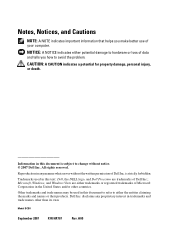
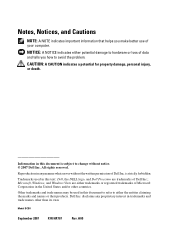
... countries. CAUTION: A CAUTION indicates a potential for property damage, personal injury, or death. Information in any proprietary interest in this text: Dell, the DELL logo, and Dell Precision are either trademarks or registered trademarks of Dell Inc.; is subject to change without the written permission of your computer. Reproduction in this document to refer to either...
Quick Reference Guide - Page 5
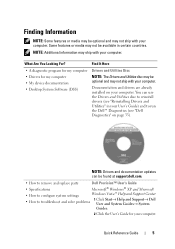
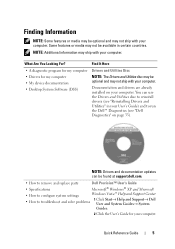
...computer. Some features or media may not be found at support.dell.com.
• How to remove and replace parts
Dell Precision™ User's Guide
• Specifications
Microsoft® Windows®...; Help and Support→ Dell User and System Guides→ System
Guides.
2 Click the User's Guide for my computer • My device documentation • Desktop System Software (DSS)
NOTE:...
Quick Reference Guide - Page 9
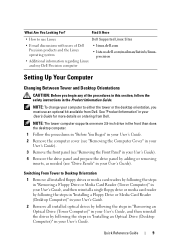
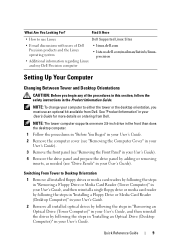
... the steps in "Installing an Optical Drive (Desktop Computer)" in your computer to either the tower or the desktop orientation, you begin any of Dell Precision products and the Linux operating system
• Additional information regarding Linux and my Dell Precision computer
• linux.dell.com
• lists.us.dell.com/mailman/listinfo/linuxprecision
Setting Up Your Computer...
Quick Reference Guide - Page 19
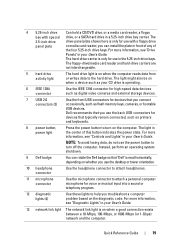
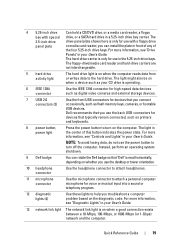
...on when the computer reads data from or writes data to turn on the diagnostic code. NOTE: To avoid losing data,...light
Press the power button to attach a personal computer microphone for devices that "Dell" is on when a good connection exists between a 10-Mbps, 100-Mbps... shown here is only for use the desktop or tower orientation.
10 headphone connector
Use the headphone connector to ...
Quick Reference Guide - Page 26


NOTE: After the computer completes POST, all four lights turn off.
A possible BIOS failure has occurred; the computer is in a normal off before booting to help troubleshoot a problem, your User's Guide).
To help identify the problem. A possible processor • Reseat the processor (see "Contacting Dell" in your computer has four lights labeled 1, 2, 3, and...
Quick Reference Guide - Page 33


... following procedures before you contact Dell for assistance.
NOTE: If your hard drive or from your computer cannot display a screen image, see "Troubleshooting" in your computer's configuration information, and ensure that the device that best describes the problem and follow the safety instructions in your User's Guide. 1 Turn on (or restart) your...
Quick Reference Guide - Page 34
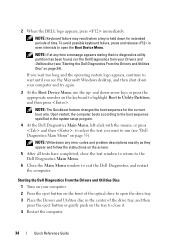
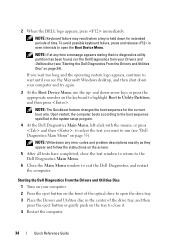
... appears, press immediately.
Starting the Dell Diagnostics From the Drivers and Utilities Disc
1 Turn on your computer.
2 Press the eject button on page 34).
NOTE: Keyboard failure may result when a key is held down your Drivers and Utilities disc (see the Microsoft Windows desktop, and then shut down for the current boot only...
Quick Reference Guide - Page 37
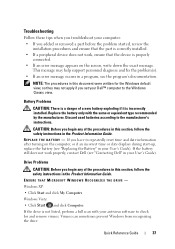
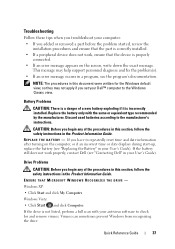
... procedures and ensure that the part is correctly installed. • If a peripheral device does not work properly, contact Dell (see "Contacting Dell" in your Dell™ computer to repeatedly reset time and date information after turning on the screen, write down the exact message.
CAUTION: Before you begin any of the procedures in this...
Quick Reference Guide - Page 38
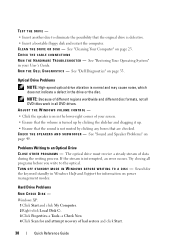
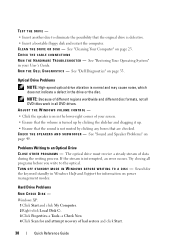
See "Restoring Your Operating System" in your screen. • Ensure that the volume is turned up by clicking any boxes that the original drive is interrupted, an error occurs.
Try closing all programs before you... of different regions worldwide and different disc formats, not all DVD drives. See "Cleaning Your Computer" on page 49. See "Dell Diagnostics" on power management modes.
User's Guide - Page 2
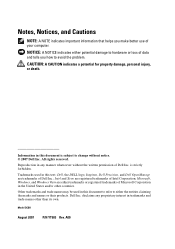
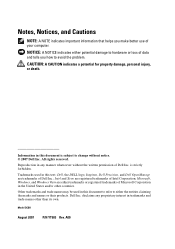
...and trade names other countries.
disclaims any manner whatsoever without notice. © 2007 Dell Inc. Model DCDO
August 2007
P/N YT583 Rev.
is subject to change without the ...to avoid the problem.
Reproduction in this text: Dell, the DELL logo, Inspiron, Dell Precision, and Dell OpenManage are registered trademarks of Dell Inc.
Other trademarks and trade names may be ...
User's Guide - Page 19
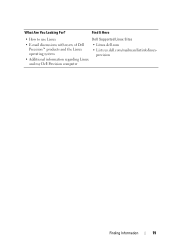
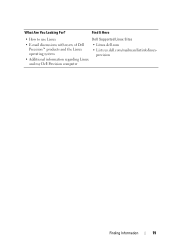
What Are You Looking For?
Find It Here
• How to use Linux
Dell Supported Linux Sites
• E-mail discussions with users of Dell Precision™ products and the Linux operating system
• Additional information regarding Linux and my Dell Precision computer
• Linux.dell.com
• Lists.us.dell.com/mailman/listinfo/linuxprecision
Finding Information
19
User's Guide - Page 39
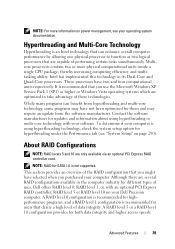
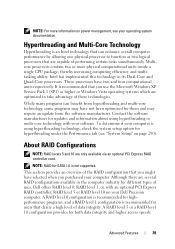
... types of data integrity. It is not supported. NOTE: RAID for users that you purchased your Dell Precision computer.
To determine if your computer is recommended for SATA 1.0 is recommended that desire a high level of uses, Dell offers RAID level 0, RAID level 1, or, with your operating system documentation. A RAID level 5 or a RAID level...
User's Guide - Page 62
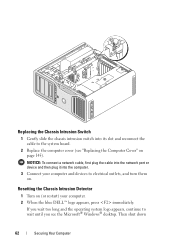
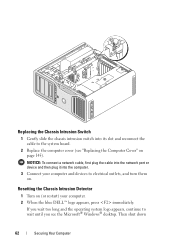
...devices to electrical outlets, and turn them on page 145).
If you see "Replacing the Computer Cover" on . Replacing the Chassis Intrusion Switch
1 Gently slide the chassis intrusion switch into the computer. 3 Connect your computer. 2 When the blue DELL™ logo appears, press ... to the system board.
2 Replace the computer cover (see the Microsoft® Windows® desktop.
User's Guide - Page 75
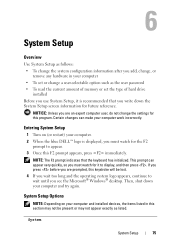
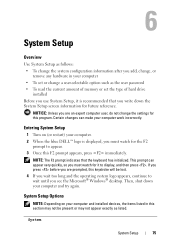
...System
System Setup
75
Entering System Setup
1 Turn on your computer and installed devices, the items listed in your computer. 2 When the blue DELL™ logo is recommended that the keyboard...operating system logo appears, continue to wait until you see the Microsoft® Windows® desktop.
System Setup Options
NOTE: Depending on (or restart) your computer • To set the...
User's Guide - Page 93


...ensure that the device is correctly installed. • If a peripheral device does not work properly, contact Dell (see the program's documentation. This message may not apply if you set your computer: • If...and fix the problem(s). • If an error message occurs in a program, see "Contacting Dell" on the computer, or if an incorrect time or date displays during start-up, replace the...
User's Guide - Page 94
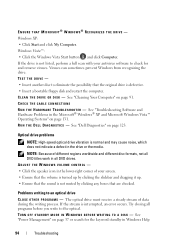
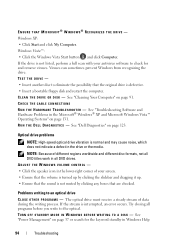
... full scan with your screen. • Ensure that the volume is turned up by clicking the slidebar and dragging it up. • Ensure that... the sound is not muted by clicking any boxes that the original drive is interrupted, an error occurs. See "Dell Diagnostics" on page 91. Problems writing to check for the keyword standby in the lower-right corner of data during the writing ...
User's Guide - Page 99


... Windows Vista: 1 Click Start → Control Panel→ Hardware and Sound→ Mouse. 2 Adjust the settings as shown on the setup
diagram. 4 Turn on the computer.
R E I N S T A L L T H E M O U S E D R I V E R - See ... safety instructions in the Product Information Guide. • Run the Dell Diagnostics (see "Dell Diagnostics" on page 1295. Mouse Problems
CAUTION: Before you begin any...
User's Guide - Page 124


Then shut down your computer (see "Turning Off Your Computer" on page 125), select the test that you see the Windows desktop. NOTE: If you want to run the Dell Diagnostics from the Drivers and Utilities media. If you wait too long and the operating system logo appears, continue to wait until you see...
Similar Questions
How Do You Remove The Back Panel Of A Dell Precision T7400
(Posted by rfleech 10 years ago)
Dell Precision T7400 Enters Power Save Mode At Startup
The monitor attached to my Dell Precision T7400 enters power save mode right at startup...no startup...
The monitor attached to my Dell Precision T7400 enters power save mode right at startup...no startup...
(Posted by luc6269 10 years ago)