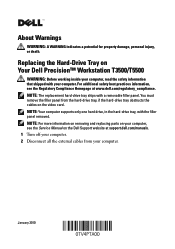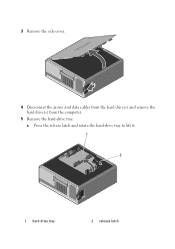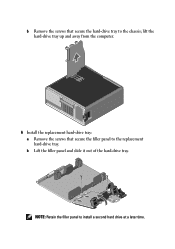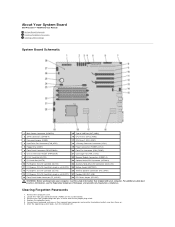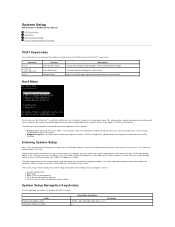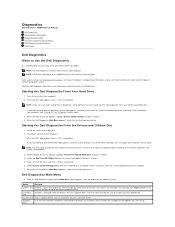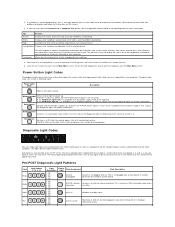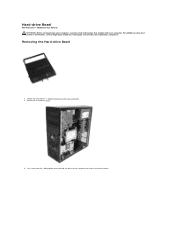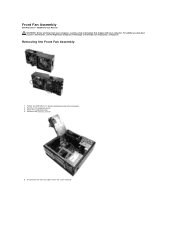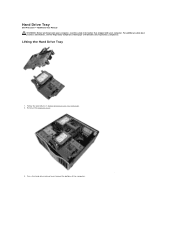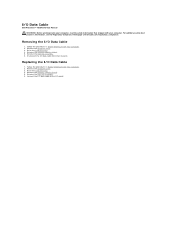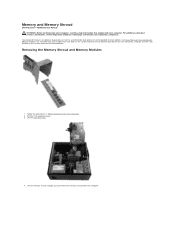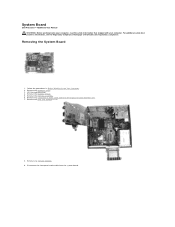Dell Precision T5500 Support Question
Find answers below for this question about Dell Precision T5500.Need a Dell Precision T5500 manual? We have 3 online manuals for this item!
Question posted by ladypr on July 25th, 2014
How To Remove Attach Hard Drive Dell T5500
The person who posted this question about this Dell product did not include a detailed explanation. Please use the "Request More Information" button to the right if more details would help you to answer this question.
Current Answers
Related Dell Precision T5500 Manual Pages
Similar Questions
Dell Precision T5500 'hard Drive Fan Failure'
Dear Problem Solvers,My Dell Precision T5500 started giving the following message on boot-up:"Alert!...
Dear Problem Solvers,My Dell Precision T5500 started giving the following message on boot-up:"Alert!...
(Posted by nidllc 6 years ago)
How To Remove Main Hard Drive In Dell Precision T5500
(Posted by mattara 10 years ago)
Removing The Hard Drive
How do I remove the hard drive in a Dell Dimension 2400 Series
How do I remove the hard drive in a Dell Dimension 2400 Series
(Posted by lonewolfcustom52 10 years ago)
Removing The Hard Drive From A Dell Optiplex Gx520
This is a mechanical problem -- I need to remove the hard drive, but something is preventing this.
This is a mechanical problem -- I need to remove the hard drive, but something is preventing this.
(Posted by hpayson 11 years ago)