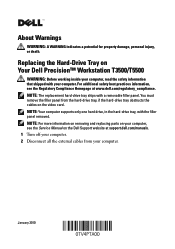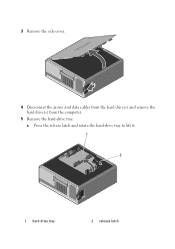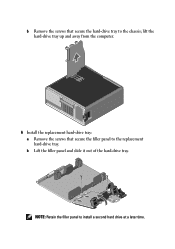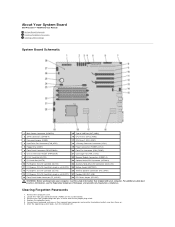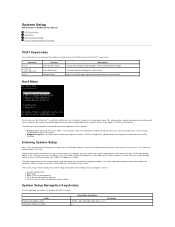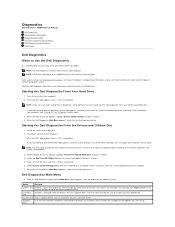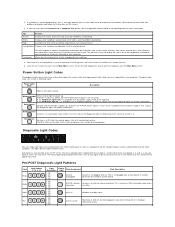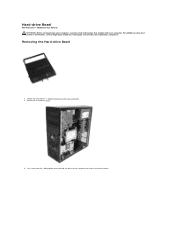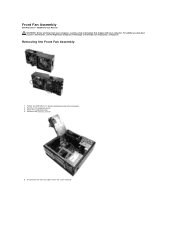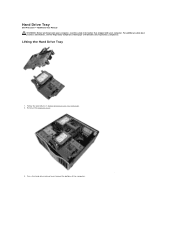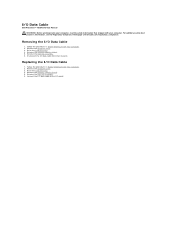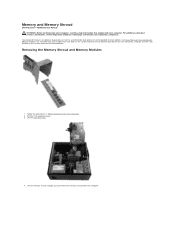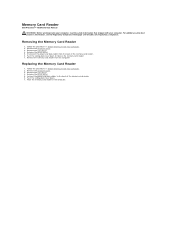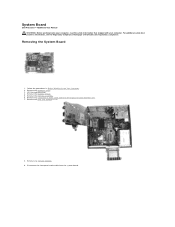Dell Precision T5500 Support Question
Find answers below for this question about Dell Precision T5500.Need a Dell Precision T5500 manual? We have 3 online manuals for this item!
Question posted by yeonadaiz on November 5th, 2012
How To Remove The Hard Drive From T5500?
Current Answers
Answer #1: Posted by RathishC on November 5th, 2012 9:32 PM
Please click the link mentioned below which has the service manual for this system, which will give you step by step instructions to replace the hard drive:
Please reply if you have any further questions.
Thanks & Regards
Rathish C
#iworkfordell
Related Dell Precision T5500 Manual Pages
Similar Questions
Dear Problem Solvers,My Dell Precision T5500 started giving the following message on boot-up:"Alert!...
how do I remove the hard drive on dell dimension 5150