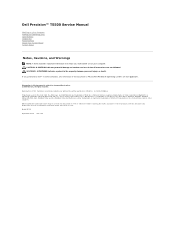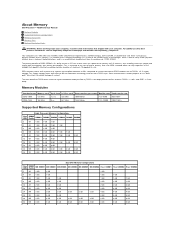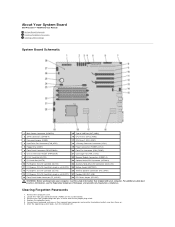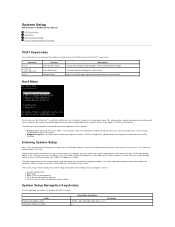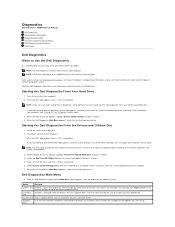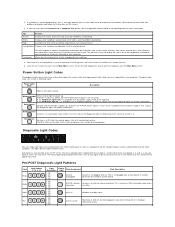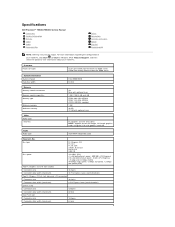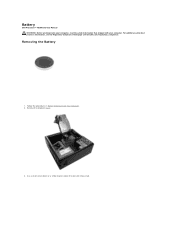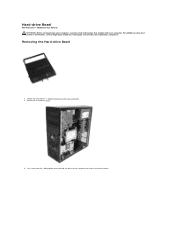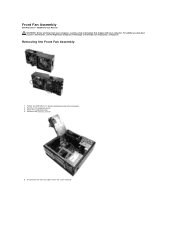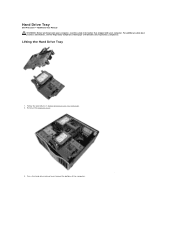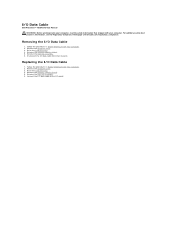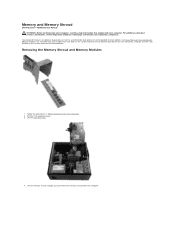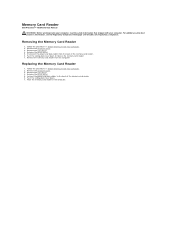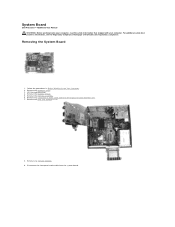Dell Precision T5500 Support Question
Find answers below for this question about Dell Precision T5500.Need a Dell Precision T5500 manual? We have 3 online manuals for this item!
Question posted by mipa on January 8th, 2014
Precision T5500 All Drive Lights Green Will Not Boot Up
The person who posted this question about this Dell product did not include a detailed explanation. Please use the "Request More Information" button to the right if more details would help you to answer this question.
Requests for more information
Request from heliguy15 on November 10th, 2022 2:36 PM
- Precision T5500 flashing 2, 3, 4 and solid amber power button help please
Current Answers
Related Dell Precision T5500 Manual Pages
Similar Questions
Dell Precision T5500 'hard Drive Fan Failure'
Dear Problem Solvers,My Dell Precision T5500 started giving the following message on boot-up:"Alert!...
Dear Problem Solvers,My Dell Precision T5500 started giving the following message on boot-up:"Alert!...
(Posted by nidllc 6 years ago)
Precision T5500 Tower How Much Hard Drive Slots Can Support
(Posted by nikallove 9 years ago)
How Do You Install A Drive In Dell Precision T5500
(Posted by 45671sony 10 years ago)
Dell Optiplex 790 Diagnostic Lights When Booting, 2, 3, 4
(Posted by adimuih 10 years ago)