Dell Precision T5500 Support Question
Find answers below for this question about Dell Precision T5500.Need a Dell Precision T5500 manual? We have 3 online manuals for this item!
Question posted by 45671sony on February 17th, 2014
How Do You Install A Drive In Dell Precision T5500
The person who posted this question about this Dell product did not include a detailed explanation. Please use the "Request More Information" button to the right if more details would help you to answer this question.
Current Answers
There are currently no answers that have been posted for this question.
Be the first to post an answer! Remember that you can earn up to 1,100 points for every answer you submit. The better the quality of your answer, the better chance it has to be accepted.
Be the first to post an answer! Remember that you can earn up to 1,100 points for every answer you submit. The better the quality of your answer, the better chance it has to be accepted.
Related Dell Precision T5500 Manual Pages
Service Manual - Page 1
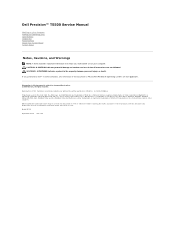
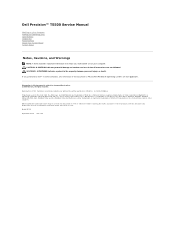
...Inc. is strictly forbidden. Reproduction of Intel Corporation; All rights reserved. WARNING: A WARNING indicates a potential for property damage, personal injury, or death. Dell Precision™ T5500 Service Manual
Working on Your Computer Adding and Replacing Parts Specifications Diagnostics About Memory About Your System Board System Setup
Notes, Cautions, and Warnings
NOTE: A ...
Service Manual - Page 2
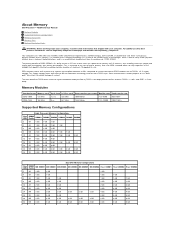
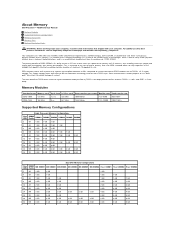
....
For additional safety best practices information, see the Regulatory Compliance Homepage at four times the speed of DDR3 SDRAM is 2 bits deep.
About Memory
Dell Precision™ T5500 Service Manual
Memory Modules Supported Memory Configurations Memory Subsystem Memory Slots Memory Population Rules
WARNING: Before working inside your computer, read the safety information that...
Service Manual - Page 5
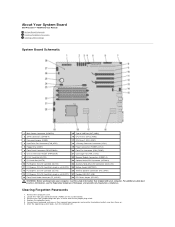
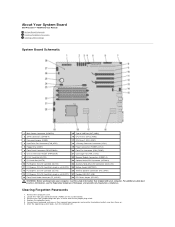
... operating system loads, turn them on the system board. 3. About Your System Board
Dell Precision™ T5500 Service Manual System Board Schematic Clearing Forgotten Passwords Clearing CMOS Settings
System Board Schematic
1.../PS2 Connector (SERIAL2)
10 PCI Express 2.0 x16 Card Slot (SLOT4)
24 Auxiliary Hard-drive LED Connector (AUX_LED)
11 PCI Express 2.0 x16 Card Slot, wired as x8 (SLOT3)...
Service Manual - Page 7
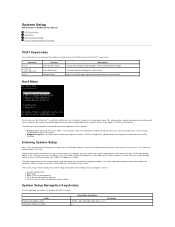
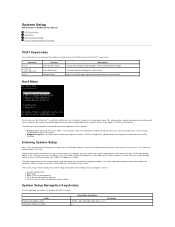
...to call up ) configuration l Basic device configuration settings l System security and hard drive password settings
System Setup Navigation Keystrokes
Use the following keystrokes to access the menu. The... white type on previous platforms are listed at the Dell™ Logo screen.
System Setup
Dell Precision™ T5500 Service Manual
POST Keystrokes Boot Menu Entering System Setup System...
Service Manual - Page 9
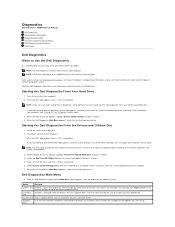
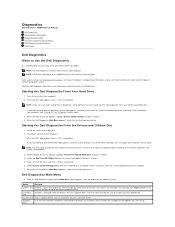
...; Windows® desktop. Type 1 to start the menu and press to run . When the Dell Diagnostics Main Menu ...drive or from either your part. When the DELL logo appears, press immediately. On the next startup, the computer boots according to run the Dell Diagnostics from the numbered list. You can customize the tests you begin. Diagnostics
Dell Precision™ T5500 Service Manual
Dell...
Service Manual - Page 14


Adding and Replacing Parts
Dell Precision™ T5500 Service Manual
Cover Battery Drives Bezel Hard Drive Tray Front Fan Assembly Memory Card Reader Memory Dual Processor Riser (Optional) System Board
I/O Data Cable Chassis Intrusion Switch Front Bezel Hard Drive Floppy Drive Optical Drive Expansion Cards Heat Sink and Processor Power Supply
Service Manual - Page 15
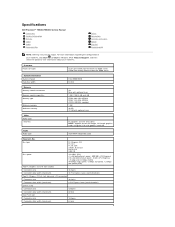
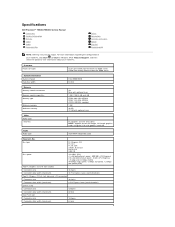
... (maximum)
120 pins 32 bits
One PCI-X slot Connector pins Connector data width (maximum)
188 pins 64 bits Specifications
Dell Precision™ T5500/T5500n Service Manual Processors System Information Memory Video Audio Expansion Bus
Drives Connectors Controls and Lights Power Physical Environmental
NOTE: Offerings may vary by region. For more information regarding the configuration...
Service Manual - Page 18
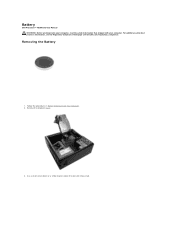
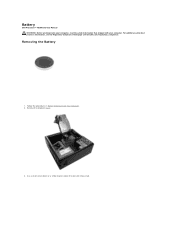
... Battery
1. Follow the procedures in Before Working Inside Your Computer. 2. Use a small screw driver or a scribe to press down the coin-cell release tab. Battery
Dell Precision™ T5500 Service Manual WARNING: Before working inside your computer, read the safety information that shipped with your computer.
Service Manual - Page 22
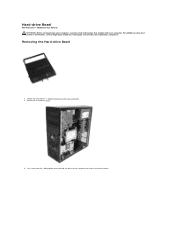
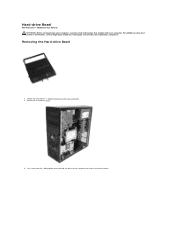
...
1. Press and hold the sliding-plate lever toward the base of the computer to release the drives bezel. Hard-drive Bezel
Dell Precision™ T5500 Service Manual WARNING: Before working inside your computer, read the safety information that shipped with your computer. Follow the procedures in Before Working Inside Your ...
Service Manual - Page 28
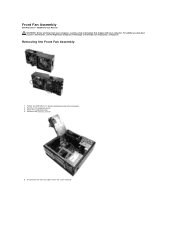
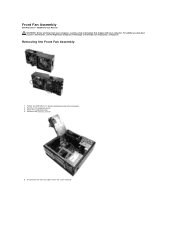
... the computer cover. 3. Open the hard drive tray. 4. Disconnect the two fan cables from the system board. Removing the Front Fan Assembly
1. Remove the memory shroud.
5. For additional safety best practices information, see the Regulatory Compliance Homepage at www.dell.com/regulatory_compliance. Front Fan Assembly
Dell Precision™ T5500 Service Manual WARNING: Before working inside...
Service Manual - Page 31


... computer cover. 3. Remove the front bezel. 4.
Push the sliding plate lever down to the back of the floppy drive. 6. Place the floppy drive in Before Working Inside Your Computer. 2. Remove the drives bezel. 5. Floppy Drive
Dell Precision™ T5500 Service Manual
WARNING: Before working inside your computer, read the safety information that shipped with your computer. Push...
Service Manual - Page 32


Hard Drives
Dell Precision™ T5500 Service Manual WARNING: Before working inside your computer, read the safety information that shipped with your computer. Follow the procedures in Before Working Inside Your Computer. 2. For additional safety best practices information, see the Regulatory Compliance Homepage at www.dell.com/regulatory_compliance. Disconnect the power cable from the first...
Service Manual - Page 36
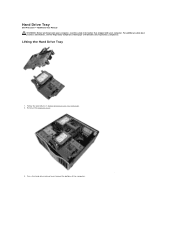
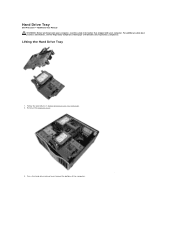
...the procedures in Before Working Inside Your Computer. 2. Remove the computer cover.
. 3. Lifting the Hard Drive Tray
1.
For additional safety best practices information, see the Regulatory Compliance Homepage at www.dell.com/regulatory_compliance. Hard Drive Tray
Dell Precision™ T5500 Service Manual WARNING: Before working inside your computer, read the safety information that shipped...
Service Manual - Page 43
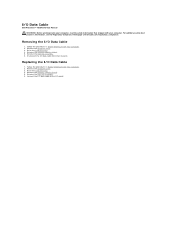
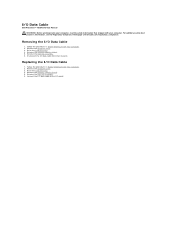
... hard drive tray. 4. Follow the procedures in Before Working Inside Your Computer. 2. Follow the procedures in Before Working Inside Your Computer. 2. For additional safety best practices information, see the Regulatory Compliance Homepage at www.dell.com/regulatory_compliance. Remove the memory module shroud. 5.
Removing the I /O panel. I/O Data Cable
Dell Precision™ T5500...
Service Manual - Page 44
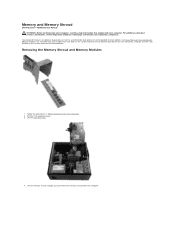
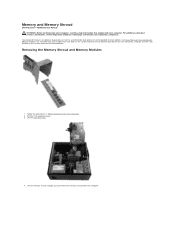
... remove the memory shroud from and installed into slots both on the system board or on the optional dual-processor riser identically, although only the slots located on the system board are illustrated below. Removing the Memory Shroud and Memory Modules
1. Memory and Memory Shroud
Dell Precision™ T5500 Service Manual WARNING: Before working...
Service Manual - Page 47
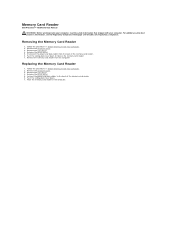
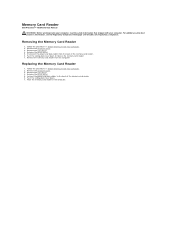
...card reader. 6. Memory Card Reader
Dell Precision™ T5500 Service Manual
WARNING: Before working ...inside your computer, read the safety information that shipped with your computer. Remove the front bezel. 4. Disconnect the power and data cables from the computer. Removing the Memory Card Reader
1. Remove the drives bezel. 5. Remove the drives...
Service Manual - Page 48


... Disconnect the power cable from the back of the optical drive. For additional safety best practices information, see the Regulatory Compliance Homepage at www.dell.com/regulatory_compliance. Optical Drive
Dell Precision™ T5500 Service Manual WARNING: Before working inside your computer, read the safety information that shipped with your computer. Follow the procedures in Before Working...
Service Manual - Page 52


... hard drive tray.
4. Follow the procedures in Before Working Inside Your Computer. 2. For additional safety best practices information, see the Regulatory Compliance Homepage at www.dell.com/regulatory_compliance. Loosen the four captive screws on the heat sink.
Removing the Heat Sink and Processor
1. Remove the computer cover. 3. Heat Sink and Processor
Dell Precision™ T5500...
Service Manual - Page 69
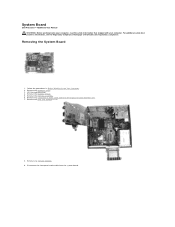
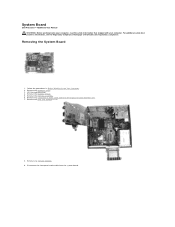
... procedures in Before Working Inside Your Computer. 2. Disconnect the front panel audio cable from the system board. Remove the front fan assembly. 6. System Board
Dell Precision™ T5500 Service Manual WARNING: Before working inside your computer, read the safety information that shipped with your computer. For additional safety best practices information, see the...
Service Manual - Page 79
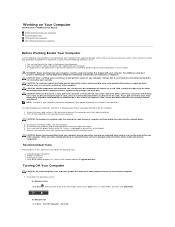
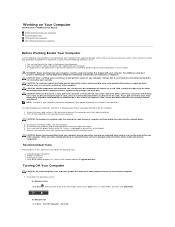
l A component can be replaced or-if purchased separately-installed by touching an unpainted metal surface, such as a connector on...shipped with your computer. CAUTION: Handle components and cards with locking tabs; Working on Your Computer
Dell Precision™ T5500 Service Manual
Before Working Inside Your Computer Recommended Tools Turning Off Your Computer After Working Inside Your ...

