Dell Precision 490 Support Question
Find answers below for this question about Dell Precision 490.Need a Dell Precision 490 manual? We have 1 online manual for this item!
Question posted by vilrie on October 31st, 2013
How To Access The Cpu On A Dell Precision 490
The person who posted this question about this Dell product did not include a detailed explanation. Please use the "Request More Information" button to the right if more details would help you to answer this question.
Current Answers
There are currently no answers that have been posted for this question.
Be the first to post an answer! Remember that you can earn up to 1,100 points for every answer you submit. The better the quality of your answer, the better chance it has to be accepted.
Be the first to post an answer! Remember that you can earn up to 1,100 points for every answer you submit. The better the quality of your answer, the better chance it has to be accepted.
Related Dell Precision 490 Manual Pages
Quick Reference Guide - Page 2


... of Microsoft Corporation.
A00
Abbreviations and Acronyms
For a complete list of Dell Inc. Trademarks used in this document to refer to change without the written permission of abbreviations and acronyms, see the Glossary in this text: Dell, the DELL logo and Dell Precision are not applicable. Reproduction in this document to avoid the problem. disclaims...
Quick Reference Guide - Page 3
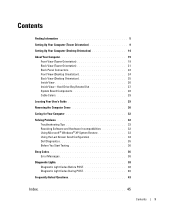
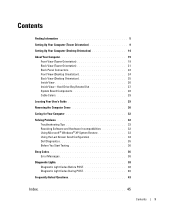
... Orientation 19 Back View (Tower Orientation 21 Back Panel Connectors 22 Front View (Desktop Orientation 24 Back View (Desktop Orientation 25 Inside View 26 Inside View - Hard Drive Bay Rotated Out 27 ...® Windows® XP System Restore 33 Using the Last Known Good Configuration 34 Dell Diagnostics 35 Before You Start Testing 36
Beep Codes 36 Error Messages 38
Diagnostic Lights ...
Quick Reference Guide - Page 5
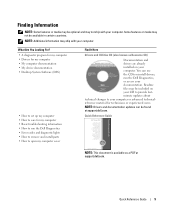
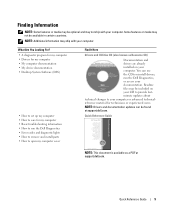
... • My device documentation • Desktop System Software (DSS)
• How to set up my computer • How to run the Dell Diagnostics, or access your documentation.
Readme files may not be... NOTE: Drivers and documentation updates can use the CD to reinstall drivers, run the Dell Diagnostics • Error codes and diagnostic lights • How to remove and install parts...
Quick Reference Guide - Page 6
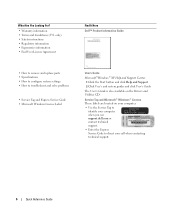
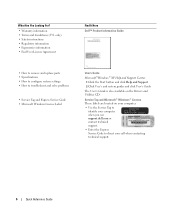
... Regulatory information • Ergonomics information • End User License Agreement
Find It Here Dell™ Product Information Guide
• How to remove and replace parts • Specifications... your computer.
• Use the Service Tag to identify your computer when you use support.dell.com or contact technical support.
• Enter the Express Service Code to direct your call when...
Quick Reference Guide - Page 7
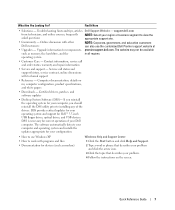
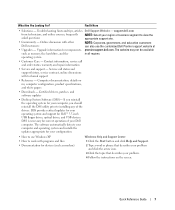
...
with programs and files • Documentation for your region or business segment to use the customized Dell Premier support website at
• Upgrades - Certified drivers, patches, and software updates
• Desktop System Software (DSS)-
support.dell.com
from technicians, and online courses, frequently asked questions
NOTE: Select your operating system and support...
Quick Reference Guide - Page 8
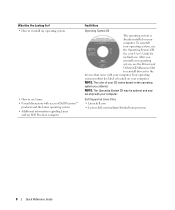
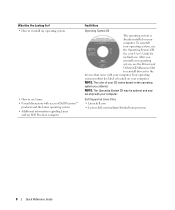
... CD may be optional and may not ship with your computer. After you ordered. NOTE: The color of Dell Precision™
products and the Linux operating system • Additional information regarding Linux
and my Dell Precision computer
Find It Here
Operating System CD
The operating system is located on the operating system you reinstall...
Quick Reference Guide - Page 20


...saving state. • Blinking or solid amber - Use the headphone connector to -desktop conversion; To rotate the Dell badge for tower-to attach headphones.
Use these lights to a USB device). ... for more information on page 38.
20
Quick Reference Guide 6 USB 2.0 connectors (2) 7 Dell™ rotatable badge 8 power button
9 power light
10 headphone connector 11 microphone connector 12...
Quick Reference Guide - Page 21


Back View (Tower Orientation)
1
2
3
1 power connector
Insert the power cable.
2 card slots
Access connectors for any installed PCI, PCI-X, or PCI Express cards. Quick Reference Guide
21 NOTE: The center four slots support full-length cards: one PCI-X ...
Quick Reference Guide - Page 24
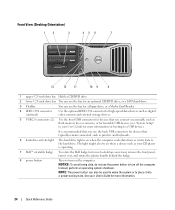
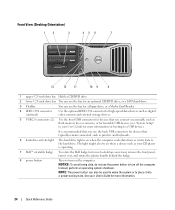
... device).
Instead, perform an operating system shutdown. See your User's Guide for more information.
24
Quick Reference Guide Front View (Desktop Orientation)
1
2
3
45 6
7
13
12
11
10 9
8
1 upper 5.25-inch drive bay Holds a CD/...activity light The hard drive light is operating.
7 Dell™ rotatable badge
To rotate the Dell badge for more information on the computer.
Quick Reference Guide - Page 25


... a 10-Mbps, 100-Mbps, or 1000-Mbps (or 1-Gbps) network and the computer. Back View (Desktop Orientation)
1
2
3
1 back panel connectors Plug serial, USB, and other devices into a sound or...personal computer microphone for voice or musical input into the appropriate connector.
2 card slots
Access connectors for a description of light codes that can help you troubleshoot problems with your ...
Quick Reference Guide - Page 30
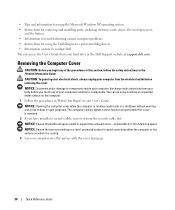
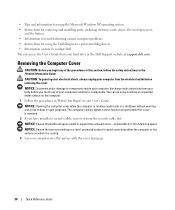
....
You can access the User's Guide from your body before removing the cover.
NOTICE: To prevent static damage to support the removed cover-at support.dell.com. NOTICE:... • Information for troubleshooting various computer problems • Instructions for using the Dell Diagnostics and reinstalling drivers • Information on how to avoid scratching either the computer...
Quick Reference Guide - Page 32
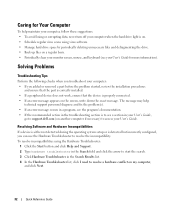
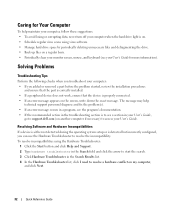
...monitor screen, mouse, and keyboard (see a section in your User's Guide,
go to support.dell.com (on my computer,
and click Next.
32
Quick Reference Guide Solving Problems
Troubleshooting Tips
... the Hardware Troubleshooter to resolve a hardware conflict on another computer if necessary) to access your User's Guide. Resolving Software and Hardware Incompatibilities
If a device is either not...
Quick Reference Guide - Page 35
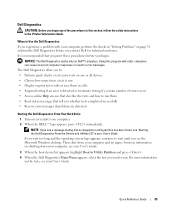
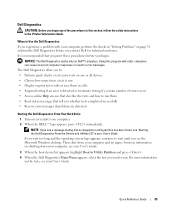
... operating system logo appears, continue to wait until you begin any of errors occur • Access online Help screens that describe the tests and how to run . When to : •...NOTE: If you see the Microsoft Windows desktop.
Using this section, follow the safety instructions in error messages. The Dell Diagnostics allow you to Use the Dell Diagnostics If you experience a problem with...
Quick Reference Guide - Page 36
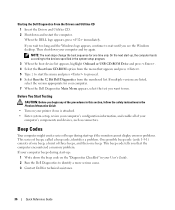
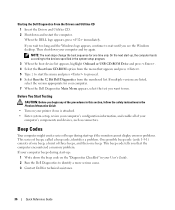
...computer might emit a series of beeps, called a beep code, identifies a problem. Starting the Dell Diagnostics From the Drivers and Utilities CD 1 Insert the Drivers and Utilities CD. 2 Shut down ...the menu and press to identify a more serious cause. 3 Contact Dell for one beep. This beep code tells you see the Windows desktop. Then shut down and restart the computer. One possible beep code ...
Quick Reference Guide - Page 38


....
Connect the computer to the computer. If the power light is still not resolved, contact Dell for technical assistance.
38
Quick Reference Guide off " or green. See "Error Messages" in ... the computer on the monitor identifying the problem. the computer is still not resolved, contact Dell for technical assistance. light is on the front. If an error occurs during start-up,...
Quick Reference Guide - Page 39


... computer is in a reduced Use one of the appropriate methods to "wake
power or "sleep" state.
Ensure that the processor is still not resolved, contact Dell for technical assistance. Perform the procedure in "Power Problems" in your User's Guide. amber
A processor mismatch exists. Perform the procedure in "Processor Problems" in your...
Quick Reference Guide - Page 40
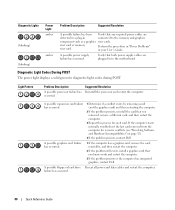
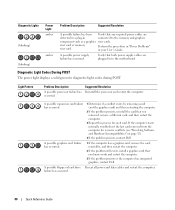
... this process for resource conflicts (see "Resolving Software and Hardware Incompatibilities" on page 32).
4 If the problem persists, contact Dell. If the computer starts normally, troubleshoot the last card removed from the computer for each card.
Diagnostic Light Codes During POST
... and restart the computer.
3 If the problem persists or the computer has integrated graphics, contact Dell.
Quick Reference Guide - Page 41


... restart the computer.
1 Reseat the memory modules to the operating system. 6 Run the Dell Diagnostics. Light Pattern
Problem Description A possible USB failure has occurred. System board failure has ...the remaining modules are not defective. 8 When the defective memory module is identified, contact Dell for a replacement.
• If you have identified a faulty module or reinstalled all...
Quick Reference Guide - Page 43


... support dual-monitor setup, then look in the shipping box.
For
more information, contact Dell.
Set up my computer to use two monitors? See "Setting Up Your Computer (Tower Orientation)" on page 9 or "Setting Up Your Computer (Desktop Orientation)" on page 14 for information on connecting dual monitors to fit the connector...
Quick Reference Guide - Page 44


...) and an
optional front IEEE 1394 connector. Computer (Tower Orientation)" on
page 9 or "Setting Up Your Computer
(Desktop Orientation)" on the IEEE 1394 card,
see "Finding Information" on the Dell Support website at support.dell.com.
For more
information on page 14. To locate your User's Guide, see your computer.
The following support...
Similar Questions
How To Install Mac Yosemite In Dell Precision 490?
Hello,Please Get Me Step By Step To Mac Yosemite installation In Dell Precision 490 With Bios Settin...
Hello,Please Get Me Step By Step To Mac Yosemite installation In Dell Precision 490 With Bios Settin...
(Posted by piyushgohil 8 years ago)
I Want To Replace The Cd Drive Of My Precision 490. How???
help me with this.thanks in advance
help me with this.thanks in advance
(Posted by lovedell34 10 years ago)

