Dell Precision 390 Support Question
Find answers below for this question about Dell Precision 390.Need a Dell Precision 390 manual? We have 1 online manual for this item!
Question posted by alePaul on March 21st, 2014
Does Dell Optiplex 390 Have A Cd Eject Button
The person who posted this question about this Dell product did not include a detailed explanation. Please use the "Request More Information" button to the right if more details would help you to answer this question.
Current Answers
There are currently no answers that have been posted for this question.
Be the first to post an answer! Remember that you can earn up to 1,100 points for every answer you submit. The better the quality of your answer, the better chance it has to be accepted.
Be the first to post an answer! Remember that you can earn up to 1,100 points for every answer you submit. The better the quality of your answer, the better chance it has to be accepted.
Related Dell Precision 390 Manual Pages
Quick Reference Guide - Page 2


...document to Microsoft® Windows® operating systems are trademarks of Dell Inc.; A00 Abbreviations and Acronyms
For a complete list of abbreviations and acronyms, see... damage, personal injury, or death. All rights reserved. Information in this document is strictly forbidden. Dell Inc. Notes, Notices, and Cautions
NOTE: A NOTE indicates important information that helps you make better...
Quick Reference Guide - Page 3


...View (Tower Orientation 19 Back View (Tower Orientation 21 Front View (Desktop Orientation 22 Back View (Desktop Orientation 24 Back-Panel Connectors 25 Inside View 27 System Board Components 28...Using Microsoft Windows XP System Restore 32 Using the Last Known Good Configuration 34 Dell Diagnostics 34 Before You Start Testing 36 Beep Codes 36 Error Messages 37 Diagnostic Lights 37...
Quick Reference Guide - Page 5


... for my computer • My computer documentation • My device documentation • Desktop System Software (DSS)
Find It Here
Drivers and Utilities CD (also known as a PDF at support.dell.com. Finding Information
NOTE: Some features may be included on your CD to provide last-minute updates about technical changes to your computer or...
Quick Reference Guide - Page 6


...Service Tag and Microsoft Windows License These labels are located on the optional Drivers and Utilities CD. only) • Safety instructions • Regulatory information • Ergonomics information •...License Label
Find It Here Dell™ Product Information Guide
User's Guide Microsoft® Windows® XP Help and Support Center
1 Click the Start button and click Help and Support....
Quick Reference Guide - Page 7


...Documentation for components, such as a modem)
Find It Here Dell Support Website - Windows Help and Support Center 1 Click the Start button and click Help and Support. 2 Type a word or...
• Desktop System Software (DSS) - The software automatically detects your computer and operating system and installs the updates appropriate for your region to use the customized Dell Premier Support ...
Quick Reference Guide - Page 8


... operating system you reinstall your operating system, use Linux • E-mail discussions with users of Dell Precision™
products and the Linux operating system • Additional information regarding Linux
and my Dell Precision computer
Find It Here
Operating System CD
The operating system is already installed on your computer.
To reinstall your User's Guide for...
Quick Reference Guide - Page 18


... You have completed the setup for more information on the computer and monitor. Your desktop computer has an optional front IEEE 1394 connector.
Before you install any devices or ...1394 card.
4 Connect the speakers. To purchase a card, contact Dell.
For instructions on contacting Dell and for your User's Guide.
6 Install additional software or devices. Congratulations!
NOTE: If...
Quick Reference Guide - Page 19
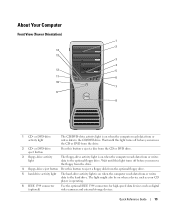
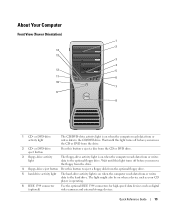
... optional floppy drive. Quick Reference Guide
19
Wait until this light turns off before you remove the floppy from the drive.
4 floppy-drive eject button Press this button o eject a disc from the CD or DVD drive.
3 floppy-drive activity light
The floppy-drive activity light is on when the computer reads data from the drive...
Quick Reference Guide - Page 20


... wake the system or to turn the computer on. 7 USB 2.0 connectors (2)
8 Dell badge rotation notch
9 power button
10 power light
11 microphone connector 12 headphone connector 13 diagnostic lights (4) 14 network link... place your computer.
NOTICE: To avoid losing data, do not use the power button to attach headphones and most kinds of speakers. For more information about sleep modes and exiting ...
Quick Reference Guide - Page 22


... DVD from the drive.
3 floppy-drive eject button Press this button to eject a floppy disk from or writes data to eject a disc from the CD or DVD drive.
5 hard-drive activity light The hard-drive activity light is on when the computer reads data from the optional floppy drive.
4 CD- Front View (Desktop Orientation)
1
23 4 5
6
7
8
13
12 11...
Quick Reference Guide - Page 29


... as: • Technical specifications • Information for changing the orientation of your computer from a desktop to a tower • Front and back views of your computer, including all of the available ...problems • Instructions for using the Dell Diagnostics and reinstalling drivers • Information on how to contact Dell You can access the User's Guide from your hard drive or...
Quick Reference Guide - Page 30


...dell.com. 2 Follow the prompts on which it from the security cable slot. To access your computer. 1 Shut down the operating system: a Save and close any open files and exit any open programs before removing the cover. NOTICE: Before touching anything inside your hard drive: Click the Start button... specific to your computer. 3 At the Dell Support website home page, click Reference, click...
Quick Reference Guide - Page 32


... (see a section in an undesirable operating state.
Creating a Restore Point 1 Click the Start button and click Help and Support. 2 Click System Restore. 3 Follow the instructions on the screen,...or other system settings have left the computer in your User's Guide,
go to support.dell.com (on another computer if necessary) to resolve the incompatibility. System Restore does not monitor...
Quick Reference Guide - Page 34


...in error messages.
During the operating system reinstallation, you can select to Use the Dell Diagnostics If you experience a problem with your hard drive. • Reinstall all ...the chipset, using the operating system installation guide and Operating System
CD. Dell Diagnostics
CAUTION: Before you begin . The Dell Diagnostics allow you to: • Perform quick checks or ...
Quick Reference Guide - Page 35


...only. Starting the Dell Diagnostics From the Drivers and Utilities CD
1 Insert the Drivers and Utilities CD. 2 Shut down your computer, see your computer. 2 When the DELL™ logo ...Dell Diagnostics From Your Hard Drive
1 Turn on (or restart) your User's Guide.
If you wait too long and the operating system logo appears, continue to wait until you see the Microsoft Windows desktop...
Quick Reference Guide - Page 41


... the last card removed from the hard drive, CD drive, and DVD drive.
• If the problem persists, contact Dell. Light Pattern
Problem Description
Suggested Resolution
Memory modules are... Repeat this process for resource conflicts (see your User's Guide. For instructions on contacting Dell, see your User's Guide. Quick Reference Guide
41 A possible system board resource and/or...
Quick Reference Guide - Page 42


...See "Setting Up Your Computer (Tower Orientation)" on page 9 or "Setting Up Your Computer (Desktop Orientation)" on page 14 for information on page 9 or
VGA connector, then you have a...: The diagnostic lights turn off after POST. For
more
connectors on contacting Dell,
see your shipping box for the desktop computer, see page 18.
42
Quick Reference Guide
For the tower computer,...
Quick Reference Guide - Page 43


... with other technical specifications for illustrations of the front
internal, and five on page 5.
Your desktop computer has eight USB connectors (two on the front, one internal, and five on page ... my USB or IEEE 1394 devices?
For more detailed information about the hardware and other Dell users
see your computer and the hardware. Quick Reference Guide
43 How Do I... To ...
Quick Reference Guide - Page 45


... Premier Support website, 6-7
diagnostic lights, 37
diagnostics beep codes, 36 Dell, 34 Drivers and Utilities CD, 5 lights, 20, 23, 37
documentation device, 5 online, 7 Product Information Guide, 6 Quick Reference, 5 ResourceCD, 5 User's Guide, 6
drivers ResourceCD, 5
Drivers and Utilities CD, 5
DVD drive eject button, 19, 22
E
error messages beep codes, 36 diagnostic lights, 37
F
floppy drive...
Quick Reference Guide - Page 46


..., 26 power, 20, 23
M
Microsoft Windows label, 6 motherboard. See system board mouse
connector, 25
N
network connector, 26
O
Operating System CD, 8 Installation Guide, 8
P
power button, 20, 23 connector, 21, 24 light, 20, 23
problems beep codes, 36 conflicts, 32 Dell Diagnostics, 34 diagnostic lights, 37 restore to previous state, 32
R
reinstalling Drivers and Utilities...
Similar Questions
How Do You Turn Up The Sound On A Dell Optiplex 390
(Posted by hhdipama 10 years ago)
How Do I Get Internal Speakers To Work On My Dell Optiplex 390
(Posted by erindev 10 years ago)
Where Is The Cd Eject Button On Dell Optiplex 390 Desktop
(Posted by zamsandov 10 years ago)

