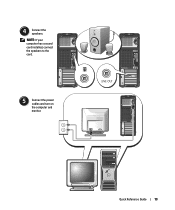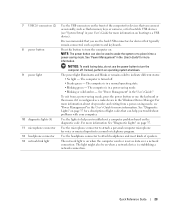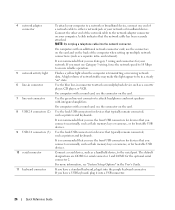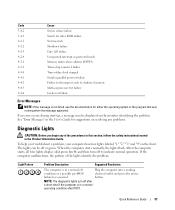Dell Precision 390 Support Question
Find answers below for this question about Dell Precision 390.Need a Dell Precision 390 manual? We have 1 online manual for this item!
Question posted by erindev on November 9th, 2013
How Do I Get Internal Speakers To Work On My Dell Optiplex 390
The person who posted this question about this Dell product did not include a detailed explanation. Please use the "Request More Information" button to the right if more details would help you to answer this question.
Current Answers
Related Dell Precision 390 Manual Pages
Similar Questions
Cleaning The Optiplex 390
I need to clean the dust and lint from my OptiPlex 390 computer. I have a can of CRC Duster that I u...
I need to clean the dust and lint from my OptiPlex 390 computer. I have a can of CRC Duster that I u...
(Posted by marion196 9 years ago)
Dell Optiplex 790 Internal Speakers
The Internal Speakers on my Desktop don't seem to be working. Everything appears to be set up correc...
The Internal Speakers on my Desktop don't seem to be working. Everything appears to be set up correc...
(Posted by freddymartinez 9 years ago)
No Internal Speaker Sound
Why am I not able to get internal speakers to work on Dell 390?
Why am I not able to get internal speakers to work on Dell 390?
(Posted by tksandal 12 years ago)