Dell Precision 390 Support Question
Find answers below for this question about Dell Precision 390.Need a Dell Precision 390 manual? We have 1 online manual for this item!
Question posted by bandbo on March 15th, 2014
How To Use Speakers Dell Optiplex 390
The person who posted this question about this Dell product did not include a detailed explanation. Please use the "Request More Information" button to the right if more details would help you to answer this question.
Current Answers
There are currently no answers that have been posted for this question.
Be the first to post an answer! Remember that you can earn up to 1,100 points for every answer you submit. The better the quality of your answer, the better chance it has to be accepted.
Be the first to post an answer! Remember that you can earn up to 1,100 points for every answer you submit. The better the quality of your answer, the better chance it has to be accepted.
Related Dell Precision 390 Manual Pages
Quick Reference Guide - Page 2


... hardware or loss of data and tells you make better use of your User's Guide. Trademarks used in your computer. Other trademarks and trade names may be used in any references in this document to refer to change without the written permission of Dell Inc. is a registered trademark of Red Hat Corporation. A00
All...
Quick Reference Guide - Page 3


...(Tower Orientation 19 Back View (Tower Orientation 21 Front View (Desktop Orientation 22 Back View (Desktop Orientation 24 Back-Panel Connectors 25 Inside View 27 System Board ... Tips 32 Resolving Software and Hardware Incompatibilities 32 Using Microsoft Windows XP System Restore 32 Using the Last Known Good Configuration 34 Dell Diagnostics 34 Before You Start Testing 36 Beep ...
Quick Reference Guide - Page 5


... • My device documentation • Desktop System Software (DSS)
Find It Here
Drivers and Utilities CD (also known as a PDF at support.dell.com. NOTE: The Drivers and Utilities ...Finding Information
NOTE: Some features may not be found at support.dell.com. You can use the CD to reinstall drivers, run the Dell Diagnostics • Error codes and diagnostic lights • How to...
Quick Reference Guide - Page 6


... labels are located on the optional Drivers and Utilities CD. The User's Guide is also available on your computer. • Use the Service Tag
to identify your computer when you use support.dell.com or contact technical support. • Enter the Express Service Code to troubleshoot and solve problems
• Service Tag and...
Quick Reference Guide - Page 7


... icon. 3 Click the topic that describes your region to use the customized Dell Premier Support website at premier.support.dell.com. What Are You Looking For?
• Solutions -...updates
• Desktop System Software (DSS) -
Computer documentation, details on the screen. DSS is necessary for components, such as a modem)
Find It Here Dell Support Website - support.dell.com NOTE: Select...
Quick Reference Guide - Page 8


... operating system • Additional information regarding Linux
and my Dell Precision computer
Find It Here
Operating System CD
The operating system is already installed on your operating system, use the Operating System CD.
To reinstall your operating system, use the optional Drivers and Utilities CD to use Linux • E-mail discussions with your computer. NOTE...
Quick Reference Guide - Page 10
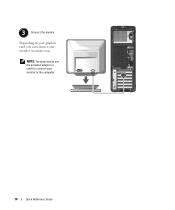
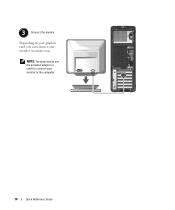
NOTE: You may need to use the provided adapter or cable to the computer.
10
Quick Reference Guide 3 Connect the monitor.
Depending on your graphics card, you can connect your monitor to connect your monitor in various ways.
Quick Reference Guide - Page 11


...
Quick Reference Guide
11
Dual VGA Y Cable Adapter
Dual DVI Y Cable Adapter
VGA
VGA
DVI DVI
Use the appropriate Y cable when your graphics card has a single connector and you want to connect your ...monitors. and dual-monitor capable cards with a single connector One VGA Adapter
VGA
Use the VGA adapter when you have a single-monitor graphics card and you want to connect your ...
Quick Reference Guide - Page 12


... DVI Connectors With One VGA Two DVI Connectors With Two VGA
Adapter
Adapters
DVI DVI
DVI VGA
VGA
VGA
Use the DVI connectors to connect your computer.
12
Quick Reference Guide VGA
VGA
Use the VGA adapter when you want to connect your computer to two VGA monitors. For dual-monitor capable...
Quick Reference Guide - Page 18


... card, see your computer and operating system.
To purchase a card, contact Dell. Your desktop computer has an optional front IEEE 1394 connector. You have completed the setup for...NOTE: If your desktop computer.
18
Quick Reference Guide
4 Connect the speakers.
For instructions on contacting Dell and for your computer has a sound card installed, connect the speakers to verify that...
Quick Reference Guide - Page 20


You can also rotate the badge by using the slot provided near the bottom of speakers. Press this button to turn the computer on page 37. NOTE: The power...Setup" in a power-saving mode. • Blinking or solid amber -
7 USB 2.0 connectors (2)
8 Dell badge rotation notch
9 power button
10 power light
11 microphone connector 12 headphone connector 13 diagnostic lights (4) 14 network link light...
Quick Reference Guide - Page 22


...on when a device such as your CD player is operating.
6 IEEE 1394 connector (optional)
Use the optional IEEE 1394 connectors for high-speed data devices such as digital video cameras and external storage... also be on when the computer reads data from or writes data to the CD/DVD drive. Front View (Desktop Orientation)
1
23 4 5
6
7
8
13
12 11
10
9
1 floppy-drive activity light
The floppy...
Quick Reference Guide - Page 23
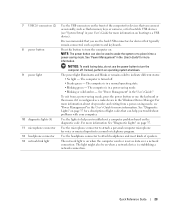
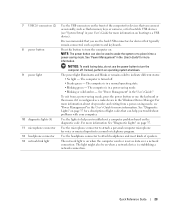
... the User's Guide." To exit from a power-saving mode, see "System Setup" in your computer. The computer is turned off . Use the microphone connector to attach headphones and most kinds of speakers. Use the headphone connector to attach a personal computer microphone for voice or musical input into a power-saving mode. The light might...
Quick Reference Guide - Page 26
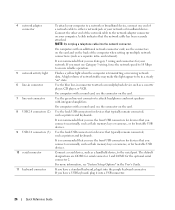
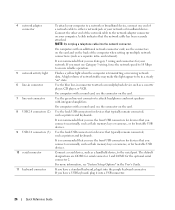
... Setup Options" in a steady "on your computer. NOTE: Do not plug a telephone cable into the purple keyboard connector. Use the blue line-in connector to attach headphones and most speakers with a sound card, use the front USB connectors for devices that you connect occasionally, such as flash memory keys or cameras, or for...
Quick Reference Guide - Page 29


...SERIAL2) 19 card cage fan (FAN CARD CAGE) 20 internal speaker connector (INT_SPKR)
21 processor fan connector (FAN_CPU) 22 processor fan...8226; Information for changing the orientation of your computer from a desktop to a tower • Front and back views of your ...Instructions for using the Dell Diagnostics and reinstalling drivers • Information on how to contact Dell You can access the ...
Quick Reference Guide - Page 32


...settings have left the computer in your User's Guide,
go to support.dell.com (on another computer if necessary) to access your User's Guide. System Restore does ... Tips
Perform the following checks when you troubleshoot your computer: • If you can use the Hardware Troubleshooter to resolve the incompatibility. Resolving Software and Hardware Incompatibilities
If a device ...
Quick Reference Guide - Page 34


...Read status messages that you print these procedures before you contact Dell for technical assistance.
When to Use the Dell Diagnostics If you experience a problem with your computer and ...Receive error messages if problems are detected
34
Quick Reference Guide
Dell Diagnostics
CAUTION: Before you begin .
Using this section, follow the safety instructions located in the Product...
Quick Reference Guide - Page 35


...one time only. Then shut down your computer, see your User's Guide. 3 When the DELL logo appears, press immediately. For more information on the tests, see your computer and try ...
on (or restart) your User's Guide. Starting the Dell Diagnostics From Your Hard Drive
1 Turn on the tests, see the Microsoft Windows desktop.
On the next start-up, the computer boots according ...
Quick Reference Guide - Page 42


... your User's Guide. computer, see page 13 and for the desktop computer, see page 18.
42
Quick Reference Guide Set up my computer to use two monitors? Connect my monitor when the monitor cable connector doesn't seem to your speakers for more information, contact Dell.
for information on page 9 or
VGA connector, then you...
Quick Reference Guide - Page 43


... Guide
43 Your desktop computer has eight USB connectors (two on the front, one of the front
internal, and five on the Dell Support website at the Dell forum chat room.... The following support tools: read white
your computer. Solution
Where to the Dell Support website at
specifications table that provides support.dell.com and use ...
Similar Questions
Cleaning The Optiplex 390
I need to clean the dust and lint from my OptiPlex 390 computer. I have a can of CRC Duster that I u...
I need to clean the dust and lint from my OptiPlex 390 computer. I have a can of CRC Duster that I u...
(Posted by marion196 9 years ago)
How Do I Get Internal Speakers To Work On My Dell Optiplex 390
(Posted by erindev 10 years ago)
How To Use Dell Optiplex 390 Power Supply Diagnostic Button
(Posted by CONbebe 10 years ago)

