Dell Precision 390 Support Question
Find answers below for this question about Dell Precision 390.Need a Dell Precision 390 manual? We have 1 online manual for this item!
Question posted by tahopsef on June 20th, 2014
How To Enter Bios Dell Optiplex 390
The person who posted this question about this Dell product did not include a detailed explanation. Please use the "Request More Information" button to the right if more details would help you to answer this question.
Current Answers
There are currently no answers that have been posted for this question.
Be the first to post an answer! Remember that you can earn up to 1,100 points for every answer you submit. The better the quality of your answer, the better chance it has to be accepted.
Be the first to post an answer! Remember that you can earn up to 1,100 points for every answer you submit. The better the quality of your answer, the better chance it has to be accepted.
Related Dell Precision 390 Manual Pages
Quick Reference Guide - Page 2


... CAUTION indicates a potential for property damage, personal injury, or death.
If you purchased a Dell™ n Series computer, any references in your computer. A00 Abbreviations and Acronyms
For a ...use of your User's Guide. disclaims any manner whatsoever without notice. © 2006 Dell Inc. Notes, Notices, and Cautions
NOTE: A NOTE indicates important information that helps...
Quick Reference Guide - Page 3


...View (Tower Orientation 19 Back View (Tower Orientation 21 Front View (Desktop Orientation 22 Back View (Desktop Orientation 24 Back-Panel Connectors 25 Inside View 27 System Board Components 28...Using Microsoft Windows XP System Restore 32 Using the Last Known Good Configuration 34 Dell Diagnostics 34 Before You Start Testing 36 Beep Codes 36 Error Messages 37 Diagnostic Lights 37...
Quick Reference Guide - Page 5


... How to care for my computer • Basic troubleshooting information • How to run the Dell Diagnostics • Error codes and diagnostic lights • How to remove and install parts •... • My device documentation • Desktop System Software (DSS)
Find It Here
Drivers and Utilities CD (also known as a PDF at support.dell.com.
NOTE: The Drivers and Utilities CD...
Quick Reference Guide - Page 6


... remove and replace parts • Specifications • How to configure system settings • How to direct your computer when you use support.dell.com or contact technical support. • Enter the Express Service Code to troubleshoot and solve problems
• Service Tag and Express Service Code • Microsoft Windows License Label
Find...
Quick Reference Guide - Page 7


... operation of your Dell computer. NOTE: Corporate...contract, online discussions with other Dell customers
• Upgrades -...documentation, details on the screen. support.dell.com NOTE: Select your problem. 4...customized Dell Premier Support website at premier.support.dell.com....Upgrade information for Dell™ 3.5-inch...Dell Support Website - What Are You Looking For?
• ...
Quick Reference Guide - Page 8


... system, use the optional Drivers and Utilities CD to use the Operating System CD. NOTE: The color of Dell Precision™
products and the Linux operating system • Additional information regarding Linux
and my Dell Precision computer
Find It Here
Operating System CD
The operating system is already installed on the operating system you...
Quick Reference Guide - Page 18


For instructions on contacting Dell and for your desktop computer.
18
Quick Reference Guide NOTE: If your User's Guide.
6 Install additional software or devices. To purchase a card, contact Dell.
Congratulations! 4 Connect the speakers. This connector is compatible with the software or device or contact the vendor to the card. Before you purchased an IEEE...
Quick Reference Guide - Page 20


7 USB 2.0 connectors (2)
8 Dell badge rotation notch
9 power button
10 power light
11 microphone connector 12 headphone connector 13 diagnostic lights (4) 14 network link light
Use the USB connectors ...
Quick Reference Guide - Page 29


... as: • Technical specifications • Information for changing the orientation of your computer from a desktop to a tower • Front and back views of your computer, including all of the available ...problems • Instructions for using the Dell Diagnostics and reinstalling drivers • Information on how to contact Dell You can access the User's Guide from your hard drive or...
Quick Reference Guide - Page 30


...attached devices did not automatically turn them off now.
3 If you for information specific to support.dell.com. 2 Follow the prompts on a flat surface with the computer cover facing up. 5 ....
30
Quick Reference Guide To access your User's Guide from the Dell Support website: 1 Go to your computer. 3 At the Dell Support website home page, click Reference, click User's Guides, click Systems...
Quick Reference Guide - Page 34


... error is unchecked. During the operating system reinstallation, you whether tests completed successfully • Receive error messages if problems are detected
34
Quick Reference Guide
Dell Diagnostics
CAUTION: Before you begin any of errors occur • Access online Help screens that describe the tests and how to start appears.
2 Highlight Last...
Quick Reference Guide - Page 35


... to wait until you want to Utility Partition and press . 4 When the Dell Diagnostics Main Menu appears, select the test you see your computer. 10 When the Dell Diagnostics Main Menu appears, select the test you see the Microsoft Windows desktop.
For more information on the tests, see your User's Guide. For more...
Quick Reference Guide - Page 36
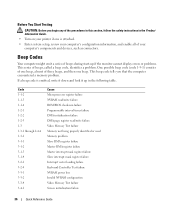
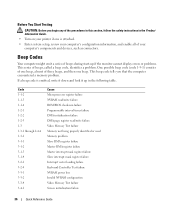
... 3-3-1 3-3-2 3-3-4 3-4-1
Cause Microprocessor register failure NVRAM read/write failure ROM BIOS checksum failure Programmable interval timer failure DMA initialization failure DMA page register read/write...that the computer encountered a memory problem. If a beep code is attached. • Enter system setup, review your computer's configuration information, and enable all of beeps during start-...
Quick Reference Guide - Page 37
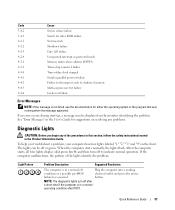
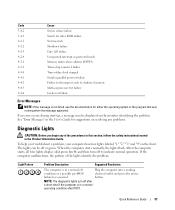
... green. After the computer starts, all four lights display solid green briefly and then turn off
Plug the computer into a working
condition or a possible pre-BIOS
electrical outlet and press the power
failure has occurred. The lights can be displayed on the monitor identifying the problem. To help you troubleshoot a problem...
Quick Reference Guide - Page 38


...
Quick Reference Guide The following message appears: Alert! See page 34 for a replacement.
For instructions on contacting Dell, see your computer is in memory module connector 4.
4 Restart the computer. Light Pattern
Problem Description A possible BIOS failure has occurred;
Operating in Pairs for recovery completion, and then restart the computer.
the computer is...
Quick Reference Guide - Page 39


... the computer. For instructions on page 32).
4 If the problem persists, contact Dell. Quick Reference Guide
39
A possible USB failure has occurred. Reinstall all power and...
3 Repeat this process for resource conflicts (see"Resolving Software and Hardware Incompatibilities" on contacting Dell, see your User's Guide. Suggested Resolution
1 Determine if a conflict exists by removing a...
Quick Reference Guide - Page 40


... your User's Guide. For instructions on contacting Dell, see your computer is identified, contact Dell for technical assistance. The following message appears: Alert!
System board failure has occurred.
See page 34 for instructions.
7 ... Description No memory modules are installed. Suggested Resolution
1 Reseat the memory modules to the operating system.
6 Run the Dell Diagnostics.
Quick Reference Guide - Page 41


... from the computer for each card.
For instructions on page 32).
4 If the problem persists, contact Dell.
For instructions on contacting Dell, see your User's Guide. Another failure has occurred. This pattern also displays when you enter system setup and may not indicate a problem.
• Ensure that you removed, remove a different card, and...
Quick Reference Guide - Page 42


...? The Ycable has a single connector on page 14 for more information, contact Dell.
An adapter should be (Desktop Orientation)" on connecting dual monitors to your computer. If you need to use ..."Setting Up Your Computer
an adapter.
computer, see page 13 and for the desktop computer, see page 15. condition after POST.
Connect my monitor when the monitor cable ...
Quick Reference Guide - Page 43


..." on page 5. papers on the latest technology or
To locate your User's Guide.
Your desktop computer has eight USB connectors (two on the front, one internal, and five on page 5.
Quick Reference Guide
43
To purchase a card, contact Dell. How Do I... Find the right connectors for my computer? To locate these documents...
Similar Questions
How Do You Enter The Bios On A Dell Optiplex 390 With Windows 7
(Posted by Janksta 9 years ago)
How Do You Turn Up The Sound On A Dell Optiplex 390
(Posted by hhdipama 10 years ago)
How Do I Get Internal Speakers To Work On My Dell Optiplex 390
(Posted by erindev 10 years ago)

