Dell PowerEdge T310 Support Question
Find answers below for this question about Dell PowerEdge T310.Need a Dell PowerEdge T310 manual? We have 6 online manuals for this item!
Question posted by burk5761 on October 7th, 2013
Is The Green Light On The Tape In The Poweredge T310 Supposed To Be Flashing
green at all times
Current Answers
There are currently no answers that have been posted for this question.
Be the first to post an answer! Remember that you can earn up to 1,100 points for every answer you submit. The better the quality of your answer, the better chance it has to be accepted.
Be the first to post an answer! Remember that you can earn up to 1,100 points for every answer you submit. The better the quality of your answer, the better chance it has to be accepted.
Related Dell PowerEdge T310 Manual Pages
Getting Started Guide - Page 3
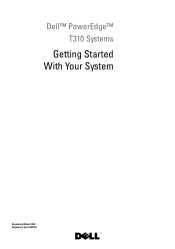
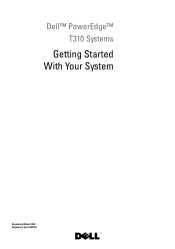
Dell™ PowerEdge™ T310 Systems
Getting Started With Your System
Regulatory Model E09S Regulatory Type E09S001
Getting Started Guide - Page 4
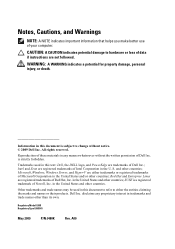
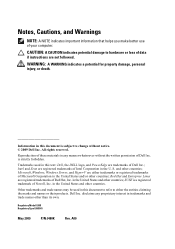
... registered trademarks of Dell Inc.;
Reproduction of Dell Inc.
S. Microsoft, Windows, Windows Server, and Hyper-V are trademarks of Microsoft Corporation in any proprietary interest in trademarks and trade...
and other than its own. in this text: Dell, the DELL logo, and PowerEdge are either the entities claiming the marks and names or their products. Other trademarks and...
Getting Started Guide - Page 7
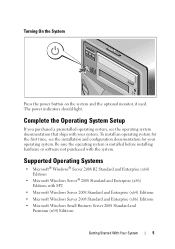
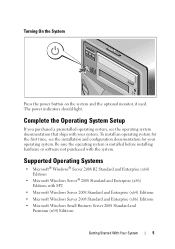
...light.
Complete the Operating System Setup
If you purchased a preinstalled operating system, see the installation and configuration documentation for your system. To install an operating system for the first time...Server 2008 Standard and Enterprise (x64) Editions • Microsoft Windows Server 2008 Standard and Enterprise (x86) Editions • Microsoft Windows Small Business Server ...
Getting Started Guide - Page 10
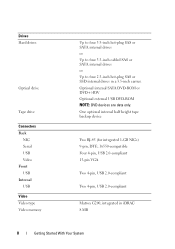
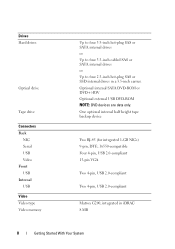
... Optional external USB DVD-ROM NOTE: DVD devices are data only. One optional internal half height tape backup device
Two RJ-45 (for integrated 1-GB NICs) 9-pin, DTE, 16550-compatible Four...pin, USB 2.0-compliant
Matrox G200, integrated in a 3.5-inch carrier. Drives Hard drives
Optical drive
Tape drive
Connectors Back
NIC Serial USB Video Front USB Internal USB Video Video type Video memory
Up to...
Hardware Owner's Manual - Page 2
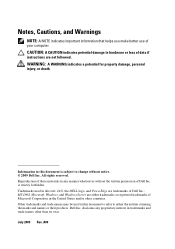
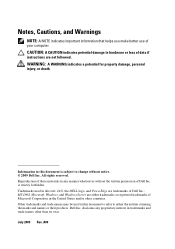
...document to refer to either trademarks or registered trademarks of Microsoft Corporation in this text: Dell, the DELL logo, and PowerEdge are trademarks of data if instructions are either the entities claiming the marks and names or their products. CAUTION: A CAUTION... United States and/or other than its own. MS-DOS, Microsoft, Windows, and Windows Server are not followed.
Hardware Owner's Manual - Page 3
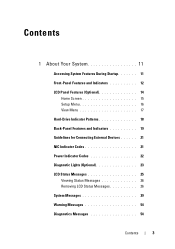
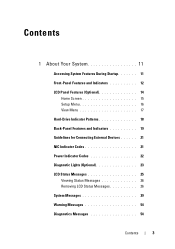
...-Drive Indicator Patterns 18 Back-Panel Features and Indicators 19 Guidelines for Connecting External Devices 21 NIC Indicator Codes 21 Power Indicator Codes 22 Diagnostic Lights (Optional 23 LCD Status Messages 25 Viewing Status Messages 26 Removing LCD Status Messages 26 System Messages 39 Warning Messages 54 Diagnostics Messages 54
Contents...
Hardware Owner's Manual - Page 6


... Hard Drive 95 Installing a Cabled Hard Drive 97 Removing a Cabled Hard Drive From a Hard-Drive Bracket 98
Optical and Tape Drives 99 Removing an Optical or a Tape Drive 99 Installing an Optical or Tape Drive 100
Power Supplies 103 Removing a Redundant Power Supply 103 Installing a Redundant Power Supply 104 Removing a Non-Redundant Power...
Hardware Owner's Manual - Page 12


... and Indicators 10
9 1
8
7 6 5 4
2 3
Item Indicator, Button, or Icon Description Connector
1 Front bezel lock
Secures the front bezel to the system.
2 Tape drive/Optical drive (optional)
One optional internal half-height tape backup device or an optical drive
3 Optical drive (optional)
Optional internal SATA DVD-ROM or DVD+/-RW
NOTE: DVD devices are...
Hardware Owner's Manual - Page 13
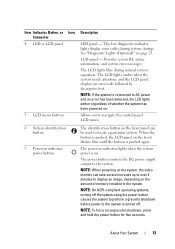
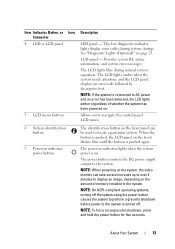
... LCD panel on the front flashes blue until the button is on the system, the video monitor can be used to display an image, depending on indicator lights when the system power is pushed...and system error messages.
NOTE: On ACPI-compliant operating systems, turning off . The LCD lights blue during system startup.
About Your System
13 The power button controls the DC power supply...
Hardware Owner's Manual - Page 14
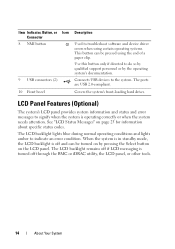
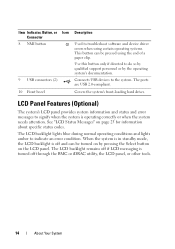
... panel provides system information and status and error messages to the system. Covers the system's front-loading hard drives. The LCD backlight lights blue during normal operating conditions and lights amber to do so by qualified support personnel or by pressing the Select button on page 25 for information about specific status...
Hardware Owner's Manual - Page 15


...
1
4
2
3
Item Buttons
Description
1
Left
Moves the cursor back in standby mode,
About Your System
15 Press quickly to toggle the system ID on (LCD panel
flashes blue) and off . Figure 1-2.
Hardware Owner's Manual - Page 18


... status indicator remains off
Drive predicted failure
18
About Your System Hard-Drive Indicator Patterns
1
2
1 hard-drive activity indicator (green) 2 hard-drive status indicator (green and amber)
Drive-Status Indicator Pattern (RAID Only) Condition
Blinks green two times per second
Identify drive/preparing for removal
Off
Drive ready for insertion or removal during this...
Hardware Owner's Manual - Page 19
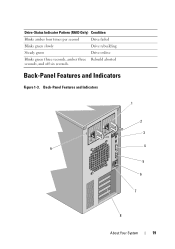
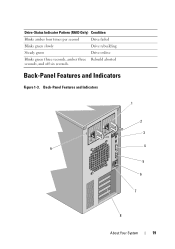
Drive-Status Indicator Pattern (RAID Only) Condition
Blinks amber four times per second
Drive failed
Blinks green slowly
Drive rebuilding
Steady green
Drive online
Blinks green three seconds, amber three Rebuild aborted seconds, and off six seconds. Back-Panel Features and Indicators
Figure 1-3. Back-Panel Features and Indicators
1
2 3 4
9 5
6
7
8
About Your System
19
Hardware Owner's Manual - Page 21
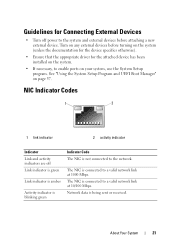
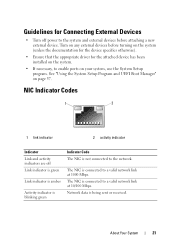
... for the device specifies otherwise).
• Ensure that the appropriate driver for Connecting External Devices
• Turn off Link indicator is green
Link indicator is amber
Activity indicator is blinking green
Indicator Code The NIC is connected to the system and external devices before turning on page 57.
Guidelines for the attached...
Hardware Owner's Manual - Page 22


... whether power is providing DC power to the system.
• Amber - When the system is on, a green light indicates that matches the capacity of the other power supply. Replace the power supply that has the flashing indicator with a power supply that the power supply is present or whether a power fault has occurred.
•...
Hardware Owner's Manual - Page 23
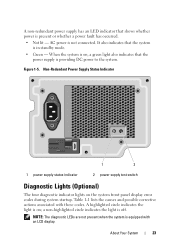
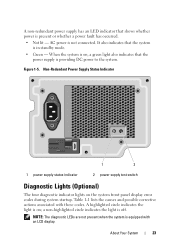
... lit - When the system is on ; A non-redundant power supply has an LED indicator that the system
is in standby mode. • Green - A highlighted circle indicates the light is on , a green light also indicates that the
power supply is not connected. About Your System
23 Table 1-1 lists the causes and possible corrective actions associated...
Hardware Owner's Manual - Page 24
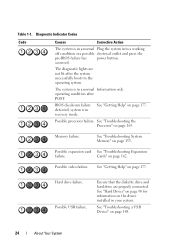
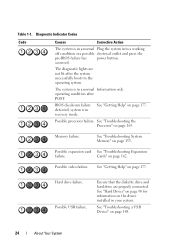
... video failure.
Possible processor failure. See "Troubleshooting the Processor" on page 148.
24
About Your System
See "Troubleshooting a USB Device" on page 163. The diagnostic lights are properly connected.
See "Getting Help" on page 177.
Diagnostic Indicator Codes
Code
Causes
Corrective Action
The system is in your system. Possible expansion card...
Hardware Owner's Manual - Page 35
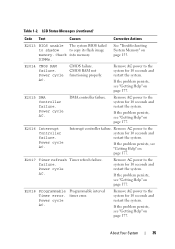
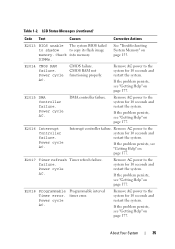
... seconds and restart the system. DIMMs.
See "Troubleshooting System Memory" on page 177.
DMA controller failure. Interrupt controller failure. Remove AC power to copy its flash image
memory.
CMOS RAM not functioning properly. Programmable interval timer error.
E2015 DMA Controller failure. If the problem persists, see "Getting Help" on page 177...
Hardware Owner's Manual - Page 51
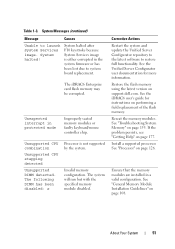
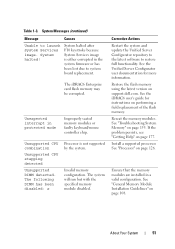
...not supported by the system. Corrective Actions
Restart the system and update the Unified Server Configurator repository to the latest software to launch System Services image.
If the problem...DIMM has been disabled: x
Processor is either corrupted in a valid configuration. Restore the flash memory using the latest version on page 177. System Messages (continued)
Message
Causes
Unable ...
Hardware Owner's Manual - Page 91
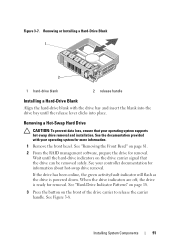
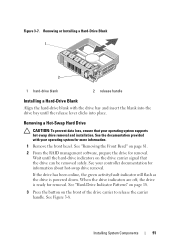
... drive carrier signal that your operating system supports hot-swap drive removal and installation. See Figure 3-8.
If the drive has been online, the green activity/fault indicator will flash as the drive is ready for information about hot-swap drive removal.
Installing System Components
91 See "Removing the Front Bezel" on page...
Similar Questions
Dell Poweredge T310 How Do You Remove Back Up Tape
(Posted by edwardudley 10 years ago)

