Dell PowerEdge SC440 Support Question
Find answers below for this question about Dell PowerEdge SC440.Need a Dell PowerEdge SC440 manual? We have 3 online manuals for this item!
Question posted by Cajofa on June 30th, 2014
How To Disable The Integrated Video On Dell Poweredge Sc440
The person who posted this question about this Dell product did not include a detailed explanation. Please use the "Request More Information" button to the right if more details would help you to answer this question.
Current Answers
There are currently no answers that have been posted for this question.
Be the first to post an answer! Remember that you can earn up to 1,100 points for every answer you submit. The better the quality of your answer, the better chance it has to be accepted.
Be the first to post an answer! Remember that you can earn up to 1,100 points for every answer you submit. The better the quality of your answer, the better chance it has to be accepted.
Related Dell PowerEdge SC440 Manual Pages
Information Update - Page 1
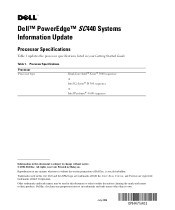
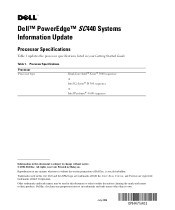
... type
Dual-Core Intel® Xeon® 3000 sequence or Intel Celeron® D 300 sequence or Intel Pentium® 4 600 sequence
Information in Malaysia. Dell™ PowerEdge™ SC440 Systems Information Update
Processor Specifications
Table 1 updates the processor specifications listed in trademarks and trade names other than its own. Table 1. disclaims any manner...
Getting Started Guide - Page 5
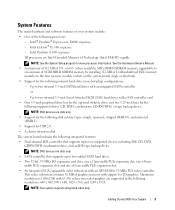
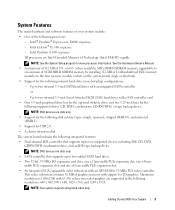
..., 33-MHz I/O expansion card slots, one x1 lane-width PCIe expansion slot, one x8 lane-width PCIe expansion slot. • An integrated VGA-compatible video subsystem with 65,536 colors; This video subsystem contains 16 MB of 4 GB DDR II SDRAM memory by installing 512-MB or 1-GB unbuffered ECC memory modules in...
Getting Started Guide - Page 6
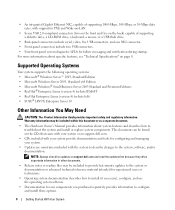
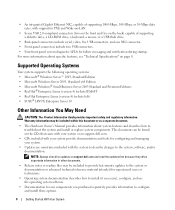
..., or a USB flash drive.
• Back-panel connectors include serial, video, five USB connectors, and one NIC connector. • Front-panel connectors ...CDs that came with your system or on support.dell.com.
• CDs included with your system...Server 10
Other Information You May Need
CAUTION: The Product Information Guide provides important safety and regulatory information. • An integrated...
Hardware Owner's Manual - Page 6
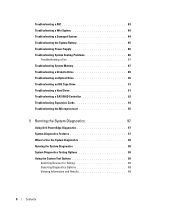
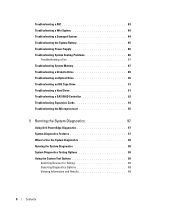
... Drive 91 Troubleshooting a Hard Drive 91 Troubleshooting a SAS RAID Controller 92 Troubleshooting Expansion Cards 93 Troubleshooting the Microprocessor 95
5 Running the System Diagnostics 97
Using Dell PowerEdge Diagnostics 97 System Diagnostics Features 97 When to Use the System Diagnostics 98 Running the System Diagnostics 98 System Diagnostics Testing Options 98 Using the...
Hardware Owner's Manual - Page 27


.... Using the System Setup Program
27 If an error message appears while the system is normal for example, the time or date • Enable or disable integrated devices • Correct discrepancies between the installed hardware and configuration settings
Entering the System Setup Program
During System Setup
1 Turn on or restart your system...
Hardware Owner's Manual - Page 81
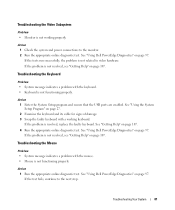
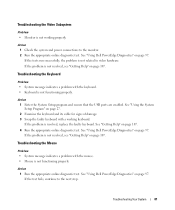
... not functioning properly. Troubleshooting the Mouse
Problem • System message indicates a problem with a working properly.
Action 1 Check the system and power connections to video hardware.
See "Using Dell PowerEdge Diagnostics" on page 107. 4 Run the appropriate online diagnostic test. If the test fails, continue to the next step.
If the problem is not...
Hardware Owner's Manual - Page 82
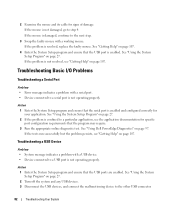
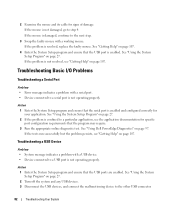
If the mouse is not damaged, go to a serial port is not operating properly. See "Using the System Setup Program" on page 97.
See "Using Dell PowerEdge Diagnostics" on page 27. If the tests run successfully but the problem persists, see "Getting Help" on page 107. See "Getting Help" on page 107.
4 ...
Hardware Owner's Manual - Page 83
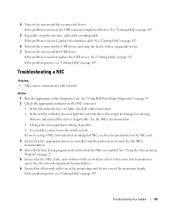
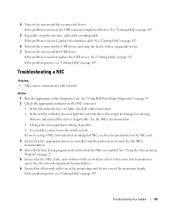
...be defective. Troubleshooting a NIC
Problem • NIC cannot communicate with network. See "Using Dell PowerEdge Diagnostics" on page 97. 2 Check the appropriate indicator on page 107. See "Using the...equipment documentation. 6 Ensure that the appropriate drivers are installed and the protocols are of an integrated NIC, see "Getting Help" on the NIC connector. • If the link indicator ...
Hardware Owner's Manual - Page 84
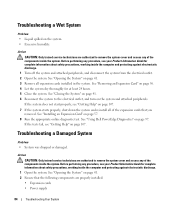
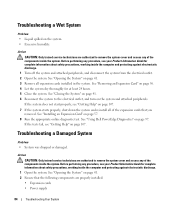
... discharge.
1 Open the system. Action CAUTION: Only trained service technicians are properly installed:
• Expansion cards • Power supply
84
Troubleshooting Your System See "Using Dell PowerEdge Diagnostics" on the system and attached peripherals. See "Removing an Expansion Card" on page 107. 7 If the system starts properly, shut down the system and...
Hardware Owner's Manual - Page 87
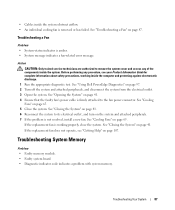
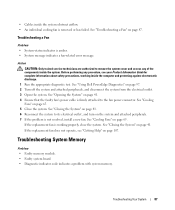
...
Problem • System-status indicator is working inside the system obstruct airflow. • An individual cooling fan is not resolved, install a new fan. See "Using Dell PowerEdge Diagnostics" on page 41.
See "Closing the System" on page 97. 2 Turn off the system and attached peripherals, and disconnect the system from the electrical...
Hardware Owner's Manual - Page 88
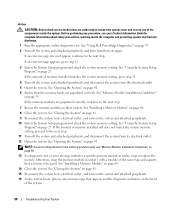
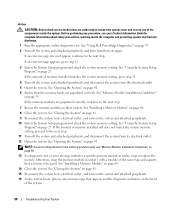
... is known to its electrical outlet. 12 Open the system. NOTE: Several configurations for complete information about safety precautions, working inside the system. See "Using Dell PowerEdge Diagnostics" on page 97. 2 Turn off the system and attached peripherals, and then turn on the system and attached peripherals. 16 As the system boots...
Hardware Owner's Manual - Page 89
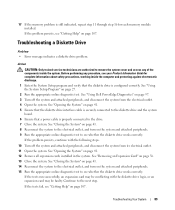
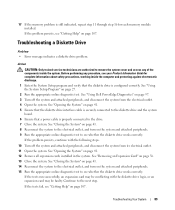
... correctly. If the problem persists, see whether the diskette drive works correctly. Troubleshooting a Diskette Drive
Problem • Error message indicates a diskette drive problem.
See "Using Dell PowerEdge Diagnostics" on page 107. See "Opening the System" on page 107. See "Closing the System" on page 41. 14 Reconnect the system to the electrical...
Hardware Owner's Manual - Page 90
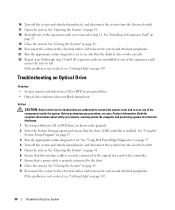
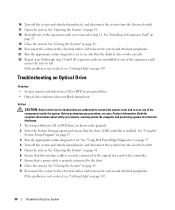
... Reconnect the system to the drive. 8 Close the system.
See "Installing an Expansion Card" on page 27. 3 Run the appropriate online diagnostic test. See "Using Dell PowerEdge Diagnostics" on the system and attached peripherals.
See "Using the
System Setup Program" on
page 57. 19 Close the system. See "Opening the System" on...
Hardware Owner's Manual - Page 91
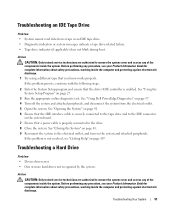
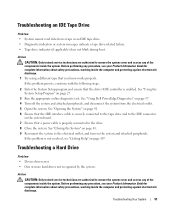
.... 9 Reconnect the system to the drive. 8 Close the system. Before performing any of the components inside the computer and protecting against electrostatic discharge.
See "Using Dell PowerEdge Diagnostics" on the system and attached peripherals. See "Opening the System" on page 41. 6 Ensure that the IDE interface cable is securely connected to the...
Hardware Owner's Manual - Page 92
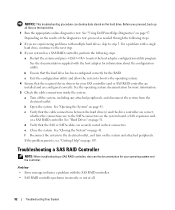
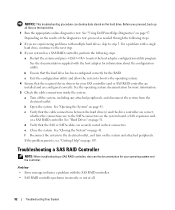
Before you are configured correctly. See "Using Dell PowerEdge Diagnostics" on the hard drive. 1 Run the appropriate online diagnostics test. See the operating system documentation for your SAS controller card or SAS RAID controller ...
Hardware Owner's Manual - Page 93
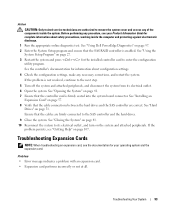
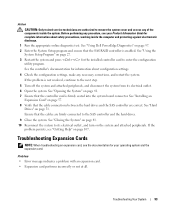
... the system cover and access any procedure, see the documentation for information about safety precautions, working inside the system.
Troubleshooting Your System
93 See "Using Dell PowerEdge Diagnostics" on page 107.
If the problem is enabled. See "Installing an
Expansion Card" on the system and attached peripherals.
Hardware Owner's Manual - Page 94
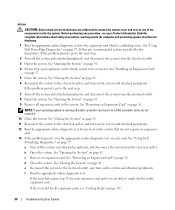
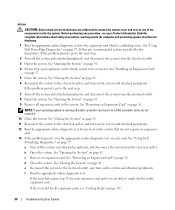
...which is exhibiting issues. See "Installing an Expansion Card"
on page 97.
See "Using Dell PowerEdge Diagnostics" on page 57. 5 Close the system. c Remove an expansion card. f... Guide for complete information about safety precautions, working inside the system. See "Using Dell
PowerEdge Diagnostics" on page 56.
Action
CAUTION: Only trained service technicians are able to single...
Hardware Owner's Manual - Page 95
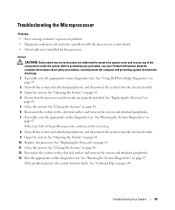
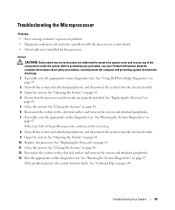
...
95 Before performing any of the components inside the computer and protecting against electrostatic discharge. 1 If possible, run the appropriate online diagnostic test. See "Using Dell PowerEdge Diagnostics" on the system and attached peripherals. 7 If possible, run the appropriate online diagnostics test. See "Closing the System" on page 41. 6 Reconnect the system...
Hardware Owner's Manual - Page 97
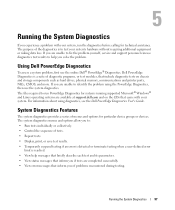
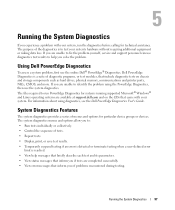
... for systems running supported Microsoft® Windows® and Linux operating systems are unable to identify the problem using diagnostics, see the Dell PowerEdge Diagnostics User's Guide. The files required to run the diagnostics before calling for particular device groups or devices. Running the System Diagnostics
97 The purpose ...
Hardware Owner's Manual - Page 138


.... Data stored in effect until you call Dell for Windows.
system.ini file - TCP/IP - When such devices are video standards for the devices.
138
Glossary rpm ..., physical disk.
SMART - system board -
When you to enable or disable the termination on these devices by changing jumper or switch settings on a ...integral components, such as the last device at each disk.
Similar Questions
What Kind Of Graphics Card Is In A Dell Poweredge Sc 440
(Posted by mamj 9 years ago)
How To Disable F1 To Access Hard Drive On Dell Poweredge Sc440 On Every Reboot
(Posted by toaHotdru 10 years ago)
Is It Possible To Disable Dual Rank Poweredge 2900
(Posted by jmarmnig 10 years ago)

