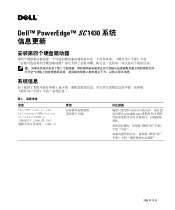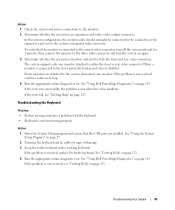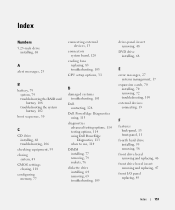Dell PowerEdge SC1430 Support Question
Find answers below for this question about Dell PowerEdge SC1430.Need a Dell PowerEdge SC1430 manual? We have 3 online manuals for this item!
Question posted by rsfra on September 22nd, 2013
How To Install Bios Poweredge Sc1430
The person who posted this question about this Dell product did not include a detailed explanation. Please use the "Request More Information" button to the right if more details would help you to answer this question.
Current Answers
Related Dell PowerEdge SC1430 Manual Pages
Similar Questions
Upgrading A Poweredge Sc1430 Server
My client presently has a PowerEdge SC1430 server at their office. It has a Xeon CPU 5110 @1.60 GHz....
My client presently has a PowerEdge SC1430 server at their office. It has a Xeon CPU 5110 @1.60 GHz....
(Posted by rlbconsulting21 6 years ago)
How To Access Bios Settings On Dell Poweredge Sc1430
(Posted by polkenn 9 years ago)
Dell Poweredge Sc1430 64-bit Win Server 2003 Wont Install
(Posted by glaizjoe 9 years ago)