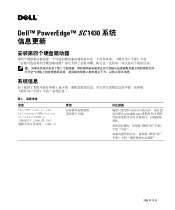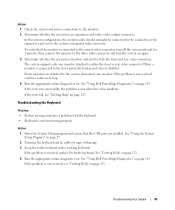Dell PowerEdge SC1430 Support Question
Find answers below for this question about Dell PowerEdge SC1430.Need a Dell PowerEdge SC1430 manual? We have 3 online manuals for this item!
Question posted by rlbconsulting21 on August 2nd, 2017
Upgrading A Poweredge Sc1430 Server
My client presently has a PowerEdge SC1430 server at their office. It has a Xeon CPU 5110 @1.60 GHz. Is it possible to upgrade the CPU to a larger cpu without changing the motherboard? Thanks
Current Answers
Answer #1: Posted by waelsaidani1 on August 2nd, 2017 5:39 AM
Please check this Dell Server Memory Installation Video, this is a generic memory installation procedure for Dell Server.
Related Dell PowerEdge SC1430 Manual Pages
Similar Questions
Dell Poweredge Sc1430 64-bit Win Server 2003 Wont Install
(Posted by glaizjoe 9 years ago)
When Dell Poweredge Sc1430 Server Boots A Low Battery Message Appears. Press F1
to continue
to continue
(Posted by erMNie 10 years ago)
Dell Poweredge 1900 How To Check Cpu Temperature
(Posted by svikajsil 10 years ago)