Dell PowerEdge 840 Support Question
Find answers below for this question about Dell PowerEdge 840.Need a Dell PowerEdge 840 manual? We have 6 online manuals for this item!
Question posted by escoraso on June 20th, 2014
How To Install Pci Video Card On Poweredge 840
The person who posted this question about this Dell product did not include a detailed explanation. Please use the "Request More Information" button to the right if more details would help you to answer this question.
Current Answers
There are currently no answers that have been posted for this question.
Be the first to post an answer! Remember that you can earn up to 1,100 points for every answer you submit. The better the quality of your answer, the better chance it has to be accepted.
Be the first to post an answer! Remember that you can earn up to 1,100 points for every answer you submit. The better the quality of your answer, the better chance it has to be accepted.
Related Dell PowerEdge 840 Manual Pages
Information Update - Dell OpenManage™ Server Support Kit Version 4.3
(.pdf) - Page 1
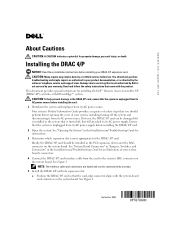
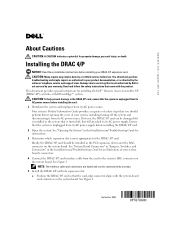
... the System" in the PCI expansion slot nearest the RAC connector on the system board.
NOTE: The interface cable and connectors are keyed and can be connected only one way. 5 Install the DRAC 4/P card into a Dell PowerEdge™ system.
However, the DRAC 4/P card can be damaged if it is installed in the Installation and Troubleshooting Guide for...
Getting Started Guide - Page 6


... on this program, see "Technical Specifications." Up to the optional SAS controller card or backplane.
• Optional remote access controller (DRAC 4) for the following operating systems: • Microsoft Windows Server™ 2003, Standard Edition and Web Edition • Microsoft Windows Server 2003, Standard Edition 64-Bit • Red Hat® Enterprise Linux ES...
Hardware Owner's Manual (PDF) - Page 5


... Fan 68
Power Supply 69 Removing the Power Supply 69 Replacing the Power Supply 70
Expansion Cards 71 Installing an Expansion Card 72 Removing an Expansion Card 73 Replacing the SAS Controller Card Battery 75
Memory 76 General Memory Module Installation Guidelines 76 Installing Memory Modules 76 Removing Memory Modules 78
Microprocessor 78 Removing the Processor 79...
Hardware Owner's Manual (PDF) - Page 15
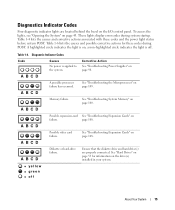
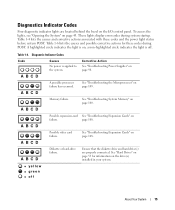
... off
About Your System
15 See "Troubleshooting the Microprocessor" on page 108. See "Troubleshooting Expansion Cards" on page 109.
A B C D
A B C D
Diskette or hard-drive failure.
a non-highlighted circle indicates the light is applied to the system.
A B C D
Possible video card failure. See "Hard Drives" on page 53 for these codes and the power light status...
Hardware Owner's Manual (PDF) - Page 32


... the System Setup Program Floppy allows the USB flash drive to the operating system. Integrated Devices
See "Integrated Devices Screen" on the hard drives installed in your system. Video Memory
Displays the amount of the system memory available to act as a hard drive.
CPU Information
Displays information related to act as a removal...
Hardware Owner's Manual (PDF) - Page 51
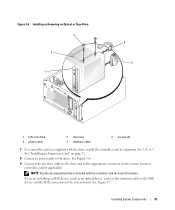
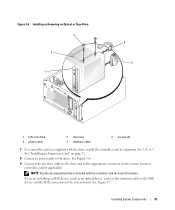
... Removing an Optical or Tape Drive 3
2
1
4 5
1 5.25-inch drive 4 power cable
2 drive bay 5 interface cable
3 screws (2)
7 If a controller card was supplied with the controller card for more information. If you are installing an IDE device (such as an optical drive), connect the interface cable to the appropriate connector on the system board or...
Hardware Owner's Manual (PDF) - Page 62
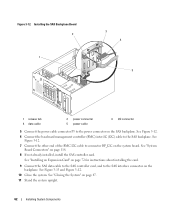
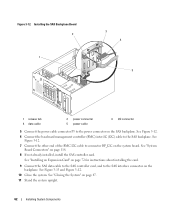
... other end of the BMC I2C cable to the power connector on the system board.
See "Installing an Expansion Card" on the backplane. See "Closing the System" on page 118. 8 If not already installed, install the SAS controller card. See Figure 3-13 and Figure 3-12.
10 Close the system. See Figure 3-12. 6 Connect the baseboard...
Hardware Owner's Manual (PDF) - Page 71
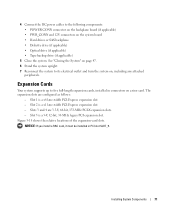
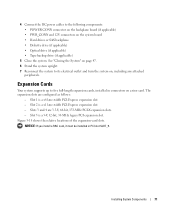
.... • Diskette drive (if applicable) • Optical drive (if applicable) • Tape backup drive (if applicable)
5 Close the system. Expansion Cards
Your system supports up to five full-length expansion cards, installed in PCI slot SLOT_5. See "Closing the System" on page 47. 6 Stand the system upright. 7 Reconnect the system to the following components...
Hardware Owner's Manual (PDF) - Page 72
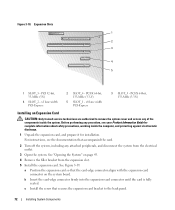
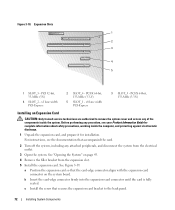
... any attached peripherals, and disconnect the system from the expansion slot. 5 Install the expansion card. PCI-X 64-bit, 133-MHz (3.3-V)
5 SLOT_1 - For instructions, see your Product Information Guide for installation.
PCI 32-bit, 33-MHz (5-V)
4 SLOT_2 - PCI-X 64-bit, 133-MHz (3.3-V)
Installing an Expansion Card
CAUTION: Only trained service technicians are authorized to the back panel...
Hardware Owner's Manual (PDF) - Page 73
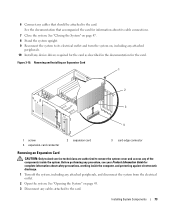
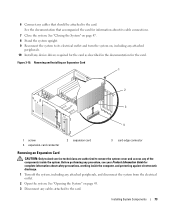
... to its cable connections.
7 Close the system. See "Opening the System" on , including any attached
peripherals. 10 Install any procedure, see your Product Information Guide for the card. See the documentation that accompanied the card for information about safety precautions, working inside the system. Figure 3-19. 6 Connect any attached peripherals, and disconnect the...
Hardware Owner's Manual (PDF) - Page 83
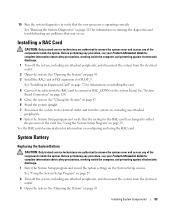
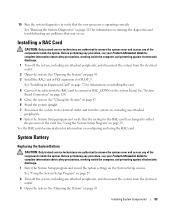
... information about safety precautions, working inside the system.
See "Opening the System" on page 43. 3 Install the RAC card in PCI expansion slot SLOT_5. 19 Run the system diagnostics to connector RAC_CONN on configuring and using the RAC card.
See "Using the System Setup Program" on page 118.
5 Close the system. Before performing any...
Hardware Owner's Manual (PDF) - Page 88
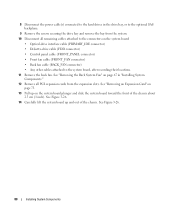
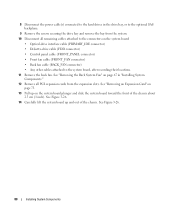
...Installing System Components." 12 Remove all remaining cables attached to the connectors on the system board plunger and slide the system board toward the front of the chassis. See "Removing an Expansion Card...screws securing the drive bay and remove the bay from the system. 10 Disconnect all PCI expansion cards from the expansion slots. See Figure 3-26. 14 Carefully lift the system board up...
Hardware Owner's Manual (PDF) - Page 90
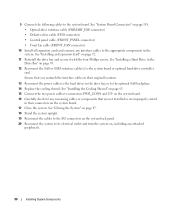
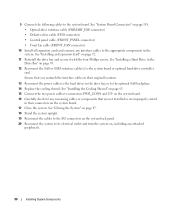
....
13 Reconnect the power cables to the optional SAS backplane. 14 Replace the cooling shroud. See "Installing an Expansion Card" on page 55.
12 Reconnect the SAS or SATA interface cable(s) to the system board. See "Installing the Cooling Shroud" on page 65. 15 Connect the two power cables to connectors PWR_CONN and...
Hardware Owner's Manual (PDF) - Page 93


... monitor. 2 Determine whether the system has an expansion card with the mouse. • Mouse is not functioning properly....video hardware. See "Running the System Diagnostics" on page 121. See "Getting Help" on page 111. See "Using Dell PowerEdge Diagnostics" on page 121. 4 Run the appropriate online diagnostic test. Action 1 Run the appropriate online diagnostic test. See "Using Server...
Hardware Owner's Manual (PDF) - Page 96
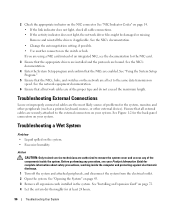
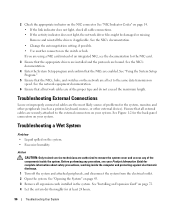
...• If the link indicator does not light, check all expansion cards installed in the system. See "Installing an Expansion Card" on the system. • Excessive humidity. Remove and reinstall the...NIC's documentation. 4 Enter the System Setup program and confirm that the appropriate drivers are installed and the protocols are enabled. 2 Check the appropriate indicator on the switch or hub...
Hardware Owner's Manual (PDF) - Page 97
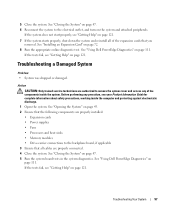
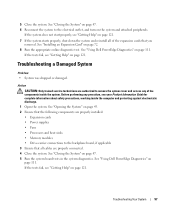
...see "Getting Help" on page 43. 2 Ensure that the following components are properly installed:
• Expansion cards • Power supplies • Fans • Processors and heat sinks • .... Troubleshooting a Damaged System
Problem • System was dropped or damaged. See "Using Dell PowerEdge Diagnostics" on page 47. 5 Run the system board tests in the system diagnostics. See ...
Hardware Owner's Manual (PDF) - Page 102


... System" on page 43. 19 Reinstall one of the expansion cards you removed in step 13. See "Installing an Expansion Card" on page 121. If the problem is properly connected to ...whether the diskette drive works correctly. 23 Repeat step 17 through step 22 until all expansion cards installed in an optical drive. • Optical drive indicator does not blink during boot.
102
Troubleshooting...
Hardware Owner's Manual (PDF) - Page 104


...SAS RAID controller, perform the following steps.
CAUTION: Only trained service technicians are authorized to its connector. See "Installing an Expansion Card" on page 47. 10 Reconnect the system to remove the system cover and access any procedure, see "Getting ...Information Guide for information on page 111. See "Using Dell PowerEdge Diagnostics" on obtaining technical assistance.
Hardware Owner's Manual (PDF) - Page 109


... in its connector. Troubleshooting Your System
109 If the problem persists, go to the electrical outlet, and turn on page 43. 10 Remove all expansion cards installed in the system.
b Open the system. See "Closing the System" on the system and attached peripherals. 13 Run the appropriate online diagnostic test. See "Closing...
Information Update - Page 1


... enter the setup password correctly. Information in any proprietary interest in Malaysia. September 2006 FJ099ap0.fm Page 9 Wednesday, September 6, 2006 3:10 PM
Dell™ PowerEdge™ 840 Systems Information Update
This document provides updated information for your system on the following topic:
Using the Setup Password
When a setup password is enabled for...

