Dell PowerEdge 840 Support Question
Find answers below for this question about Dell PowerEdge 840.Need a Dell PowerEdge 840 manual? We have 6 online manuals for this item!
Question posted by mi12sar on April 7th, 2014
Can You Install Pci Video Card On Dell 840
The person who posted this question about this Dell product did not include a detailed explanation. Please use the "Request More Information" button to the right if more details would help you to answer this question.
Current Answers
There are currently no answers that have been posted for this question.
Be the first to post an answer! Remember that you can earn up to 1,100 points for every answer you submit. The better the quality of your answer, the better chance it has to be accepted.
Be the first to post an answer! Remember that you can earn up to 1,100 points for every answer you submit. The better the quality of your answer, the better chance it has to be accepted.
Related Dell PowerEdge 840 Manual Pages
Information Update - Dell OpenManage™ Server Support Kit Version 4.3
(.pdf) - Page 3


... in one of the following paths under the Systems Management group on the Dell OpenManage Server Assistant CD: Dell: Remote Access Controller - Press and enter the DRAC 4/P setup program. DRAC 4/P Video and NIC Connector Locations
card video connector
card NIC connector
10 Configure the DRAC 4/P card: a During boot, the DRAC 4/P setup program option appears. The system then continues...
Information Update - Dell OpenManage™ Server Support Kit Version 4.3
(.pdf) - Page 4
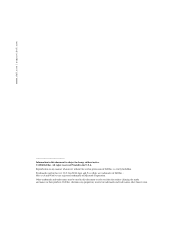
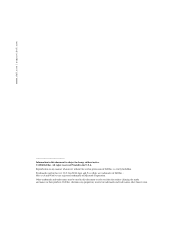
... whatsoever without notice. © 2004 Dell Inc. Reproduction in this document to refer to change without the written permission of Dell Inc.; www.dell.com | support.dell.com
Information in this document is strictly forbidden. Other trademarks and trade names may be used in this text: Dell, the DELL logo, and PowerEdge are registered trademarks of Microsoft...
Information Update - Dell OpenManage™ Server Support Kit Version 4.3
(.pdf) - Page 7


DRAC 4/P 视频和 NIC
卡 NIC 连接器
10 配置 DRAC 4/P 卡: a DRAC 4/P www.dell.com | support.dell.com
图 2.
Information Update - Dell OpenManage™ Server Support Kit Version 4.3
(.pdf) - Page 20
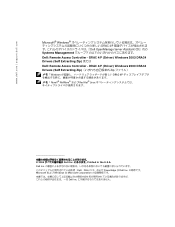
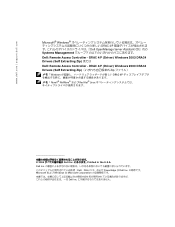
... DRAC 4/P Novell® NetWare Red Hat® Linux
2004 Dell Inc Printed in the U.S.A. www.dell.com | support.dell.com
Microsoft® Windows DRAC 4/P Dell OpenManage Server Assistant CD』内の Systems Management Dell: Remote Access Controller - Dell Inc Dell、DELL PowerEdge は Dell Inc Microsoft および Windows は Microsoft...
Information Update - Dell OpenManage™ Server Support Kit Version 4.3
(.pdf) - Page 23
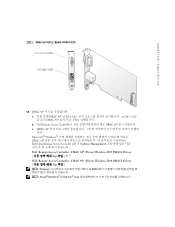
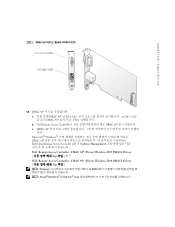
www.dell.com | support.dell.com
그림 2. DRAC 4/P NIC
카드 NIC 커넥터
10 DRAC 4/P a DRAC 4/P
Hardware Owner's Manual (PDF) - Page 5


... Fan 68
Power Supply 69 Removing the Power Supply 69 Replacing the Power Supply 70
Expansion Cards 71 Installing an Expansion Card 72 Removing an Expansion Card 73 Replacing the SAS Controller Card Battery 75
Memory 76 General Memory Module Installation Guidelines 76 Installing Memory Modules 76 Removing Memory Modules 78
Microprocessor 78 Removing the Processor 79...
Hardware Owner's Manual (PDF) - Page 15
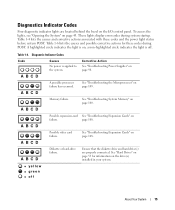
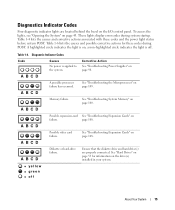
...possible processor failure has occurred. See "Troubleshooting the Microprocessor" on page 43.
A B C D
Possible video card failure. Ensure that the diskette drive and hard drive(s) are located behind the bezel on page 53 for... information on ; Diagnostic Indicator Codes
Code
Causes
No power is on the drive(s) installed in your system.
= yellow = green = off .
Memory failure. See "...
Hardware Owner's Manual (PDF) - Page 32


...) or disables (Off) the SATA hard drive in which the system searches for a USB flash drive. See support.dell.com for the latest support information about booting from an external device attached to installed system, video, and redundant memory, including size, type, and speed of system memory.
Enable this option (On) during system...
Hardware Owner's Manual (PDF) - Page 51
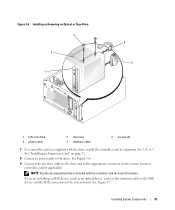
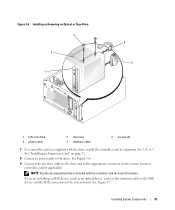
... the IDE connector on page 72.
8 Connect a power cable to the appropriate connector on the system board or controller card (if applicable). See Figure 3-7. Figure 3-6.
See "Installing an Expansion Card" on the system board.
Installing or Removing an Optical or Tape Drive 3
2
1
4 5
1 5.25-inch drive 4 power cable
2 drive bay 5 interface cable
3 screws (2)
7 If a controller...
Hardware Owner's Manual (PDF) - Page 62
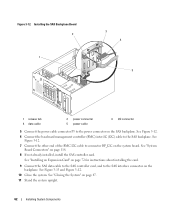
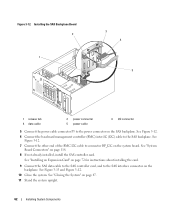
... BP_I2C on the system board. See Figure 3-13 and Figure 3-12.
10 Close the system. See "Installing an Expansion Card" on page 72 for instructions about installing the card.
9 Connect the SAS data cable to the SAS controller card, and to the power connector on the backplane.
See "Closing the System" on page 118. 8 If...
Hardware Owner's Manual (PDF) - Page 71
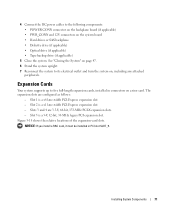
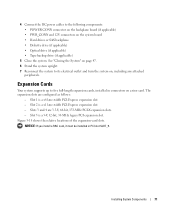
... its electrical outlet and turn the system on, including any attached
peripherals. Slot 2 is a x8 lane-width PCI-Express expansion slot. - Slots 3 and 4 are configured as follows:
-
NOTICE: If you install a RAC card, it must be installed in connectors on the system board • Hard drives or SAS backplane. • Diskette drive (if applicable...
Hardware Owner's Manual (PDF) - Page 72
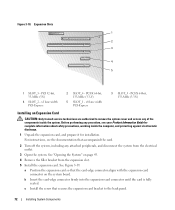
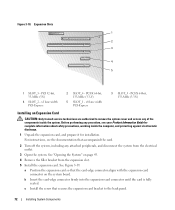
.... Expansion Slots 1 2 3
4 5
1 SLOT_5 - For instructions, see your Product Information Guide for installation. See "Opening the System" on the system board.
x1 lane width PCI-Express
2 SLOT_4 - x8 lane width PCI-Express
3 SLOT_3 - Figure 3-18. PCI-X 64-bit, 133-MHz (3.3-V)
Installing an Expansion Card
CAUTION: Only trained service technicians are authorized to the back panel.
72...
Hardware Owner's Manual (PDF) - Page 73
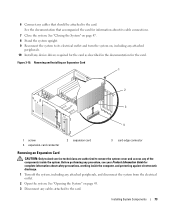
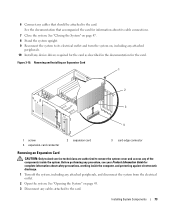
....
1 Turn off the system, including any attached peripherals, and disconnect the system from the electrical outlet.
2 Open the system. Installing System Components
73
See the documentation that should be attached to the card.
Before performing any procedure, see your Product Information Guide for complete information about its electrical outlet and turn the...
Hardware Owner's Manual (PDF) - Page 83
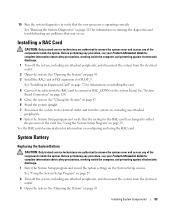
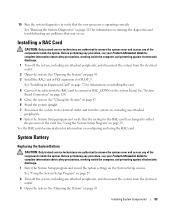
See "Opening the System" on page 29. See "Using the System Setup Program" on page 43. 3 Install the RAC card in PCI expansion slot SLOT_5.
Before performing any procedure, see your Product Information Guide for complete information about safety precautions, working inside the computer, and protecting against ...
Hardware Owner's Manual (PDF) - Page 88
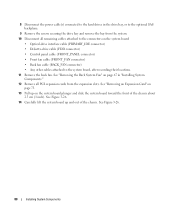
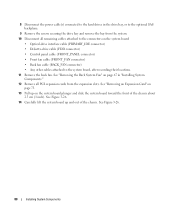
... (FRONT_FAN connector) • Back fan cable (BACK_FAN connector) • Any other cables attached to the hard drives in "Installing System Components." 12 Remove all PCI expansion cards from the expansion slots. See Figure 3-26.
88
Installing System Components 8 Disconnect the power cable(s) connected to the system board, after recording their locations. 11 Remove the...
Hardware Owner's Manual (PDF) - Page 90
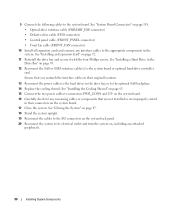
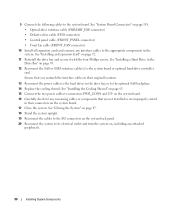
...-drive interface cable (PRIMARY_IDE connector) • Diskette-drive cable (FDD connector) • Control panel cable (FRONT_PANEL connector) • Front fan cable (FRONT_FAN connector)
10 Install all expansion cards and connect any interface cables to the appropriate components in the Drive Bay" on page 55.
12 Reconnect the SAS or SATA interface cable...
Hardware Owner's Manual (PDF) - Page 96
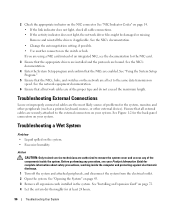
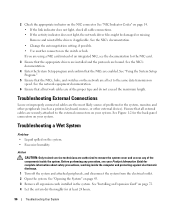
...the System Setup program and confirm that all network cables are enabled.
See "Installing an Expansion Card" on page 72. 4 Let the system dry thoroughly for complete information about... the System" on page 14. • If the link indicator does not light, check all expansion cards installed in the system. See Figure 1-2 for the system, monitor, and other peripherals (such as a printer...
Hardware Owner's Manual (PDF) - Page 97
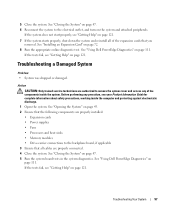
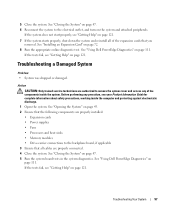
...the system to the electrical outlet, and turn on page 111. See "Using Dell PowerEdge Diagnostics" on the system and attached peripherals. Action CAUTION: Only trained service ...Using Dell PowerEdge Diagnostics" on page 47. 5 Run the system board tests in the system diagnostics. Troubleshooting a Damaged System
Problem • System was dropped or damaged. See "Installing an Expansion Card"...
Hardware Owner's Manual (PDF) - Page 102


...whether the diskette drive works correctly. 23 Repeat step 17 through step 22 until all expansion cards installed in step 13. See "Closing the System" on page 47. 21 Reconnect the system..., see "Getting Help" on page 43. 19 Reinstall one of the expansion cards you removed in the system. See "Installing an Expansion Card" on page 73. 14 Close the system. See "Closing the System" on...
Hardware Owner's Manual (PDF) - Page 104


... to the tape drive and SCSI controller card. 9 Close the system. See the documentation...Installing an Expansion Card" on page 72. 8 Ensure that the SCSI controller card is firmly seated in the tape backup software documentation. 13 If you proceed, back up all files on page 47. 10 Reconnect the system to enter the host adapter configuration utility program. See "Using Dell PowerEdge...
Similar Questions
Can You Add Video Card To Dell Poweredge T110 Ii
(Posted by tawsaini 10 years ago)
Video Cards
What are the video cards that compatible with a Dell poweredge 840 so i can play some games . Can yo...
What are the video cards that compatible with a Dell poweredge 840 so i can play some games . Can yo...
(Posted by pinkihanken 12 years ago)

