Dell PowerEdge 1900 Support Question
Find answers below for this question about Dell PowerEdge 1900.Need a Dell PowerEdge 1900 manual? We have 7 online manuals for this item!
Question posted by gvbirdjr on April 20th, 2014
Poweredge 1900 Does Not Turn On
The person who posted this question about this Dell product did not include a detailed explanation. Please use the "Request More Information" button to the right if more details would help you to answer this question.
Current Answers
There are currently no answers that have been posted for this question.
Be the first to post an answer! Remember that you can earn up to 1,100 points for every answer you submit. The better the quality of your answer, the better chance it has to be accepted.
Be the first to post an answer! Remember that you can earn up to 1,100 points for every answer you submit. The better the quality of your answer, the better chance it has to be accepted.
Related Dell PowerEdge 1900 Manual Pages
Hardware Owner's Manual (PDF) - Page 2
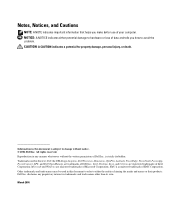
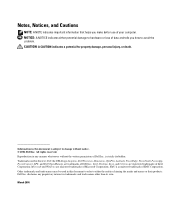
..., personal injury, or death. All rights reserved. Reproduction in any proprietary interest in this text: Dell, the DELL logo, Inspiron, Dell Precision, Dimension, OptiPlex, Latitude, PowerEdge, PowerVault, PowerApp, PowerConnect, XPS, and Dell OpenManage are trademarks of Dell Inc. Intel, Pentium, Xeon, and Celeron are registered trademarks of Intel Corporation; Microsoft and...
Hardware Owner's Manual (PDF) - Page 103
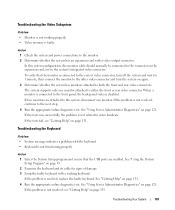
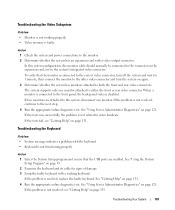
...to the correct video connector, turn off the system and wait for signs of damage. 3 Swap the faulty keyboard with a video output connector. See "Using Server Administrator Diagnostics" on the expansion ...problem is not related to the front panel, the back-panel video is disabled. See "Using Server Administrator Diagnostics" on page 33. 2 Examine the keyboard and its cable for 1 minute, ...
Hardware Owner's Manual (PDF) - Page 106
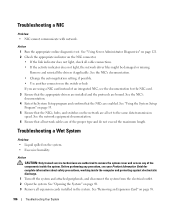
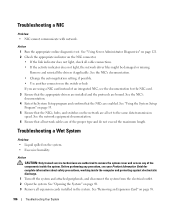
...bound. Troubleshooting a NIC
Problem • NIC cannot communicate with network. See "Using Server Administrator Diagnostics" on page 121. 2 Check the appropriate indicator on page 58.
106...card instead of the components inside the computer and protecting against electrostatic discharge.
1 Turn off the system and attached peripherals, and disconnect the system from the electrical outlet...
Hardware Owner's Manual (PDF) - Page 107
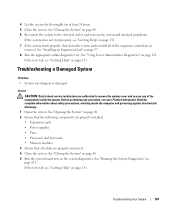
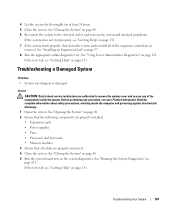
..." on page 131. 7 If the system starts properly, shut down the system and reinstall all cables are authorized to the electrical outlet, and turn on page 131. See "Using Server Administrator Diagnostics" on page 121.
Troubleshooting Your System
107 See "Installing an Expansion Card" on page 48. 5 Run the system board tests...
Hardware Owner's Manual (PDF) - Page 110
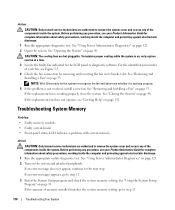
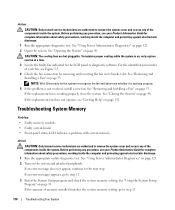
...by the LCD panel or diagnostic software.
If the replacement fan is on page 131.
See "Using Server Administrator Diagnostics" on page 53. For the identification number of the components inside the computer and protecting ...-panel status LCD indicates a problem with system memory. See "Using Server Administrator Diagnostics" on page 121. 2 Turn on the system and attached peripherals.
Hardware Owner's Manual (PDF) - Page 142
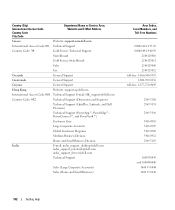
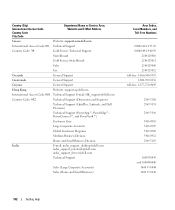
... Support E-mail: [email protected]
Country Code: 852
Technical Support (Dimension and Inspiron)
Technical Support (OptiPlex, Latitude, and Dell Precision)
Technical Support (PowerApp™, PowerEdge™, PowerConnect™, and PowerVault™)
Customer Care
Large Corporate Accounts
Global Customer Programs
Medium Business Division
Home and Small Business Division
India
E-mail...
Hardware Owner's Manual (PDF) - Page 146
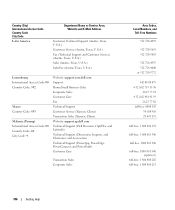
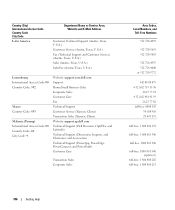
... (Xiamen, China) Website: support.ap.dell.com Technical Support (Dell Precision, OptiPlex, and Latitude) Technical Support (Dimension, Inspiron, and Electronics and Accessories) Technical Support (PowerApp, PowerEdge, PowerConnect, and PowerVault) Customer Care
Transaction Sales Corporate Sales
Area Codes, Local Numbers, and
Toll-Free Numbers
512 728-4093
512 728-3619 512 728...
Hardware Owner's Manual (PDF) - Page 149
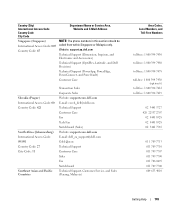
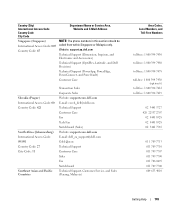
Website: support.ap.dell.com
Technical Support (Dimension, Inspiron, and Electronics and Accessories)
Technical Support (OptiPlex, Latitude, and Dell Precision)
Technical Support (PowerApp, PowerEdge, PowerConnect, and PowerVault)
Customer Care
Slovakia (Prague) International Access Code: 00 Country Code: 421
South Africa (Johannesburg) International Access Code: 09/091 Country Code: 27 ...
Hardware Owner's Manual (PDF) - Page 151
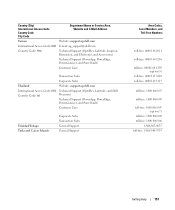
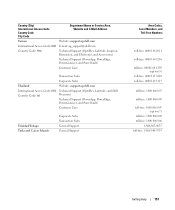
...
Corporate Sales
Thailand
Website: support.ap.dell.com
International Access Code: 001 Country Code: 66
Technical Support (OptiPlex, Latitude, and Dell Precision)
Technical Support (PowerApp, PowerEdge, PowerConnect, and PowerVault)
Customer Care
Trinidad/Tobago Turks and Caicos Islands
Corporate Sales Transaction Sales General Support General Support
Area Codes, Local Numbers, and
Toll...
Information Update - Page 1
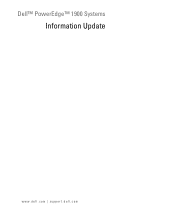
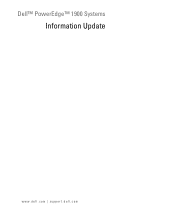
Dell™ PowerEdge™ 1900 Systems
Information Update
www.dell.com | support.dell.com
Information Update - Page 2
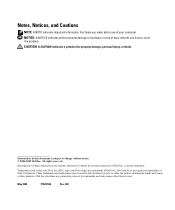
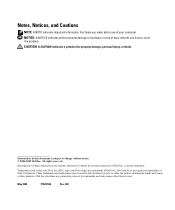
... indicates a potential for property damage, personal injury, or death.
Other trademarks and trade names may be used in this text: Dell, the DELL logo, and PowerEdge are registered trademarks of your computer. disclaims any manner whatsoever without notice. © 2006-2009 Dell Inc. Notes, Notices, and Cautions
NOTE: A NOTE indicates important...
Installing a SATA Optical Drive - Page 1


Dell™ PowerEdge™ 19x0 and 29x0 Systems
Installing a SATA Optical Drive
Installing a SATA Optical Drive - Page 3


... the system cover and access any of the optical drive.
6 PowerEdge 2900 and 1900 systems only: Perform the following steps. WARNING: Only trained service ...drive is being added, or in your Hardware Owner's Manual.
4 PowerEdge 1950 systems only: Disconnect and remove the SAS controller daughter card.
All Systems
1 Turn off the system and attached peripherals, and disconnect the system from the...
Installing a SATA Optical Drive - Page 4


...the optical drive tray that shipped with the SATA drive installation kit. The PowerEdge 2900 and 1900 systems do not reuse the interposer board attached to the old drive.
1...IDE optical drive, you are replacing an existing optical drive, do not require optical drive trays.
On PowerEdge 1950 systems, the existing optical drive tray must remove the old drive and interposer card from the ...
Installing a SATA Optical Drive - Page 5


... on the carrier align with the holes in the installation kit must be used with PowerEdge 1950 systems. If you are replacing an existing optical drive, do not reuse the ...attach the drive to the old drive.
Installing a SATA Optical Drive
5 Replacing the Optical Drive in a PowerEdge 2950 or 2970 System
2 1
3
4
5
6
7
1 optical drive 3 interposer 5 SATA power cable 7 optical drive ...
Installing a SATA Optical Drive - Page 6


...
Installing the SATA Optical Drive - Figure 1-2. Installing a SATA Optical Drive in the fan bracket and follow the power cable routing to the power supply bays. PowerEdge 1950
1 Insert the optical drive tray into the system until it is fully inserted and locked into the cable path on top of the optical...
Installing a SATA Optical Drive - Page 7


...) to the back of the optical drive.
3 Connect the branching power cable to power and turn on system board 4 system fans 6 optical drive
5 Reinstall the SAS controller daughter card and...Manual.
7 Reconnect the system to the power supply connector. See "SAS Controller Daughter Card" in the PowerEdge 1950 2
1
3
4
6
5
1 SATA data cable 3 chipset shroud 5 SATA power cable
2 SATA_A connector ...
Installing a SATA Optical Drive - Page 8


... cable along the top of the system until the bracket detaches from the chassis slots.
6 Route the SATA cable in the cable channel in the PowerEdge 2950 and 2970
1
2
3 4 5
1 SATA_B connector on the system board.
Installing a SATA Optical Drive - Page 9


...the fan bracket and connect the cable to the power supply as follows:
- For a PowerEdge 1900 system, connect to the CD/TBU connector on the system and attached peripherals. See "...- For a PowerEdge 2900, use the SATA_D connector. See "Closing the System" in the center fan bracket.
7 Route the SATA cable to power and turn on the system backplane.
For a PowerEdge 2900 system, ...
Installing a SATA Optical Drive - Page 10
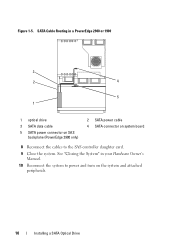
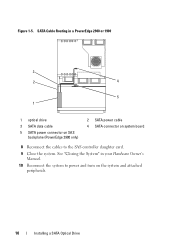
... System" in a PowerEdge 2900 or 1900
3
2
4
5 1
1 optical drive 3 SATA data cable 5 SATA power connector on SAS
backplane (PowerEdge 2900 only)
2 SATA power cable 4 SATA connector on the system and attached peripherals.
10
Installing a SATA Optical Drive SATA Cable Routing in your Hardware Owner's Manual.
10 Reconnect the system to power and turn on system...
Similar Questions
Dell Poweredge 1900 Server Wont Recognize Memory
(Posted by pauwaalt 10 years ago)
How To Turn On Power On Dell Poweredge 1900 Server
(Posted by cilikKiyo 10 years ago)

