Dell PowerEdge 1900 Support Question
Find answers below for this question about Dell PowerEdge 1900.Need a Dell PowerEdge 1900 manual? We have 7 online manuals for this item!
Question posted by rochjesdadgad on March 19th, 2014
Where Is Dell Poweredge 1900 Power Button
The person who posted this question about this Dell product did not include a detailed explanation. Please use the "Request More Information" button to the right if more details would help you to answer this question.
Current Answers
There are currently no answers that have been posted for this question.
Be the first to post an answer! Remember that you can earn up to 1,100 points for every answer you submit. The better the quality of your answer, the better chance it has to be accepted.
Be the first to post an answer! Remember that you can earn up to 1,100 points for every answer you submit. The better the quality of your answer, the better chance it has to be accepted.
Related Dell PowerEdge 1900 Manual Pages
Getting Started Guide - Page 10


Press the power button on the system and monitor (optional). The power indicators should light. Adjust the monitor's controls until the displayed image is satisfactory. Installing the Bezel
Install the bezel.
8
Getting Started With Your System
Turning on the System
Turn on the system and the monitor.
Hardware Owner's Manual (PDF) - Page 2
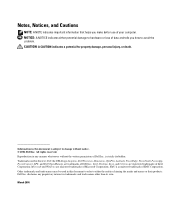
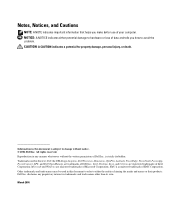
...to either potential damage to avoid the problem. Other trademarks and trade names may be used in this text: Dell, the DELL logo, Inspiron, Dell Precision, Dimension, OptiPlex, Latitude, PowerEdge, PowerVault, PowerApp, PowerConnect, XPS, and Dell OpenManage are registered trademarks of Microsoft Corporation; March 2006 NOTICE: A NOTICE indicates either the entities claiming the marks and...
Hardware Owner's Manual (PDF) - Page 12


... can be used to the system.
Front-Panel Components (continued)
Item
Component
Icon
2
Power-on indicator, power
button
3
NMI button
4
System identification button
5
LCD panel
Description
The power-on indicator lights when the system power is on the front and back of these buttons is pushed again.
Used to troubleshoot software and device driver errors when using the...
Hardware Owner's Manual (PDF) - Page 18
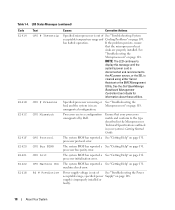
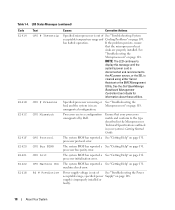
... is missing or See "Troubleshooting the
bad, and the system is
cleared using either Server
Assistant or the BMC Management
Utility. See the Dell OpenManage
Baseboard Management
Controller User's Guide for
information about these utilities. processor initialization error. specified power Supply" on page 131. Ensure that the microprocessor heat
sinks are in an...
Hardware Owner's Manual (PDF) - Page 40
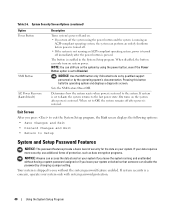
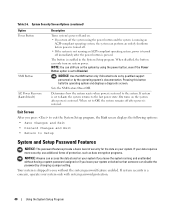
... Password Features
NOTICE: The password features provide a basic level of protection, such as data encryption programs.
NOTICE: Anyone can only turn off immediately after the power button is shipped to the system.
When set to Last, the system returns to do so by qualified support personnel or by changing a jumper setting. If...
Hardware Owner's Manual (PDF) - Page 108


... loses system configuration information. • System date and time do not remain current. Troubleshooting the Power Supply
Problem • Power button is not resolved by a defective battery. If the problem is blinking green, but system does not power up or slow down. NOTE: Some software may cause the system time to operate normally except...
Hardware Owner's Manual (PDF) - Page 109
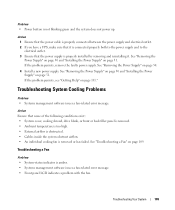
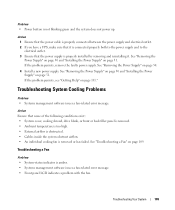
... is not blinking green and the system does not power up. Problem • Power button is amber. • Systems management software issues a fan-related error message. • Front panel LCD indicates a problem with the fan. Action 1 Ensure that the power cable is properly connected between the power supply and electrical outlet. 2 If you have a UPS...
Hardware Owner's Manual (PDF) - Page 136
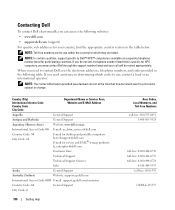
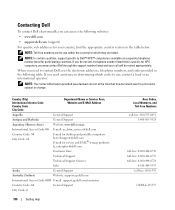
... was deemed correct at a separate telephone number listed for servers and EMC® storage products: la_enterprise@dell.com
Customer Care
Technical Support
Technical Support Services
Sales
Aruba
General Support
...find the appropriate country section in the following websites: • www.dell.com • support.dell.com (support) For specific web addresses for which codes to use the...
Hardware Owner's Manual (PDF) - Page 142
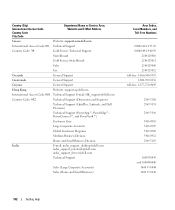
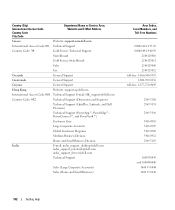
... Support
Guyana
General Support
Hong Kong
Website: support.ap.dell.com
International Access Code: 001 Technical Support E-mail: HK_support@Dell.com
Country Code: 852
Technical Support (Dimension and Inspiron)
Technical Support (OptiPlex, Latitude, and Dell Precision)
Technical Support (PowerApp™, PowerEdge™, PowerConnect™, and PowerVault™)
Customer Care
Large...
Hardware Owner's Manual (PDF) - Page 149
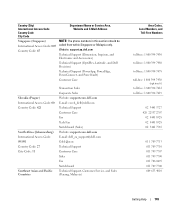
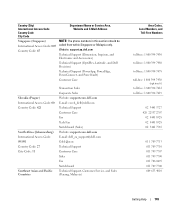
... in this section should be called from within Singapore or Malaysia only. Website: support.ap.dell.com
Technical Support (Dimension, Inspiron, and Electronics and Accessories)
Technical Support (OptiPlex, Latitude, and Dell Precision)
Technical Support (PowerApp, PowerEdge, PowerConnect, and PowerVault)
Customer Care
Slovakia (Prague) International Access Code: 00 Country Code: 421
South...
Hardware Owner's Manual (PDF) - Page 151
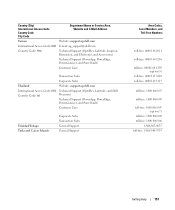
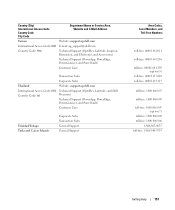
..., PowerConnect, and PowerVault)
Customer Care
Transaction Sales
Corporate Sales
Thailand
Website: support.ap.dell.com
International Access Code: 001 Country Code: 66
Technical Support (OptiPlex, Latitude, and Dell Precision)
Technical Support (PowerApp, PowerEdge, PowerConnect, and PowerVault)
Customer Care
Trinidad/Tobago Turks and Caicos Islands
Corporate Sales Transaction Sales...
Hardware Owner's Manual (PDF) - Page 156
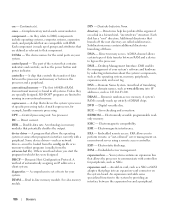
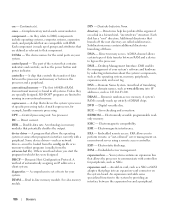
...is made up of specific processing tasks.
The first 640 KB of -band," server management on your system's software and hardware by providing an interface between the expansion ...- Central processing unit. A comprehensive set of translating Internet domain names, such as www.dell.com, into an expansion-card connector on a disk in -line memory module. A...power button and power indicator.
Hardware Owner's Manual (PDF) - Page 159
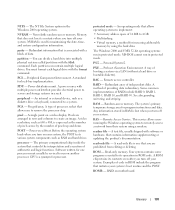
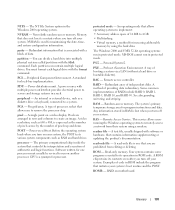
...can contain multiple logical drives. PCI - A standard for program instructions and data. PDU - Power distribution unit.
Preboot eXecution Environment. Redundant array of RAID include RAID 0, RAID 1, RAID 5, ... system. An operating mode that does not lose its contents even after you to servers and storage systems in RAM is used for processor. Random-access memory.
NVRAM -...
Hardware Owner's Manual (PDF) - Page 165
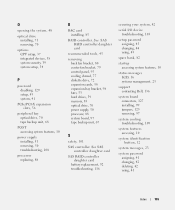
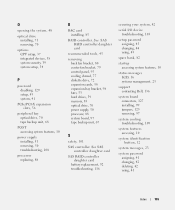
...peripheral bay optical drive, 70 tape backup unit, 68
POST accessing system features, 10
power supply installing, 51 removing, 50 troubleshooting, 108
processor replacing, 88
R
RAC card...23
support contacting Dell, 136
system board connectors, 127 installing, 99 jumpers, 125 removing, 97
system cooling troubleshooting, 109
system features accessing, 10
system identification button, 12
system ...
Information Update - Page 1
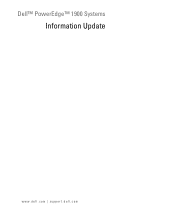
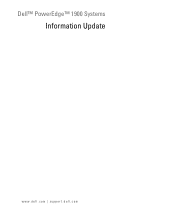
Dell™ PowerEdge™ 1900 Systems
Information Update
www.dell.com | support.dell.com
Installing a SATA Optical Drive - Page 1


Dell™ PowerEdge™ 19x0 and 29x0 Systems
Installing a SATA Optical Drive
Installing a SATA Optical Drive - Page 3


... your Hardware Owner's Manual.
5 Disconnect the data and power cables from the back of the optical drive.
6 PowerEdge 2900 and 1900 systems only: Perform the following steps.
a Disconnect the SAS... SATA optical drive. Installing a SATA Optical Drive
These instructions apply to Dell™ PowerEdge™ systems to remove the system cover and access any of the components inside the system.
...
Installing a SATA Optical Drive - Page 4


...to the optical drive. PowerEdge 2970, 2950, and 1950
For PowerEdge 2970 and 2950 systems, the optical drive tray that shipped with the SATA drive installation kit.
The PowerEdge 2900 and 1900 systems do not reuse... drive tray provided with the system is used for the SATA optical drive. Replacing a PowerEdge 2950 or 2970 Optical Drive
NOTE: If you are replacing an existing IDE optical drive,...
Installing a SATA Optical Drive - Page 9


... spring latch engages.
3 Connect the SATA cable to the back of the fan bracket and connect the cable to power and turn on the system and attached peripherals. For a PowerEdge 1900 system, connect to the power supply as follows:
-
See "Replacing the Center Fan Bracket" in your Hardware Owner's Manual.
6 Replace the fans in...
Installing a SATA Optical Drive - Page 10
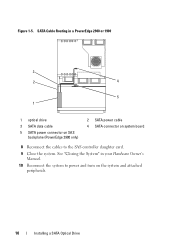
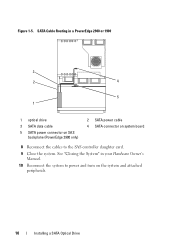
... the System" in a PowerEdge 2900 or 1900
3
2
4
5 1
1 optical drive 3 SATA data cable 5 SATA power connector on SAS
backplane (PowerEdge 2900 only)
2 SATA power cable 4 SATA connector on the system and attached peripherals.
10
Installing a SATA Optical Drive Figure 1-5. SATA Cable Routing in your Hardware Owner's Manual.
10 Reconnect the system to power and turn on system...
Similar Questions
Poweredge Sc440 Amber Light On Power Button Will Not Boot
(Posted by Dykedoc17 9 years ago)
Dell Poweredge 4600- How To Remove And Replace The Power Button
I would appreciate step by step instructions to remove and replace a defective (collapsed) power but...
I would appreciate step by step instructions to remove and replace a defective (collapsed) power but...
(Posted by jelkes 10 years ago)

