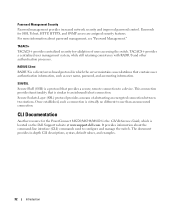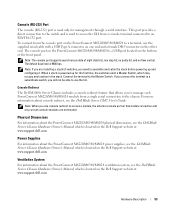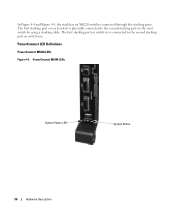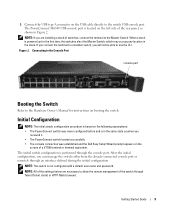Dell PowerConnect M6348 Support Question
Find answers below for this question about Dell PowerConnect M6348.Need a Dell PowerConnect M6348 manual? We have 5 online manuals for this item!
Question posted by maurfireho on April 27th, 2014
How To Connect Dell M6348 Stacking Cable
Current Answers
Answer #1: Posted by MWatDell on April 27th, 2014 9:15 PM
Please refer to this manual on Page 56, on PowerConnect M6348 stacking:
ftp://ftp.dell.com/Manuals/all-products/esuprt_ser_stor_net/esuprt_poweredge/poweredge-m1000e_User's%20Guide12_en-us.pdf
Hope this helps.
MW@Dell