Dell PowerConnect 3524 Support Question
Find answers below for this question about Dell PowerConnect 3524.Need a Dell PowerConnect 3524 manual? We have 3 online manuals for this item!
Question posted by AtoSmac on January 9th, 2014
How To Stack Powerconnect 3524
The person who posted this question about this Dell product did not include a detailed explanation. Please use the "Request More Information" button to the right if more details would help you to answer this question.
Current Answers
There are currently no answers that have been posted for this question.
Be the first to post an answer! Remember that you can earn up to 1,100 points for every answer you submit. The better the quality of your answer, the better chance it has to be accepted.
Be the first to post an answer! Remember that you can earn up to 1,100 points for every answer you submit. The better the quality of your answer, the better chance it has to be accepted.
Related Dell PowerConnect 3524 Manual Pages
User's Guide - Page 3


... 11
System Description 11 PowerConnect 3524 11 PowerConnect 3524P 11 PowerConnect 3548 12 PowerConnect 3548P 12
Stacking Overview 12 Understanding the Stack Topology 13 Stacking Failover Topology 13 Stacking Members and Unit ID 13 Removing and Replacing Stacking Members 14 Exchanging Stacking Members 15 Switching from the Stack Master to the Backup Stack Master 17
Features Overview...
User's Guide - Page 4


...System LEDs 33 Power Supplies 35 Stack ID Button 36 Reset Button 37 Ventilation System 37
3 Installing the PowerConnect 3524/P and PowerConnect 3548/P 39
Site Preparation 39... 43
Connecting a Device to a Power Supply 43
Installing a Stack 44 Overview 44 Stacking PowerConnect 35xx Series Systems Switches 44 Unit ID Selection Process 46
Starting and Configuring the Device 47 ...
User's Guide - Page 5


4 Configuring PowerConnect 3524/P and 3548/P 49
Configuration Procedures 49 Booting the Switch 50 Initial Configuration 50
Advanced Configuration 54 Retrieving an IP Address From a DHCP Server 54 Receiving an IP Address From a BOOTP Server 56 Security Management ...
User's Guide - Page 11


... ports which can function either as stand-alone, multi-layer, switching devices or stackable devices with minimal management.
Introduction
Dell™ PowerConnect™ 3524/3548 and PowerConnect 3524P/3548P are stackable, advanced multi-layer devices. PowerConnect units can be used to eight stacking members. The PowerConnect 3524P is a stackable device, but also operates as...
User's Guide - Page 12


...functions as the Backup Master. The PowerConnect 3548 is stacked. Switch software is maintained by the Stack Master. The device also provides one RS-232 console port. All stack members are a single unit.
PowerConnect 3548 and PowerConnect 3548P
Stacking Overview
PowerConnect 3524/P and PowerConnect 3548/P stacking provides multiple switch management through which can be running...
User's Guide - Page 13
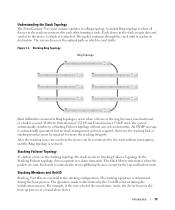
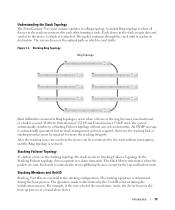
... Unit ID selected during the boot process.
Stacking Members and Unit ID
Stacking Unit IDs are connected to the stacking configuration. A stacked Ring topology is where all devices in the stack are essential to each other forming a circle. With the PowerConnect 3524/P and PowerConnect 3548/P stack, the system automatically switches to send traffic. The operation mode is required...
User's Guide - Page 15


..., the unit does not boot. Introduction
15 For example,
• If a PowerConnect 3524/P replaces PowerConnect 3524/P, all port configurations remain the same.
• If a PowerConnect 3548/P replaces the PowerConnect 3548/P, all configured ports is saved, even if the stack is not operating in the PowerConnect OpenManage Switch Administrator home page, and can be configured through the CLI or...
User's Guide - Page 17
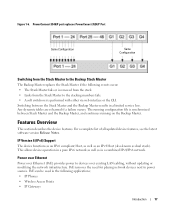
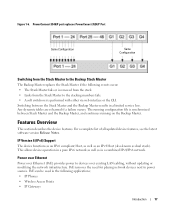
... operation in a combined IPv4/IPv6 network. PoE can be used in a limited service loss. PowerConnect 3548/P port replaces PowerConect 3524/P Port
Same Configuration
Same Configuration
Switching from the Stack Master to the stacking members fails. • A soft switchover is synchronized between the Stack Master and the Backup Master results in the following events occur: • The...
User's Guide - Page 27


...8226; 2 Gigabit ports - Hardware Description
Port Description
PowerConnect 3524 Port Description
The Dell™ PowerConnect™ 3524 device is marked with the following figure illustrates the PowerConnect 3524 front panel. PowerConnect 3524 Front Panel
10/100 Base-T Ports 1, 3, 5, 7, ...23
System LEDs Reset Button Stacking Button Stacking LEDs
10/100 Base-T Ports 2, 4, 6, 8, ...24...
User's Guide - Page 28
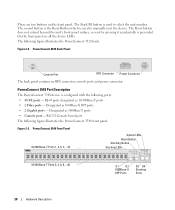
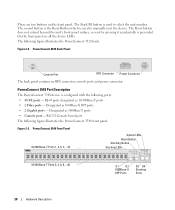
... - RS-232 Console based port The following figure illustrates the PowerConnect 3524 back:
Figure 2-2.
The second button is the Reset Button which is used to select the unit number. The Stack ID button is used to manually reset the device. PowerConnect 3548 Port Description
The PowerConnect 3548 device is prevented. Designated as 1000Base-X SFP ports...
User's Guide - Page 32
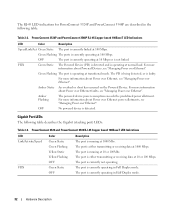
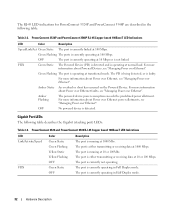
... more information about Power over Ethernet, see "Managing Power over Ethernet". PowerConnect 3524 and PowerConnect 3548 RJ-45 Copper based 100BaseT LED Indications
LED Link/Activity/Speed
FDX...is detected. The RJ-45 LED indications for PowerConnect 3524P and PowerConnect 3548P are described in the following table describes the Gigabit (stacking port) LEDs:
Table 2-3. For more information...
User's Guide - Page 35


... whether the external EPS-470 is connected. Hardware Description
35
The device is the Stack Master The device is connected. The PowerConnect 3524/P and PowerConnect 3548/P devices have an internal power supply (12 Volt). DC Power Supply Unit
The PowerConnect 3524 and PowerConnect 3548 switches connect to an external RPS-600 unit to 63 Hz.
Power supply LEDs...
User's Guide - Page 37


.... The single reset circuit of the device.
Hardware Description
37 Ventilation System
The PowerConnect 3524/P and PowerConnect 3548/P switches with the PoE feature have five built-in fans. If the Master device is reset, the entire stack is reset, the remain stacking members are not reset. Operation can be verified by power-up or low-voltage...
User's Guide - Page 45
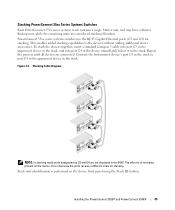
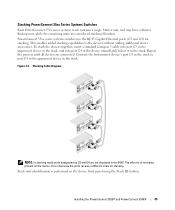
... ports designated as G3 and G4 are connected.
PowerConnect 35xx series systems switches use the RJ-45 Gigabit Ethernet ports (G3 and G4) for stacking. Connect the bottommost device's port G3 in the EWS. Stacking PowerConnect 35xx Series Systems Switches
Each PowerConnect 35xx series systems stack contains a single Master unit, and may have a Master Backup unit, while the...
User's Guide - Page 47


... cabled as a stand-alone.
Installing the PowerConnect 3524/P and PowerConnect 3548/P
47 However, the entire stack should be connected to configure the device. The Stack ID button becomes unresponsive and the unit ID is part of the period. Pressing the Stack ID button again advances the Stack ID to select the Stack ID for monitoring and configuring the...
User's Guide - Page 48
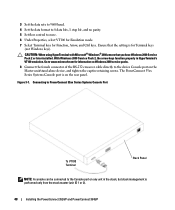
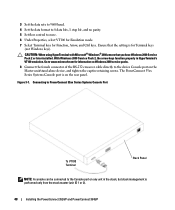
... Ctrl keys. CAUTION: When using HyperTerminal with Microsoft® Windows® 2000,ensure that the setting is performed only from the stack master (unit ID 1 or 2).
48
Installing the PowerConnect 3524/P and PowerConnect 3548/P
Figure 3-7. 3 Set the data rate to 9600 baud. 4 Set the data format to 8 data bits, 1 stop bit, and no parity...
User's Guide - Page 66


...switching port and the NIC must temporarily be manually set to auto-negotiate with a device 100BaseT port that does not support auto-negotiation or is known as MDI (Media Dependent Interface), and the standard wiring for additional traffic.
66
Configuring PowerConnect 3524... may occupy a link so it becomes unavailable for hubs and switches is not set to the same speed and duplex mode...
User's Guide - Page 300


... cables. A port defined as PVE is protected by an uplink, so that when a hub or switch is configured. • Current Advertisement - Auto MDIX does not operate on the port.
... Control setting.
• MDI/MDIX - Enables flow control on the port.
- When two hubs/switches are connected to each other , or two end stations are connected to automatically detect the cable type...
Getting Started Guide - Page 5


...5 Unpacking 6
Package Contents 6 Unpacking the Device 6 Mounting the Device 6 Installing in a Rack 6 Installing on a Flat Surface 7 Installing on a Wall 8 Connecting to a Terminal 9
2 Stacking
Overview 11 Stacking PowerConnect 3500 Series Switches 11 Unit ID Selection Process 14
3 Starting and Configuring the Device
Connecting to the Device 15 Connecting the Terminal to the Device 15...
Getting Started Guide - Page 13
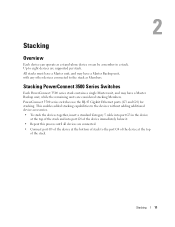
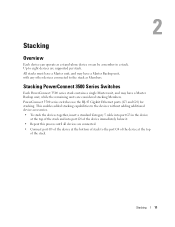
... devices are considered stacking Members.
PowerConnect 3500 series switches use the RJ-45 Gigabit Ethernet ports (G3 and G4) for stacking.
Stacking PowerConnect 3500 Series Switches
Each PowerConnect 3500 series stack contains a single Master unit, and may have a Master Backup unit, while the remaining units are supported per stack. This enables added stacking capabilities to the...

