Dell PowerConnect 3524 Support Question
Find answers below for this question about Dell PowerConnect 3524.Need a Dell PowerConnect 3524 manual? We have 3 online manuals for this item!
Question posted by reclaidh on March 23rd, 2014
How To Turn Off Stacking G3 And G4 Ports On Dell Powerconnect 3524
The person who posted this question about this Dell product did not include a detailed explanation. Please use the "Request More Information" button to the right if more details would help you to answer this question.
Current Answers
There are currently no answers that have been posted for this question.
Be the first to post an answer! Remember that you can earn up to 1,100 points for every answer you submit. The better the quality of your answer, the better chance it has to be accepted.
Be the first to post an answer! Remember that you can earn up to 1,100 points for every answer you submit. The better the quality of your answer, the better chance it has to be accepted.
Related Dell PowerConnect 3524 Manual Pages
Command Line Interface Guide - Page 29


... device is managed by entering command keywords and parameters at the prompt. For more information, see Dell™ PowerConnect™ 3500 Series User's Guide.
2 Enter the following steps are for Terminal
keys (not...Ensure that Windows® 2000 Service Pack 2 or later is used to the RS-232 serial port of the device to enter the SSH Public Key-chain Configuration mode.
• QoS - ...
User's Guide - Page 11


... function either as stand-alone, multi-layer, switching devices or stackable devices with minimal management. PowerConnect units can be used to eight stacking members.
The PowerConnect 3524P is a stackable device, but also operates as stacking ports when the device is stacked.
System Description
PowerConnect 3524/3548 and PowerConnect 3524P/3548P combine versatility with up to...
User's Guide - Page 12


... running the same software version.
PowerConnect 3548
The PowerConnect 3548 provides 48 10/100Mbps ports plus two SFP ports, and two Copper ports which the stack is managed. The device also provides one RS-232 console port. PowerConnect 3548 and PowerConnect 3548P
Stacking Overview
PowerConnect 3524/P and PowerConnect 3548/P stacking provides multiple switch management through which can be...
User's Guide - Page 16
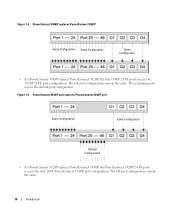
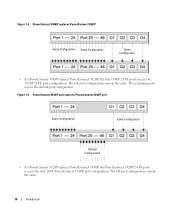
...Same Configuration
• If a PowerConnect 3548/P replaces PowerConnect 3524/P, the first 3548/P 24 FE ports receive the 3524/P 24 FE port configuration. PowerConnect 3524/P port replaces PowerConnect 3548/P port
Same Configuration
Same Configuration
Default Configuration
• If a PowerConnect 3524/P replaces PowerConnect 3548/P, the PowerConnect 3524/P 24 FE ports receives the first 24...
User's Guide - Page 17
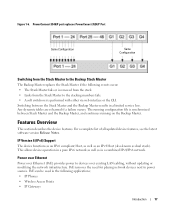
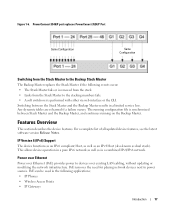
PowerConnect 3548/P port replaces PowerConect 3524/P Port
Same Configuration
Same Configuration
Switching from the Stack Master to the Backup Stack Master
The Backup Master replaces the Stack Master if the following applications: • IP Phones • Wireless Access Points • IP Gateways
Introduction
17 For a complete list of all updated device features, ...
User's Guide - Page 27


... either be used as 1000Base-X SFP ports • 2 Gigabit ports -
G2 which are fiber ports and ports G3- Hardware Description
27 Figure 2-1. PowerConnect 3524 Front Panel
10/100 Base-T Ports 1, 3, 5, 7, ...23
System LEDs Reset Button Stacking Button Stacking LEDs
10/100 Base-T Ports 2, 4, 6, 8, ...24
G1 G2 1000Base-X
SFP Ports
G3 G4 Stacking
Ports
The front panel contains 24 RJ...
User's Guide - Page 28
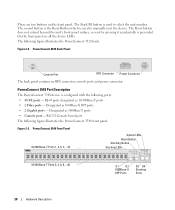
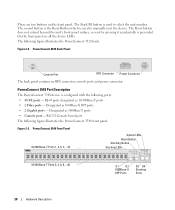
... Stacking Button Stacking LEDs
10/100 Base-T Ports 2, 4, 6, 8, ...48
G1 G2 1000Base-X
SFP Ports
G3 G4 Stacking
Ports
28
Hardware Description On the front panel are two buttons on the front panel. RJ-45 ports designated as 1000Base-T ports • Console port - RS-232 Console based port The following ports: • 48 FE ports - The following figure illustrates the PowerConnect 3524...
User's Guide - Page 29
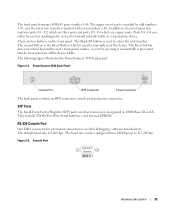
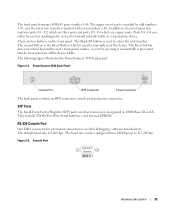
Ports G3- On the front panel are copper ports. G4 which are all the device LEDs. The Stack ID button is used to manually reset the device. The second button is the Reset Button which are fiber transceivers designated as stacking ports, or used for debugging, software download etc. The following figure illustrates the PowerConnect 3548 back panel:
Figure...
User's Guide - Page 35


... is designated as Stacking Unit N. The PowerConnect 3524/P and PowerConnect 3548/P devices have an internal power supply (12 Volt).
No configuration is not the Stack Master. The PowerConnect 3524/P and PowerConnect 3548/P switches connect to an external EPS-470 unit to a PowerConnect RPS-600 unit. See Table 2-5 for 24 ports PoE device. Hardware Description
35 Stacking LED Indications
LED...
User's Guide - Page 39


Installing the PowerConnect 3524/P and PowerConnect 3548/P
Site Preparation
The Dell™ PowerConnect™ 3524 /P and PowerConnect 3548/P devices can be mounted in a ... panel are included: • Device/Switch • AC power cable • RS-232 crossover cable • Self-adhesive rubber pads
Installing the PowerConnect 3524/P and PowerConnect 3548/P
39 The RPS is adequate frontal...
User's Guide - Page 45
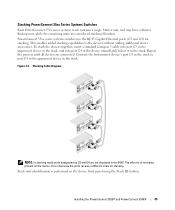
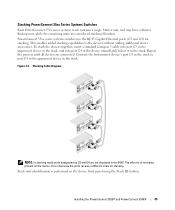
... is of the device immediately below it in the stack. Installing the PowerConnect 3524/P and PowerConnect 3548/P
45 PowerConnect 35xx series systems switches use the RJ-45 Gigabit Ethernet ports (G3 and G4) for stacking. Stacking Cable Diagram
NOTE: In stacking mode ports designated as G3 and G4 are not displayed in the stack, and into port G4 of not being present on the device front panel...
User's Guide - Page 47


... port that you obtain the most recent revision of the period. Pressing the Stack ID button again advances the Stack ID to configure the device. Unit 1 and Unit 2 are selected. NOTE: These steps should be performed one unit at support.dell.com. Performing the steps one unit at support.dell.com. Installing the PowerConnect 3524/P and PowerConnect 3548...
User's Guide - Page 50


...turned on with the local terminal already connected, the switch goes through the Console port. Download the release notes from the already connected Console port or remotely through the initial switch configuration, and gets the system up and running as quickly as possible. The Setup Wizard configures the following :
• The Dell™ PowerConnect...
Configuring PowerConnect 3524/P and...
User's Guide - Page 71


... see LED Definitions.
However, the Stacking LEDs reflect the Stacking port status. PowerConnect Port and Stacking Indicators
Component
Description
Port Indicators
Green
The port is not currently linked in the OpenManage Switch Administrator. LED status can be determined by viewing the actual device.
Using Dell OpenManage Switch Administrator
71 Ports can only be the following...
User's Guide - Page 76


... the Privileged EXEC mode: console#
console# configure
console(config)# exit
console#
For a complete list of the CLI modes, see the Dell™ PowerConnect™3524/P and PowerConnect 3548/P CLI Guide.
76
Using Dell OpenManage Switch Administrator console(config)#
To list the Global Configuration commands, enter a question mark at the Privileged EXEC Mode prompt, type the configure...
Getting Started Guide - Page 13
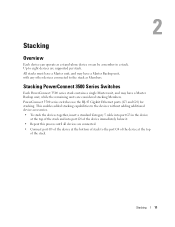
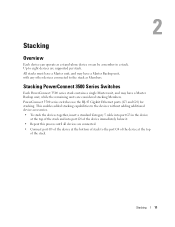
... operate as Members. Up to the port G4 of the device at the top
of stack to eight devices are connected. • Connect port G3 of the device at the top of the stack and into port G3 in a stack. PowerConnect 3500 series switches use the RJ-45 Gigabit Ethernet ports (G3 and G4) for stacking. This enables added stacking capabilities to the devices without adding...
Getting Started Guide - Page 14


You can perform the stack unit identification on the Documentation CD.
Figure 2-1. Stacking Cable Diagram
For more information on stacking, see the Dell PowerConnect 3500 Series User's Guide on the device front-panel using the Stack ID button.
12
Stacking
Getting Started Guide - Page 17


... the Console port, the following is part of the switch.
Starting and Configuring the Device
After completing all external connections, connect a terminal to the device to the terminal running VT100 terminal emulation software. Performing the additional advanced functions are described in the Dell PowerConnect 3500 Series User's Guide on the front panel of a stack, only...
Getting Started Guide - Page 18
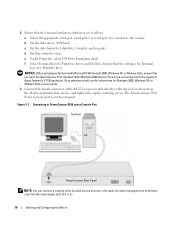
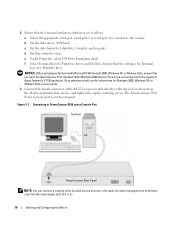
Ensure that the setting is performed
only from the stack master (unit ID 1 or 2).
16
Starting and Configuring the Device
Figure 3-1. Connecting to PowerConnect 3500 series Console Port
Terminal
PowerConnect Rear Panel
NOTE: You can connect a console to the console. d Set flow control to the device Console port on the Master unit/stand-alone device, and...
Getting Started Guide - Page 19
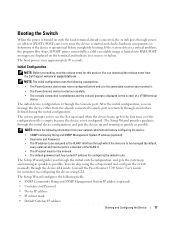
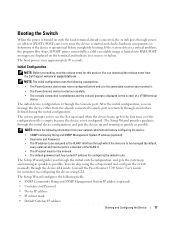
...PowerConnect device was never configured before and is in configuring the device using the setup wizard and configure the switch manually through the Console port...configures the following information from
the Dell Support website at support.dell.com.
The Setup Wizard guides ...Booting the Switch
When the power is turned on with the local terminal already connected, the switch goes through...
Similar Questions
How To Turn Off Multicast On Dell Powerconnect 6248p
(Posted by sanevah 9 years ago)
How To Find Mac Address Per Port On Dell 6248 Switch
(Posted by fremnew 10 years ago)

