Dell P713W Support Question
Find answers below for this question about Dell P713W.Need a Dell P713W manual? We have 1 online manual for this item!
Question posted by yosta on March 2nd, 2014
Dell P713w Won't Print On Photo Paper
The person who posted this question about this Dell product did not include a detailed explanation. Please use the "Request More Information" button to the right if more details would help you to answer this question.
Current Answers
There are currently no answers that have been posted for this question.
Be the first to post an answer! Remember that you can earn up to 1,100 points for every answer you submit. The better the quality of your answer, the better chance it has to be accepted.
Be the first to post an answer! Remember that you can earn up to 1,100 points for every answer you submit. The better the quality of your answer, the better chance it has to be accepted.
Related Dell P713W Manual Pages
User's Guide - Page 3
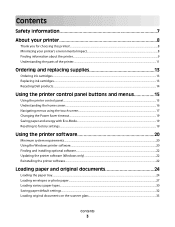
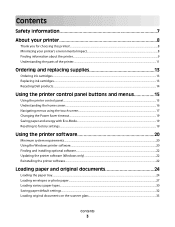
... requirements...20 Using the Windows printer software...20 Finding and installing optional software...22 Updating the printer software (Windows only)...22 Reinstalling the printer software...22
Loading paper and original documents 24
Loading the paper tray...24 Loading envelopes or photo paper...27 Loading various paper types...30 Saving paper default settings...32 Loading original documents...
User's Guide - Page 19


... Defaults. 2 Touch Yes. 3 When prompted to set the initial settings of the paper (duplex) for copy and fax jobs, and for the printer to switch to factory default settings will delete all the printer settings you select 2-Sided Printing, then the printer prints on some printer models) compared to Power Saver:
> Device Setup > Power Saver
2 Select a Power...
User's Guide - Page 21


...; Select the number of the printer. Dell Wireless Setup Utility (referred to as Fast Pics)
Manage, edit, transfer, and print photos and documents.
Use the
To
Dell Fast Pics (referred to print. • Print two-sided copies. • Select the paper type. • Add a watermark. • Enhance images. • Save settings.
AdobeTM Photo Album Starter Edition View, manage, and...
User's Guide - Page 27
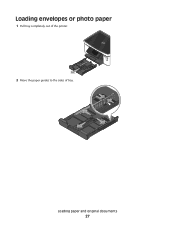
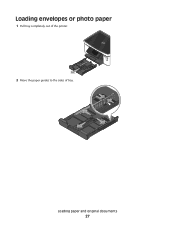
Loading paper and original documents
27
Loading envelopes or photo paper
1 Pull tray completely out of the printer. 2 Move the paper guides to the sides of tray.
User's Guide - Page 30
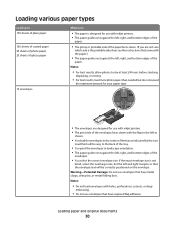
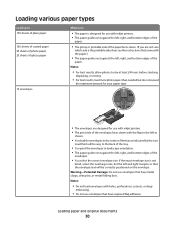
...; The envelopes are designed for use with inkjet printers. • The print side of the envelopes faces down with the flap to 150 sheets of plain paper 100 sheets of coated paper 25 sheets of photo paper 25 sheets of glossy paper
10 envelopes
Make sure
• The paper is designed for use envelopes that the envelope text...
User's Guide - Page 31
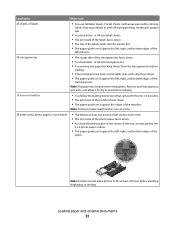
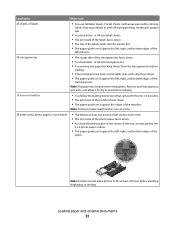
... results, load transfers one at a time.
25 index cards, photo papers, or postcards
• The thickness does not exceed 0.025 inches (0.635 mm). • The print side of the photo paper faces down . • The top of the labels feeds into the printer first. • The paper guides rest against the left, right, and bottom edges of...
User's Guide - Page 34
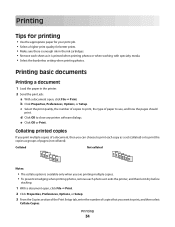
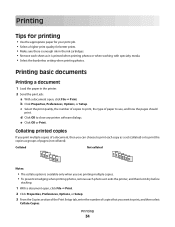
... prevent smudging when printing photos, remove each copy as a set (collated) or to print the copies as it exits the printer, and then let it dry before
stacking.
1 With a document open , click File Print. e Click OK or Print. d Click OK to close any printer software dialogs. Printing
Tips for printing
• Use the appropriate paper for your print job. •...
User's Guide - Page 39


...
• xD-Picture Card (Type H)
• TIFF
• xD-Picture Card (Type M)
Printing photos using the printer control panel
1 Load photo paper. 2 Insert a memory card or flash drive.
If necessary, touch Accept each time you want to print. Editing photos using the printer control panel
1 Load photo paper. 2 Insert a memory card, flash drive, or digital camera set to dry at...
User's Guide - Page 40
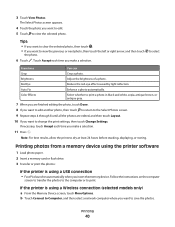
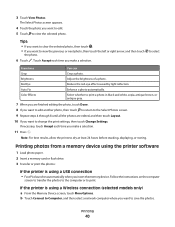
... want to edit. 5 Touch to view the previous or next photo, then touch the left or right arrow, and then touch
the photo.
6 Touch . Printing photos from a memory device using the printer software
1 Load photo paper. 2 Insert a memory card or flash drive. 3 Transfer or print the photos:
If the printer is using a USB connection
• Fast Pics launches automatically when...
User's Guide - Page 41
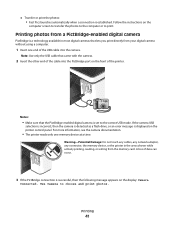
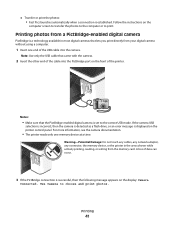
... cable that the PictBridge-enabled digital camera is established.
For more information, see the camera documentation.
• The printer reads only one end of the cable into the camera. Use Camera to choose and print photos. Follow the instructions on the display: Camera
Connected. Notes:
• Make sure that came with the camera...
User's Guide - Page 42
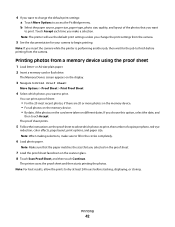
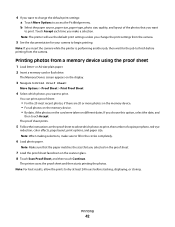
... to print.
The printer scans the proof sheet and then starts printing the photos. Printing photos from a memory device using the proof sheet
1 Load letter-
Printing
42 If you make sure to dry at least 24 hours before printing from the camera.
5 See the documentation for your camera to access the PictBridge menu. Note: Make sure that the paper...
User's Guide - Page 45
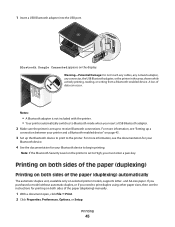
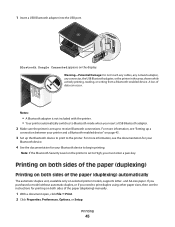
...:
• A Bluetooth adapter is not included with the printer. • Your printer automatically switches to Bluetooth mode when you insert a USB Bluetooth adapter. 2 Make sure the printer is set up to High, you need to print duplex using other paper sizes, then see the instructions for your printer and a Bluetooth-enabled device" on both sides of...
User's Guide - Page 47
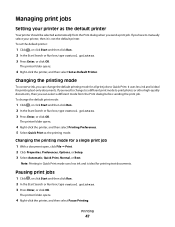
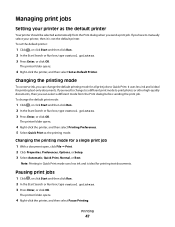
...
To conserve ink, you have to print photos or other high-quality documents, then you send a print job. Changing the printing mode for printing text documents.
If you can select a different mode from the Print dialog when you can change the default printing mode for printing text-only documents. Note: Printing in Quick Print mode uses less ink and is...
User's Guide - Page 49


...; Do not load postcards, photos, small items, transparencies, photo paper, or thin media (such as magazine clippings). Copying
49 Note: From the home screen, you can press to print one copy of the original ...you want to print, and then touch Accept. 5 Touch Color or Black/White to the width of copies you purchased a printer without an ADF, then load original documents or photos on the scanner ...
User's Guide - Page 51


... slider to the left makes the copy lighter, and dragging the slider to print, and then touch Accept. Copying
51 For best results with this resize setting, use photo paper and set the paper type to Photo, or let the printer automatically detect the paper type.
• If you select Poster, then select the size of the...
User's Guide - Page 53


...printer memory. 6 Follow the instructions on the display. Copying
53 and A4-size paper. If you purchased a model without automatic duplex, or if you need to make duplex copies on envelopes, card stock, or photo paper.
1 Load paper...on the scanner glass. 3 From the home screen, touch Copy. 4 Press to print on one side of the paper. 5 Load the next page of the document:
• If you are copying a...
User's Guide - Page 121
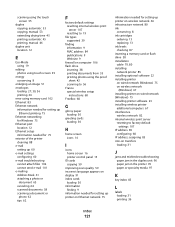
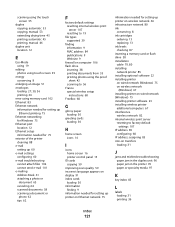
... 9
firewall on computer 106 flash drive
inserting 38 printing documents from 35 printing photos using the proof
sheet 42 scanning to 56 France special wireless setup
instructions 68 FreeBox 68
G
glossy paper loading 30
greeting cards loading 30
H
home screen icons 16
I
icons home screen 16 printer control panel 15
ID cards copying 50
improving...
User's Guide - Page 122
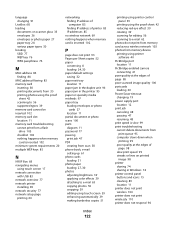
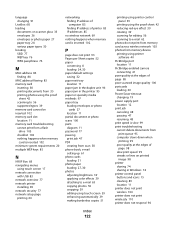
... duplex unit 96 paper jam in the printer 95 paper or specialty media misfeeds 97 paper tray loading envelopes or photo
cards 27 location 11 partial document or photo scans 100 parts diagram 11 password 77 pausing print job 47 PDF creating from scan 58 phone book, e-mail setting up 61 photo cards loading 31 photo paper loading 27, 30...
User's Guide - Page 123


... 35 network setup page 66 on both sides of the paper 45, 46 photos from memory device using
printer software 40 photos using printer control
panel 39 photos using the proof sheet 42 reverse page order 35 tips 34 two-sided 45, 46 printing in draft mode 47 printing mode changing 47 proof sheet using 42 protocol 85...
User's Guide - Page 124
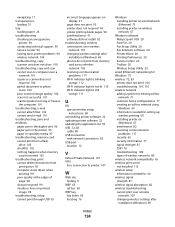
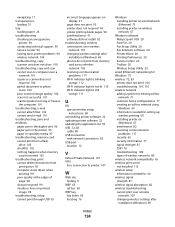
...misfeeds paper jam in the duplex unit 96 paper jam in the printer 95 paper or specialty media 97 troubleshooting, memory card cannot print ...print 93 printer does not respond 94 printer printing blank pages 94 printhead error 91 software did not install 92 troubleshooting, wireless cannot print over wireless
network 107 changing wireless settings after
installation (Windows) 69 photos do not print...
Similar Questions
Printing Photos From Computer
Is there a particular setting on the 515 for printing photos from the computer. They do not turn out...
Is there a particular setting on the 515 for printing photos from the computer. They do not turn out...
(Posted by jbrandon57 11 years ago)
Dell P713w Shows Job 'printing' But Nothing Prints
I send print jobs to the p713w and nothing prints, I check and the job shows as "printing". If i unp...
I send print jobs to the p713w and nothing prints, I check and the job shows as "printing". If i unp...
(Posted by lao 12 years ago)

