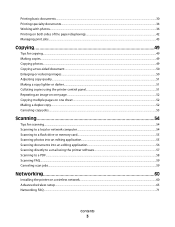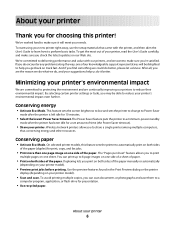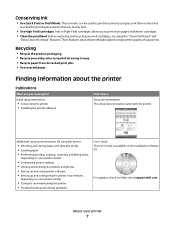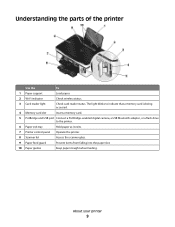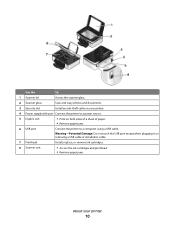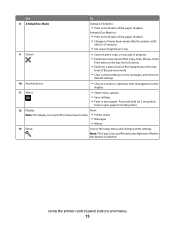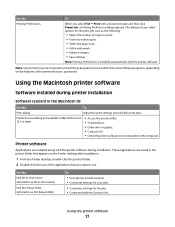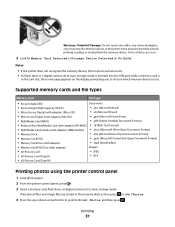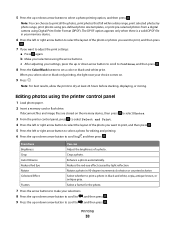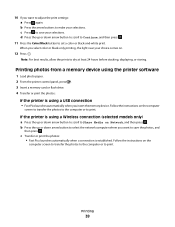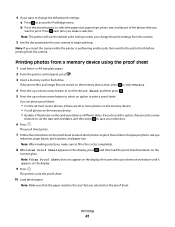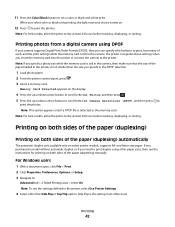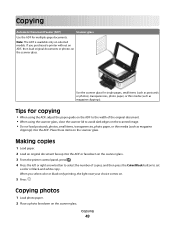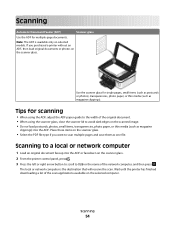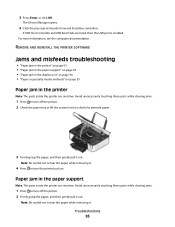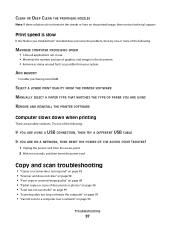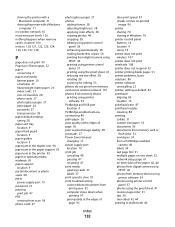Dell P513W Support Question
Find answers below for this question about Dell P513W.Need a Dell P513W manual? We have 1 online manual for this item!
Question posted by skn1913 on November 29th, 2011
My Printer Won't Accept Photo Paper. Why Not? Help!
The person who posted this question about this Dell product did not include a detailed explanation. Please use the "Request More Information" button to the right if more details would help you to answer this question.
Current Answers
Related Dell P513W Manual Pages
Similar Questions
Dell Printer P513w Cannot Communicate With Computer Windows 7
(Posted by megaauct 9 years ago)
No Communication With Printer
My Dell P513W is not communicating with my dell PC
My Dell P513W is not communicating with my dell PC
(Posted by marinarobertson 10 years ago)
How Do I Fix My Dell V515w Printer, It Won't Feed Paper.
Everytime I print something my Dell V515W printer won't feed the paper. It sounds like it's going to...
Everytime I print something my Dell V515W printer won't feed the paper. It sounds like it's going to...
(Posted by juliemuterspaw 11 years ago)
Printhead
My printer P513w show the message on the screen that there is the problem with printhead , check pri...
My printer P513w show the message on the screen that there is the problem with printhead , check pri...
(Posted by minfel1 12 years ago)