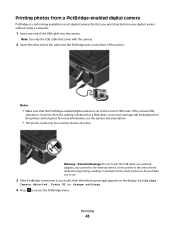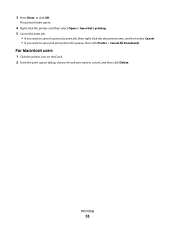Dell V515W Support Question
Find answers below for this question about Dell V515W.Need a Dell V515W manual? We have 1 online manual for this item!
Question posted by jbrandon57 on February 25th, 2013
Printing Photos From Computer
Current Answers
Answer #1: Posted by prateekk007 on February 25th, 2013 11:23 PM
Please click on the link mentioned below and refer to page number 36 to know more about printing photos.
For easy access to drivers, manuals and product updates, please visit our Support Site .
Please reply if you have any further questions.Thanks & Regards
Prateek K
Related Dell V515W Manual Pages
Similar Questions
can you tell me why the dell v515w printer will not print the entire email. it use to work and now h...