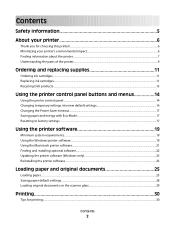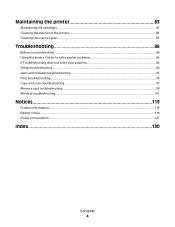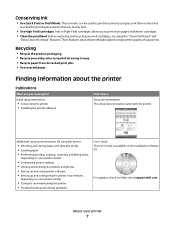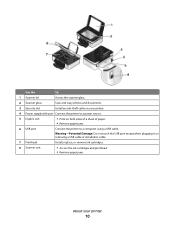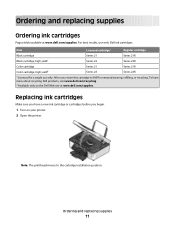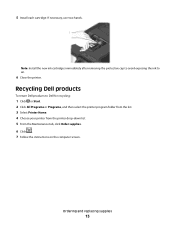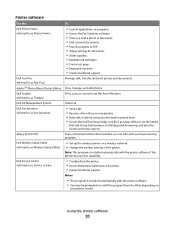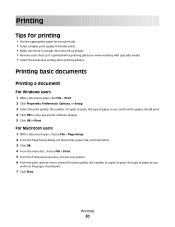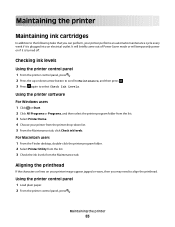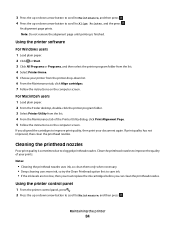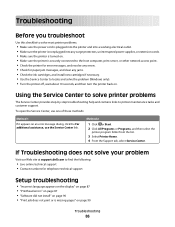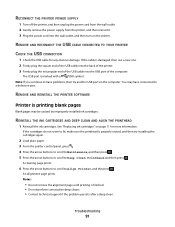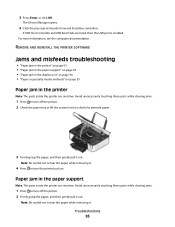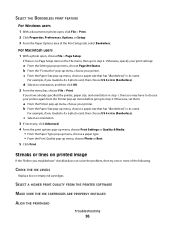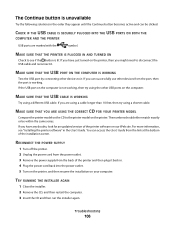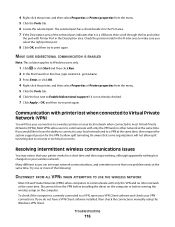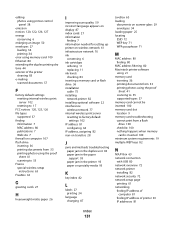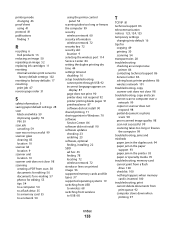Dell P513W Support Question
Find answers below for this question about Dell P513W.Need a Dell P513W manual? We have 1 online manual for this item!
Question posted by bigtone916 on December 28th, 2012
Why Does It Keep Show Me The There A Problem With The Printer Head ?
Well I haven't use it in a year,and now I just got new ink cartridge an put them in and tried run it and it's just keep coming up the same thing that there a problem with the printer head or to check the owner manuel for troubleshooting tried everything it ask me to do,so I just don't know what to do? I Hope You Can Please Help.
Current Answers
Answer #1: Posted by NiranjanvijaykumarAtDell on December 29th, 2012 3:04 AM
Hello bigtone916,
I am from Dell Social Media and Community.
As you have mentioned that it has been a year that you have used it, the printer needs to be cleaned or serviced.
Please follow the link below to troubleshoot Printhead problem with your printer.
http://support.dell.com/support/topics/global.aspx/support/kcs/document?docid=122270
If this has not helped you or if you need any further assistance, feel free to message me on Twitter. I will be happy to assist and Happy Holidays to you and your family.
Dell-Niranjan
Twitter: @NiranjanatDell
I am from Dell Social Media and Community.
As you have mentioned that it has been a year that you have used it, the printer needs to be cleaned or serviced.
Please follow the link below to troubleshoot Printhead problem with your printer.
http://support.dell.com/support/topics/global.aspx/support/kcs/document?docid=122270
If this has not helped you or if you need any further assistance, feel free to message me on Twitter. I will be happy to assist and Happy Holidays to you and your family.
Dell-Niranjan
Twitter: @NiranjanatDell
NiranjanAtDell
Dell Inc
Related Dell P513W Manual Pages
Similar Questions
Dell 515 W Printer Won't Reset After Receiving New Ink Cartridges
(Posted by jemismketr 9 years ago)
I Can't Remove The Black Ink Cartridge From The Printer.
I am able to get all the other ink cartridges to come out
I am able to get all the other ink cartridges to come out
(Posted by wel53 10 years ago)
New Printer.
Ink Cartridges Installed
Not Working, Seems To Be Ink Problem.
(Posted by Anonymous-41815 12 years ago)