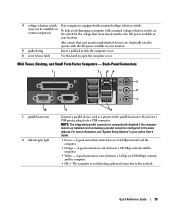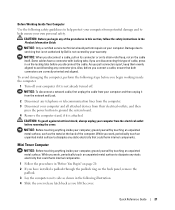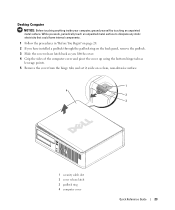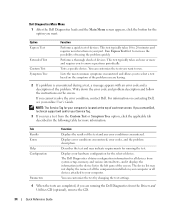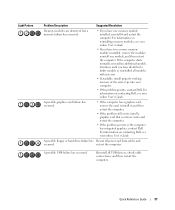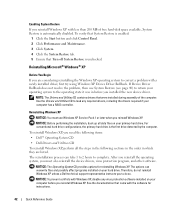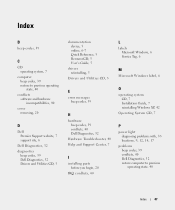Dell OptiPlex GX620 Support Question
Find answers below for this question about Dell OptiPlex GX620.Need a Dell OptiPlex GX620 manual? We have 1 online manual for this item!
Question posted by sergica on August 2nd, 2014
What If You Install To Much Ram In A Dell Gx620 Desktop
The person who posted this question about this Dell product did not include a detailed explanation. Please use the "Request More Information" button to the right if more details would help you to answer this question.
Current Answers
Related Dell OptiPlex GX620 Manual Pages
Similar Questions
Dell Optiplex Gx620 System Beeps When Ram Installed
(Posted by batran 9 years ago)
How To Install Dell Optiplex Gx620 Mini Tower Case Power On / Off Push Button
(Posted by Crbo 10 years ago)
What Is The Maximum Ram Capacity For Dell Optiplex Gx620 Desktop Tower.
My computer installed 4pcs of 512 Mb of RAM, but now 2pcs of RAM are out of order, so i want to repl...
My computer installed 4pcs of 512 Mb of RAM, but now 2pcs of RAM are out of order, so i want to repl...
(Posted by ahmed94577 11 years ago)
Re-installing Accu-weather Desktop Gadget
How do i reinstall the Dell/ Accu-weather gadget to my desktop?
How do i reinstall the Dell/ Accu-weather gadget to my desktop?
(Posted by deeztha1 12 years ago)