Dell OptiPlex GX520 Support Question
Find answers below for this question about Dell OptiPlex GX520.Need a Dell OptiPlex GX520 manual? We have 1 online manual for this item!
Question posted by jsiTbi on September 14th, 2014
How Do You Remove The Cover On A Dell Gx520
The person who posted this question about this Dell product did not include a detailed explanation. Please use the "Request More Information" button to the right if more details would help you to answer this question.
Current Answers
There are currently no answers that have been posted for this question.
Be the first to post an answer! Remember that you can earn up to 1,100 points for every answer you submit. The better the quality of your answer, the better chance it has to be accepted.
Be the first to post an answer! Remember that you can earn up to 1,100 points for every answer you submit. The better the quality of your answer, the better chance it has to be accepted.
Related Dell OptiPlex GX520 Manual Pages
Quick Reference Guide - Page 2


... to hardware or loss of Dell Inc.;
Information in trademarks and trade names other than its own. Reproduction in this text: Dell, OptiPlex, and the DELL logo are optional and may be...trademarks of Microsoft Corporation; Other trademarks and trade names may not ship with all computers. Dell Inc.
All rights reserved. Intel and Pentium are not applicable. A02
Notes, Notices,...
Quick Reference Guide - Page 3


... 15 Back-Panel Connectors 16
Removing the Computer Cover 18 Before You Begin 18 Mini Tower Computer 19 Desktop Computer 21 Small Form Factor Computer 22
Inside Your Computer 23 Mini Tower Computer 23 Desktop Computer 24 Small Form Factor Computer 25
Setting Up Your Computer 25
Solving Problems 28 Dell Diagnostics 28 System Lights...
Quick Reference Guide - Page 5


...not be found at support.dell.com. You can be available for my computer • My computer documentation • My device documentation • Desktop System Software (DSS)
•... and system guides and click User's guides.
Quick Reference Guide
5
Dell™ Product Information Guide
• How to remove and replace parts • Specifications • How to configure system...
Quick Reference Guide - Page 6


... and product specifications
and support history, service contract,
online discussions with other Dell customers
• Troubleshooting - support.dell.com
tips, articles from technicians, and online courses
• Upgrades - Certified drivers, patches, and software updates
• Desktop System Software (DSS) - Service call and order status, warranty, and
• Services...
Quick Reference Guide - Page 7


...operating system, use the optional Drivers and Utilities CD to use the Operating System CD.
Desktop chassis
• DCSM - This website may not ship with your online User's Guide ...and click the arrow icon. 3 Click the topic that came with your computer.
premiersupport.dell.com
The Dell Premier Support website is optional and may not be available in certain regions.
•...
Quick Reference Guide - Page 11


... connectors for devices that typically remain connected, such as a mouse, keyboard, memory key, printer, joystick, and computer speakers into either of the USB connectors. Desktop Computer - 1 cover release latch
This latch allows you use the USB connectors on the back panel for any installed PCI and PCI Express cards.
Quick Reference Guide...
Quick Reference Guide - Page 16


...
5 padlock ring
Insert a padlock to lock the computer cover.
6 cover release latch
Use this latch to open the computer cover. For more information, see "System Setup Options" in your...connection exists between a 10-Mbps network and the computer.
• Orange - www.dell.com | support.dell.com
4 voltage selection switch Your computer is automatically disabled if the computer detects an ...
Quick Reference Guide - Page 17


... this light appear to the connector on the card.
Plug the cable from your monitor to be covered by a cap. NOTE: If you must use the connector on the card. Use the green ... use Category 3 wiring, force the network speed to 10 Mbps to the serial port. Do not remove the cap.
This light flashes yellow when the computer is on the graphics card.
Quick Reference Guide
...
Quick Reference Guide - Page 18


... a cable, ensure that the computer and any of the procedures in this section, follow the safety instructions in the Product Information Guide.
www.dell.com | support.dell.com
Removing the Computer Cover
CAUTION: Before you begin any attached devices are turned off.
Some cables have a connector with locking tabs;
CAUTION: To guard against electrical...
Quick Reference Guide - Page 19
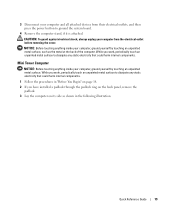
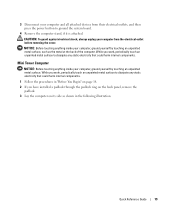
...their electrical outlets, and then press the power button to ground the system board.
4 Remove the computer stand, if it is attached. Mini Tower Computer
NOTICE: Before touching anything ...computer. 3 Disconnect your computer and all attached devices from the electrical outlet before removing the cover. While you work , periodically touch an unpainted metal surface to dissipate any static ...
Quick Reference Guide - Page 20
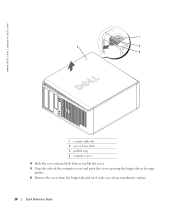
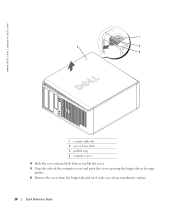
www.dell.com | support.dell.com
1
2
1
3 4
2
3
1 security cable slot 2 cover release latch 3 padlock ring 4 computer cover
4 Slide the cover release latch back as you lift the cover. 5 Grip the sides of the computer cover and pivot the cover up using the hinge tabs as leverage
points. 6 Remove the cover from the hinge tabs and set it aside on a clean, nonabrasive surface...
Quick Reference Guide - Page 21


... as you lift the cover. 4 Grip the sides of the computer cover and pivot the cover up using the hinge tabs as leverage points. 5 Remove the cover from the hinge tabs and set it aside on a clean, nonabrasive surface.
1 4
2 3
1 security cable slot 2 cover release latch 3 padlock ring 4 computer cover
Quick Reference Guide
21 Desktop Computer
NOTICE: Before touching...
Quick Reference Guide - Page 22
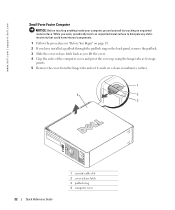
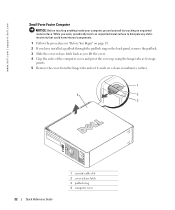
... the sides of the computer cover and pivot the cover up using the hinge tabs as leverage
points. 5 Remove the cover from the hinge tabs and set it aside on a clean, nonabrasive surface.
1
4
2
3
22
Quick Reference Guide
1 security cable slot 2 cover release latch 3 padlock ring 4 computer cover www.dell.com | support.dell.com
Small Form Factor Computer
NOTICE...
Quick Reference Guide - Page 24


A total of three card slots are available: one lowprofile PCI slot to two full-height slots. www.dell.com | support.dell.com
Desktop Computer
2 1
3 4 5
7
6
1 drives bay (CD/DVD, floppy, or hard drive)
2 power supply 3 chassis intrusion switch 4 system board
5 two low-profile PCI card slots
Optionally, you can ...
Quick Reference Guide - Page 30


... device list in the following table for the option you cannot resolve the error condition, contact Dell. If you contact Dell, technical support will ask for running the Dell Diagnostics from the Drivers and Utilities CD (optional), remove the CD.
5 Close the test screen to return to the Main Menu screen.
The device list...
Quick Reference Guide - Page 34


... information on your computer.
• If the problem persists, contact Dell.
For information on contacting Dell, see your online User's Guide. For information on contacting Dell, see your online User's Guide.
• If you have two or more memory modules installed, remove the modules, reinstall one memory module installed, reinstall it and restart the...
Quick Reference Guide - Page 39


...Windows XP data, type r to select the repair option, and remove the CD.
4 If you want to select that came with... appears. 3 Restart the computer. 4 Press immediately after the DELL™ logo appears.
Quick Reference Guide
39
The computer automatically restarts...the operating system logo appears, wait until you see the Windows desktop, and then shut down the computer and try again.
5 ...
Quick Reference Guide - Page 40
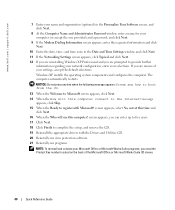
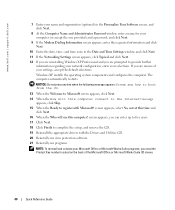
...
information regarding your network configuration, enter your settings, accept the default selections. The computer automatically restarts. www.dell.com | support.dell.com
7 Enter your name and organization (optional) in the Personalize Your Software screen, and click Next.
... If you are prompted to complete the setup, and remove the CD. 19 Reinstall the appropriate drivers with Microsoft?
Quick Reference Guide - Page 43


...error messages beep codes, 35 diagnostic lights, 32 system lights, 31
H
hardware beep codes, 35 conflicts, 36 Dell Diagnostics, 28
Hardware Troubleshooter, 36 Help and Support Center, 7
I
installing parts before you begin, 18
IRQ ...
conflicts software and hardware incompatibilities, 36
cover removing, 18
D
Dell Premier Support website, 7 support site, 6
Dell Diagnostics, 28 Desktop System Software.
Quick Reference Guide - Page 49
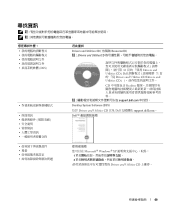
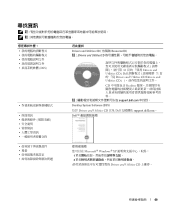
... CD ResourceCD) 註 : Drivers and Utilities CD
81 Drivers and Utilities CD」Dell 71 Drivers and Utilities CD Drivers and Utilities CD
CD Readme support.dell.com
Desktop System Software (DSS)
位於 Drivers and Utilities CD 以及 Dell support.dell.com。
Dell
Microsoft® Windows® XP
1 2
Drivers and Utilities CD
49
Similar Questions
How To Remove The Front Cover Of A Optiplex Gx520
(Posted by PALamid 10 years ago)
How To Remove Cover From Dell Inspiron Desktop 620
(Posted by krikokot5 10 years ago)
Removing The Hard Drive From A Dell Optiplex Gx520
This is a mechanical problem -- I need to remove the hard drive, but something is preventing this.
This is a mechanical problem -- I need to remove the hard drive, but something is preventing this.
(Posted by hpayson 11 years ago)

