Dell OptiPlex 760 Support Question
Find answers below for this question about Dell OptiPlex 760.Need a Dell OptiPlex 760 manual? We have 3 online manuals for this item!
Question posted by lmdabarto on June 19th, 2014
How To Run Dell Diagnostics No Hard Drive Found Optiplex 760
The person who posted this question about this Dell product did not include a detailed explanation. Please use the "Request More Information" button to the right if more details would help you to answer this question.
Current Answers
There are currently no answers that have been posted for this question.
Be the first to post an answer! Remember that you can earn up to 1,100 points for every answer you submit. The better the quality of your answer, the better chance it has to be accepted.
Be the first to post an answer! Remember that you can earn up to 1,100 points for every answer you submit. The better the quality of your answer, the better chance it has to be accepted.
Related Dell OptiPlex 760 Manual Pages
Setup and Quick Reference Guide - Page 38
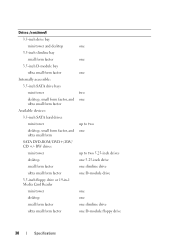
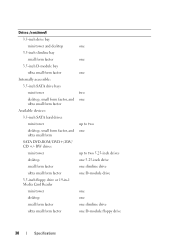
... ultra small form factor
Internally accessible: 3.5-inch SATA drive bays mini tower desktop, small form factor, and ultra small form factor
Available devices: 3.5-inch SATA hard drives mini tower desktop, small form factor, and ultra small form SATA DVD-ROM/ DVD+/-RW/ CD +/- RW drives mini tower desktop small form factor ultra small form factor 3.5-inch floppy...
Setup and Quick Reference Guide - Page 50


...Dell Diagnostics From Your Hard Drive 1 Ensure that shipped with your computer. 1 Insert the Drivers and Utilities media. 2 Shut down your computer and try again. NOTE: If you see the Microsoft® Windows® desktop...to wait until you see a message stating that no diagnostics utility partition has been found, run the Dell Diagnostics from the Drivers and Utilities media. 4 Press any of...
Setup and Quick Reference Guide - Page 55
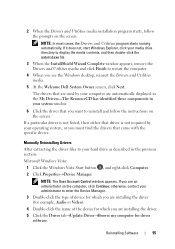
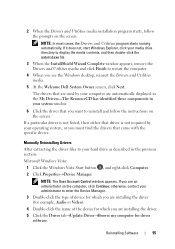
...system, or you see the Windows desktop, reinsert the Drivers and Utilities media.
5 At the Welcome Dell System Owner screen, click Next.
..., contact your hard drive as described in your system window.
6 Click the driver that are used by your media drive directory to display...Drivers and Utilities program starts running automatically. 2 When the Drivers and Utilities media installation program starts,...
Setup and Quick Reference Guide - Page 65
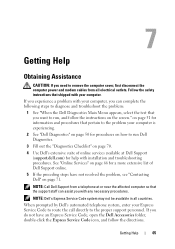
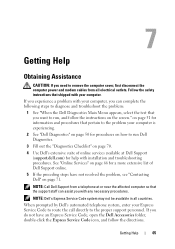
... so that you do not have not resolved the problem, see "Contacting Dell" on the screen." When prompted by Dell's automated telephone system, enter your computer.
If you want to run Dell Diagnostics.
3 Fill out the "Diagnostics Checklist" on page 70.
4 Use Dell's extensive suite of Dell Support online.
5 If the preceding steps have an Express Service Code...
Setup and Quick Reference Guide - Page 73


... 51 technical support and customer service, 66 Technical Update Service, 49
Dell Diagnostics, 50 starting from the Drivers and Utilities media, 50 starting from your hard drive, 50
Dell Factory Image Restore, 58
Dell Technology Guide, 64
DellConnect, 66
Desktop System Software, 63
diagnostics Dell, 50
documentation, 63 Dell Technology Guide, 64 Service Manual, 64
drivers, 53 Drivers and Utilities...
Service Manual - Page 2
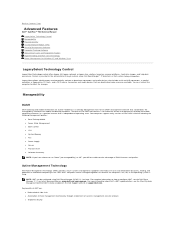
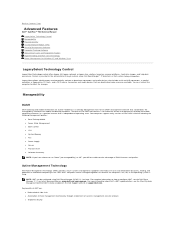
... interfaces for mobile and desktop hardware. You must restart the computer to Contents Page
Advanced Features
Dell™ OptiPlex™ 760 Service Manual LegacySelect Technology... information on www.dell.com\openmanage. LegacySelect allows administrators to configure iAMT, see the Client Systems Management Administrator's Guide available on common platforms, hard drive images, and help...
Service Manual - Page 8


... area on the hard drive, and then completely turning off the hard drive. If the computer's hard drive becomes corrupted, Windows XP recreates the hibernate file automatically. Define your computer to run without interruption (using no power conservation. The settings for your Windows password before the monitor does, your computer from hibernate mode, the desktop is called a scheme...
Service Manual - Page 36


... insert must be installed in Working on the drive-release latch and slide the floppy drive the back of the computer. NOTE: If you need a drive bay insert.
Check all cable connections, and fold cables out of the computer by running the Dell Diagnostics (see Removing an Optical Drive). Floppy Drive
WARNING: Before working inside your computer, read...
Service Manual - Page 41


... by running the Dell Diagnostics (see Optical Drive). 5. Replace the computer cover (see Floppy Drive). 6. Verify that shipped with your computer. 2. WARNING: To guard against electrical shock, always unplug your computer works correctly by the drive cables. Check the documentation for your files before removing the computer cover. Press in Working on a hard surface.
Hard Drive...
Service Manual - Page 91
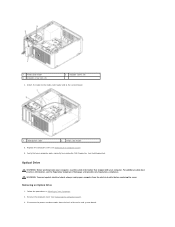
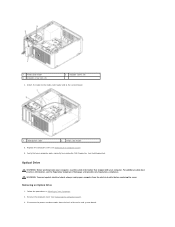
... against electrical shock, always unplug your computer from the back of the drive and system board. Optical Drive
WARNING: Before working inside your computer, read the safety information that your computer.
Remove the computer cover (see Dell Diagnostics). Verify that shipped with your computer works correctly by running the Dell Diagnostics (see Removing the Computer Cover). 3.
Service Manual - Page 128


... electrical shock, always unplug your computer works correctly by running the Dell Diagnostics (see Optical Drive). Replace the computer cover (see Entering System Setup). 12.
1 optical drive 2 data cable 7. Enter system setup and select the appropriate Drive option (see Replacing the Computer Cover). 10. Floppy Drive
WARNING: Before working inside your computer, read the safety...
Service Manual - Page 145
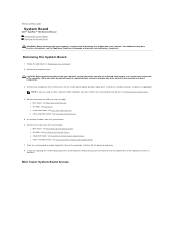
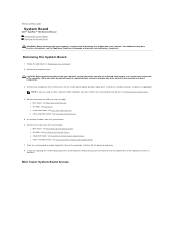
...Board
Dell™ OptiPlex™ 760 Service ...restrict access to the system board (optical drive[s], floppy drive, hard drive, hard-drive bracket, I/O panel (as the metal at www.dell.com/regulatory_compliance. NOTE: If you are...Your Computer. 2. l Mini tower: see Mini Tower System Board Screws l Desktop: see Desktop System Board Screws l Small form factor: see Small Form Factor System Board...
Service Manual - Page 149


...about each option. Back to Contents Page
System Setup
Dell™ OptiPlex™ 760 Service Manual
Overview Entering System Setup System Setup Options...the main window.
Turn on the left side of hard drive installed
Before you must watch for it is recommended... information after you see the Microsoft® Windows® desktop.
Certain changes can appear very quickly, so you use ...
Service Manual - Page 167
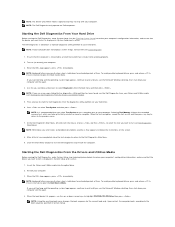
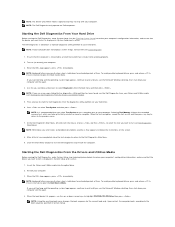
... computer's configuration information, and ensure that no diagnostics utility partition has been found, run the Dell Diagnostics from your computer and try again.
4. Restart your computer does not display a screen image, contact Dell (see Contacting Dell).
1.
Starting the Dell Diagnostics From Your Hard Drive
Before running the Dell Diagnostics, enter System Setup (see Entering System...
Service Manual - Page 170
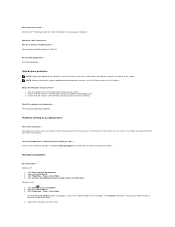
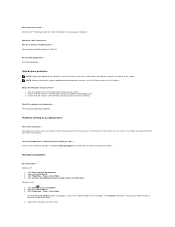
...® Check Now. Run the Dell Diagnostics - NOTE: Because of your administrator to a disc - Adjust the Windows volume control - See Sound and Speaker Problems.
Problems writing to the optical. Click Start and click My Computer. 2. Windows Vista: 1. See the Dell™ Technology Guide for information on cleaning your computer. The optical drive must receive a steady...
Technical Guide - Page 3
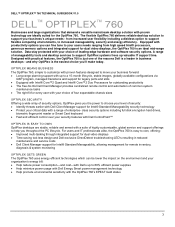
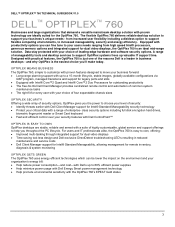
... security options including full disk encryption hard drives,
biometric finger print reader or Smart Card keyboard • Fast and efficient control over your security features with Dell ControlPoint™
OPTIPLEX IS EASY TO OWN
OptiPlex desktops are ideally suited for remote inventory,
diagnosis & system monitoring
OPTIPLEX GETS GREEN
The OptiPlex 760 uses energy efficient technologies which...
Technical Guide - Page 4


DELL™ OPTIPLEX™ 760 TECHNICAL GUIDEBOOK V1.0
MINI TOWER COMPUTER (MT) VIEW
FRONT VIEW
1 Optical Drive 2 Optical Drive Eject Button
3 Optical Drive Bay (optional)
4 Floppy Drive or Media Card Reader (0ptional)
5 Optional Floppy Drive Eject Button
6 USB 2.0 Connectors (2)
7 Hard Drive Activity Light 8 Power Button, Power
Light 9 Diagnostic Lights (4)
10 Headphone Connector
11 ...
Technical Guide - Page 5


...; OPTIPLEX™ 760 TECHNICAL GUIDEBOOK V1.0
DESKTOP COMPUTER (DT) VIEW
FRONT VIEW
1 Optical Drive 2 Optical Drive Eject Button
7 Network Connectivity Light
8 Microphone Connector
3 USB 2.0 Connectors (2)
9 Headphone Connector
4 Hard Drive Activity Light 10 Optional Floppy Drive Eject Button
5 Power Button, Power Light
11 Floppy Drive or Media Card Reader (optional)
6 Diagnostic Lights...
Technical Guide - Page 6


...; OPTIPLEX™ 760 TECHNICAL GUIDEBOOK V1.0
SMALL FORM FACTOR COMPUTER (SFF) VIEW
FRONT VIEW
1 Optical Drive 2 Optical Drive Eject Button
7 Power Button, Power Light
8 Microphone Connector
3 USB 2.0 Connectors (2)
9 Headphone Connector
4 Network Connectivity Light
10 Optional Floppy Drive Eject Button
5 Diagnostic Lights (4)
11 Floppy Drive or Media Card Reader (optional)
6 Hard Drive...
Technical Guide - Page 7
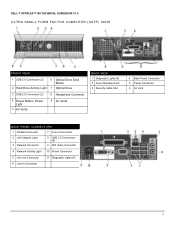
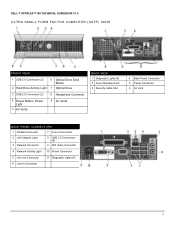
DELL™ OPTIPLEX™ 760 TECHNICAL GUIDEBOOK V1.0
ULTRA SMALL FORM FACTOR COMPUTER (USFF) VIEW
FRONT VIEW
1 USB 2.0 Connectors (2)
6 Optical Drive Eject Button
2 Hard Drive Activity Light 7 Optical Drive
3 USB 2.0 Connectors (2)
8 Headphone Connector
4 Power Button, Power Light
5 Air Vents
9 Air Vents
BACK VIEW 1 Diagnostic Lights (4) 2 Cover Release Knob 3 Security Cable Slot
4 ...
Similar Questions
Can I Get A Better, More Powerful Graphics Ccard For My Dell Optiplex 760,
Desktop Form
Desktop Form
(Posted by fire127 11 years ago)

