Dell OptiPlex 755 Support Question
Find answers below for this question about Dell OptiPlex 755.Need a Dell OptiPlex 755 manual? We have 3 online manuals for this item!
Question posted by ssbsBillTa on November 23rd, 2013
How To Run Diagnostic On Dell Optiplex 755
The person who posted this question about this Dell product did not include a detailed explanation. Please use the "Request More Information" button to the right if more details would help you to answer this question.
Current Answers
There are currently no answers that have been posted for this question.
Be the first to post an answer! Remember that you can earn up to 1,100 points for every answer you submit. The better the quality of your answer, the better chance it has to be accepted.
Be the first to post an answer! Remember that you can earn up to 1,100 points for every answer you submit. The better the quality of your answer, the better chance it has to be accepted.
Related Dell OptiPlex 755 Manual Pages
Quick Reference
Guide - Page 5
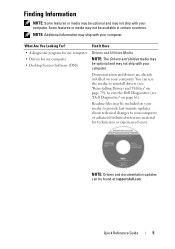
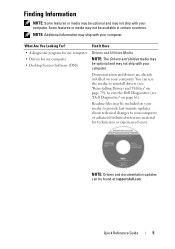
Readme files may be included on your media to provide last-minute updates about technical changes to run the Dell Diagnostics (see "Dell Diagnostics" on your computer or advanced technical-reference material for my computer • Desktop System Software (DSS)
Drivers and Utilities Media
NOTE: The Drivers and Utilities media may be available in certain countries. Quick...
Quick Reference
Guide - Page 6


...PDF at support.dell.com. Find It Here
• How to set up my computer
Owner's Manual
• How to run the Dell Diagnostics • Error codes and diagnostic lights
NOTE: ...'s Guide for your
computer.
6
Quick Reference Guide Dell™ Product Information Guide
• How to remove and replace parts
Dell™ OptiPlex™ User's Guide
• Specifications
Microsoft Windows ...
Quick Reference
Guide - Page 61
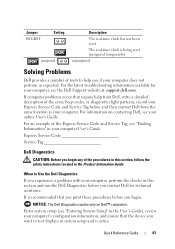
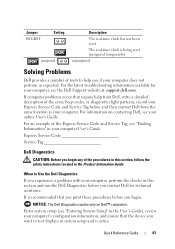
... your computer, see your online User's Guide. NOTICE: The Dell Diagnostics works only on contacting Dell, see the Dell Support website at support.dell.com.
Quick Reference Guide
61 When to help from Dell, write a detailed description of the procedures in this section and run the Dell Diagnostics before you if your computer, perform the checks in system setup...
Quick Reference
Guide - Page 62


... optional Drivers and Utilities CD. See
the documentation that no diagnostics utility partition has been found, run (see the Microsoft® Windows® desktop. The resulting menu displays:
• Test Memory - See "Starting the Dell Diagnostics From Your Hard Drive" on page 62 or "Starting the Dell Diagnostics From the Drivers and Utilities CD (Optional)" on page...
Quick Reference
Guide - Page 63
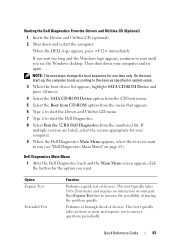
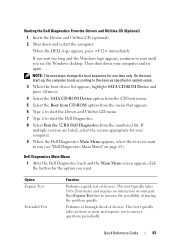
... you want . Then shut down and restart the computer. Dell Diagnostics Main Menu
1 After the Dell Diagnostics loads and the Main Menu screen appears, click the button for your computer. 9 When the Dell Diagnostics Main Menu appears, select the test you want to run (see the Windows desktop. This test typically takes 10 to increase the possibility of...
Quick Reference
Guide - Page 65


On the desktop computer, a solid green light indicates a network connection.
incorrectly installed.
Press the power button, move the mouse, or press a key on the keyboard to see "Diagnostic Lights" on the system running, allow the testing to the Main Menu screen.
Quick Reference Guide
65
Solid yellow
The Dell Diagnostics is running If the Dell Diagnostics is ...
User's Guide - Page 17
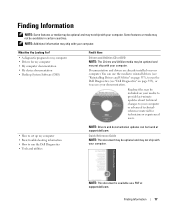
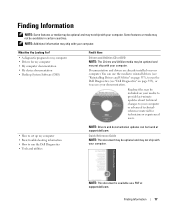
...Drivers and Utilities" on page 357), to run the Dell Diagnostics (see "Dell Diagnostics" on your computer.
NOTE: This document is available as a PDF at support.dell.com. Readme files may be included on ...device documentation • Desktop System Software (DSS)
Find It Here
Drivers and Utilities CD or DVD NOTE: The Drivers and Utilities media may be found at support.dell.com. You can be...
User's Guide - Page 18


...; Enter the Express Service Code to troubleshoot and solve problems
• Service Tag and Express Service Code • Microsoft Windows License Label
Find It Here Dell™ Product Information Guide
Dell™ OptiPlex™ User's Guide Microsoft Windows Help and Support Center
1 Click Start or → Help and Support→...
User's Guide - Page 59
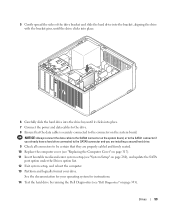
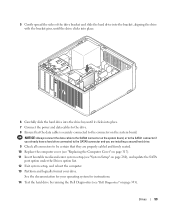
... (see "Replacing the Computer Cover" on page 317). 11 Insert bootable media and enter system setup (see "Dell Diagnostics" on page 353). 5 Gently spread the sides of the drive bracket and slide the hard drive into the...your operating system for instructions.
14 Test the hard drive by running the Dell Diagnostics (see "System Setup" on the system board. See the documentation for your drive.
User's Guide - Page 63
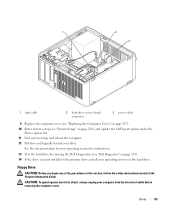
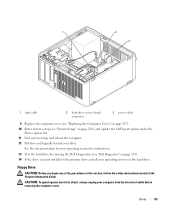
... located in the Product Information Guide. CAUTION: To guard against electrical shock, always unplug your operating system for instructions.
13 Test the hard drive by running the Dell Diagnostics (see "System Setup" on the hard drive.
Floppy Drive
CAUTION: Before you just installed is the primary drive, install your operating system on page...
User's Guide - Page 66
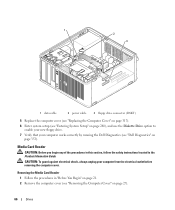
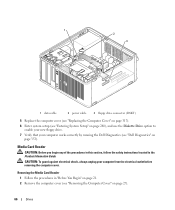
CAUTION: To guard against electrical shock, always unplug your computer works correctly by running the Dell Diagnostics (see "Removing the Computer Cover" on page 27).
66
Drives Removing the Media Card Reader 1 Follow the procedures in the Product ... the safety instructions located in "Before You Begin" on page 21. 2 Remove the computer cover (see "Dell Diagnostics" on page 353).
User's Guide - Page 69
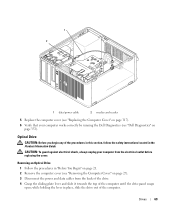
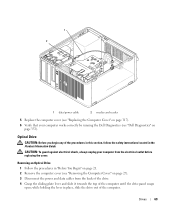
...located in "Before You Begin" on page 21. 2 Remove the computer cover (see "Dell Diagnostics" on page 27). 3 Disconnect the power and data cables from the electrical outlet before ...: To guard against electrical shock, always unplug your computer works correctly by running the Dell Diagnostics (see "Removing the Computer Cover" on page 353).
Removing an Optical Drive 1 Follow...
User's Guide - Page 72
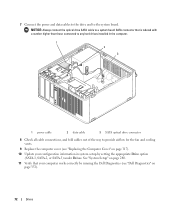
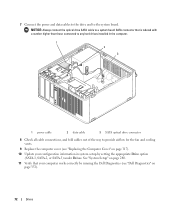
... data cables to the drive and to provide airflow for the fan and cooling vents.
9 Replace the computer cover (see "Dell Diagnostics" on page 317).
10 Update your configuration information in the computer.
1 2
3
1 power cable
2 data cable
3... board SATA connector that your computer works correctly by running the Dell Diagnostics (see "Replacing the Computer Cover" on page 353).
72
Drives
User's Guide - Page 134
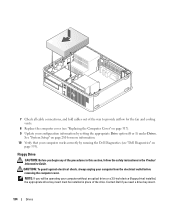
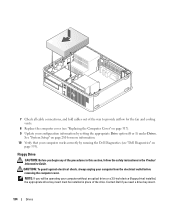
... fan and cooling vents.
8 Replace the computer cover (see "Dell Diagnostics" on page 317). 9 Update your configuration information by running the Dell Diagnostics (see "Replacing the Computer Cover" on
page 353). 7 Check...Information Guide. NOTE: If you need a drive bay insert.
134
Drives
Contact Dell if you will be operating your computer from the electrical outlet before removing the ...
User's Guide - Page 137
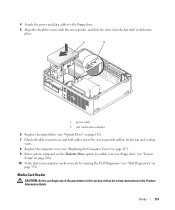
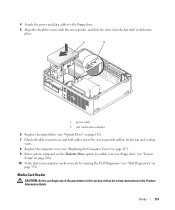
...the bay until it clicks into place.
1
2
1 power cable 2 slot verification number
6 Replace the optical drive (see "Dell Diagnostics" on page 131). 7 Check all cable connections, and fold cables out of the procedures in this section, follow the safety ..."System
Setup" on page 280). 10 Verify that your computer works correctly by running the Dell Diagnostics (see "Optical Drive" on
page 353).
User's Guide - Page 142
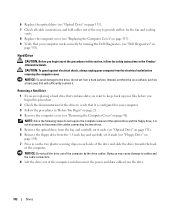
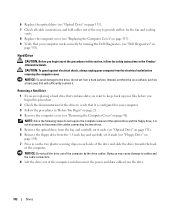
...134). 7 Press in "Before You Begin" on page 21. 4 Remove the computer cover (see "Dell Diagnostics" on each side of the drive and slide the drive towards the back of the optical drive and...avoid damage to cables and the cable connectors. 8 Lift the drive out of the computer by running the Dell Diagnostics (see "Removing the Computer Cover" on page 90). NOTE: Since the following steps do not...
User's Guide - Page 145
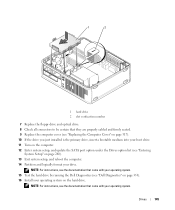
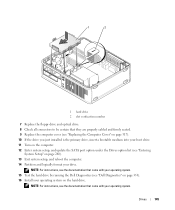
NOTE: For instructions, see the documentation that came with your operating system. 15 Test the hard drive by running the Dell Diagnostics (see "Dell Diagnostics" on page 353). 16 Install your operating system on page 280). 13 Exit system setup, and reboot the computer. 14 Partition and logically format your ...
User's Guide - Page 353
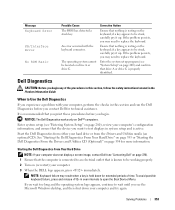
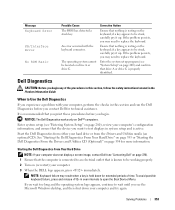
... and Utilities media (an optional CD).
Enter the system setup program (see the Microsoft Windows desktop, and then shut down for more information. When to wait until you want to test displays in this section and run the Dell Diagnostics before you may result when a key is properly identified. Enter system setup (see "Contacting...
User's Guide - Page 354
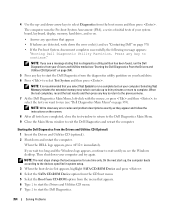
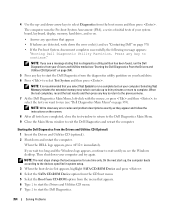
... to run (see "Starting the Dell Diagnostics From the Drivers and Utilities CD (Optional)" on page 354). 5 Press any key to start the Dell Diagnostics from the menu that appear. • If failures are detected, write down your computer. Then shut down the error code(s) and see the Windows desktop. On the next start the Dell Diagnostics.
354...
User's Guide - Page 373


...experienced radio/television technician for a Class B digital device pursuant to correct the interference by Dell Inc. Only)
FCC Class B
This equipment generates, uses, and can be determined by...with the FCC regulations:
• Product name: Dell™ OptiPlex™ 755
• Model numbers: DCTR, DCNE, DCSM, DCCY
• Company name: Dell Inc.
These limits are on the device or ...
Similar Questions
What Does Dell Optiplex 755 Diagnostic Lights 1 3 4 Stand For
(Posted by printal 10 years ago)
What Key To Press To Run Diagnostics Dell Optiplex 960
(Posted by lovewamaz 10 years ago)

