Dell OptiPlex 755 Support Question
Find answers below for this question about Dell OptiPlex 755.Need a Dell OptiPlex 755 manual? We have 3 online manuals for this item!
Question posted by rdre on November 13th, 2013
How To Start Dell Diagnostics Optiplex 755
The person who posted this question about this Dell product did not include a detailed explanation. Please use the "Request More Information" button to the right if more details would help you to answer this question.
Current Answers
There are currently no answers that have been posted for this question.
Be the first to post an answer! Remember that you can earn up to 1,100 points for every answer you submit. The better the quality of your answer, the better chance it has to be accepted.
Be the first to post an answer! Remember that you can earn up to 1,100 points for every answer you submit. The better the quality of your answer, the better chance it has to be accepted.
Related Dell OptiPlex 755 Manual Pages
Quick Reference
Guide - Page 2


..., MS-DOS, Windows, Windows Vista, and the Windows Vista Start button are either registered trademarks or trademarks of Microsoft Corporation in the... in this text: Dell, the DELL logo, OptiPlex, Inspiron, Dimension, Latitude, Dell Precision, DellNet, TravelLite, OpenManage, PowerVault, Axim, PowerEdge, PowerConnect, PowerApp, and StrikeZone are trademarks of Dell Inc.; Other trademarks and...
Quick Reference
Guide - Page 4
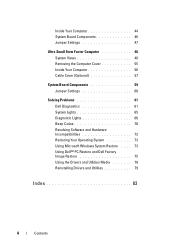
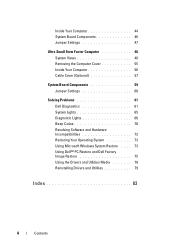
... Removing the Computer Cover 55 Inside Your Computer 56 Cable Cover (Optional 57
System Board Components 59 Jumper Settings 60
Solving Problems 61 Dell Diagnostics 61 System Lights 65 Diagnostic Lights 66 Beep Codes 70 Resolving Software and Hardware Incompatibilities 72 Restoring Your Operating System 73 Using Microsoft Windows System Restore . . . . 73 Using...
Quick Reference
Guide - Page 5
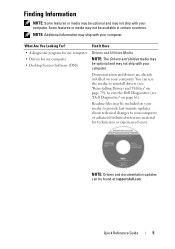
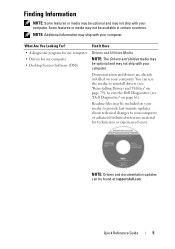
... be included on your media to provide last-minute updates about technical changes to run the Dell Diagnostics (see "Dell Diagnostics" on page 61).
Find It Here
• A diagnostic program for my computer • Drivers for my computer • Desktop System Software (DSS)
Drivers and Utilities Media
NOTE: The Drivers and Utilities media may be optional...
Quick Reference
Guide - Page 6


... Dell™ Product Information Guide
• How to remove and replace parts
Dell™ OptiPlex™...Start or → Help and Support→ Dell User and System
Guides→ System Guides.
2 Click the User's Guide for your computer.
• Tools and utilities
• How to set up a printer
• How to troubleshoot and solve problems
• How to run the Dell Diagnostics...
Quick Reference
Guide - Page 39


... you troubleshoot problems with your computer.
Quick Reference Guide
39
Can contain a slimline optical drive. Insert a CD or DVD (if supported) into this drive. See "Dell Diagnostics" on page 61 for Windows XP and Vista" in the User's Guide. The computer is in the User's Guide. For more information about sleep modes...
Quick Reference
Guide - Page 61
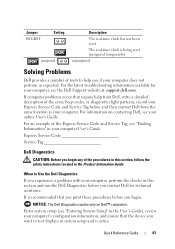
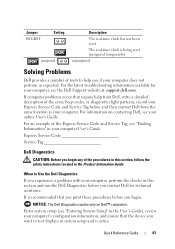
... your computer User's Guide.
Jumper RTCRST
Setting
jumpered
Description
The real-time clock has not been reset.
NOTICE: The Dell Diagnostics works only on contacting Dell, see your computer, see the Dell Support website at support.dell.com. Enter system setup (see "Finding Information" in system setup and is being reset (jumpered temporarily). Express Service...
Quick Reference
Guide - Page 62


...want
to the Dell Diagnostic Utility
• Exit - exits Diagnostics 7 Select Test System. 8 When the Dell Diagnostics Main Menu appears, select the test you see "Dell Diagnostics Main Menu" on page 63 for instructions. 3 Connect the computer to a docking device (docked), undock it. See "Starting the Dell Diagnostics From Your Hard Drive" on page 62 or "Starting the Dell Diagnostics From the...
Quick Reference
Guide - Page 63
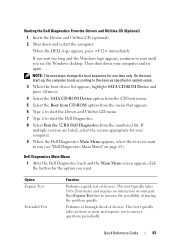
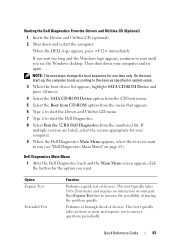
... thorough check of devices. This test typically takes 10 to run (see the Windows desktop. This test typically takes an hour or more and requires you want to 20 minutes and ...Boot from CD-ROM option from the menu that appears. 6 Type 1 to start the Dell Diagnostics. 8 Select Run the 32 Bit Dell Diagnostics from the numbered list.
Quick Reference Guide
63 NOTE: The next steps change...
Quick Reference
Guide - Page 64
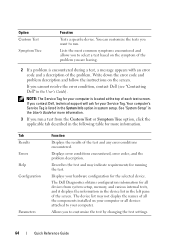
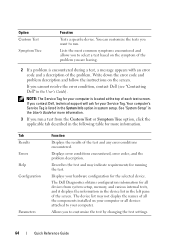
... listed in the System Info option in the User's Guide). Tab Results Errors Help Configuration
Parameters
Function
Displays the results of each test screen. The Dell Diagnostics obtains configuration information for more information. If you run .
Displays error conditions encountered, error codes, and the problem description.
Displays your hardware configuration for your...
Quick Reference
Guide - Page 65


...
65 incorrectly installed.
On the desktop computer, a solid green light indicates a network connection.
Power Light
Problem Description
Suggested Resolution
Solid green
Power is on, and the computer is No corrective action is in a powersaving mode.
If the computer does not boot,
contact Dell for technical
assistance (see "Diagnostic Lights" on page 66). System...
User's Guide - Page 2


...is subject to either registered trademarks or trademarks of Dell Inc.; Microsoft, MS-DOS, Windows, Windows Vista, and the Windows Start button are either the entities claiming the marks and... for property damage, personal injury, or death. Information in this text: Dell, the DELL logo, OptiPlex, TravelLite, OpenManage, and StrikeZone are not applicable. under license. Other trademarks...
User's Guide - Page 14
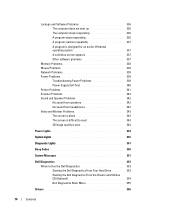
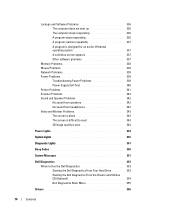
... read 343 3D image quality is poor 344
Power Lights 344
System Lights 345
Diagnostic Lights 347
Beep Codes 350
System Messages 351
Dell Diagnostics 353 When to Use the Dell Diagnostics 353 Starting the Dell Diagnostics From Your Hard Drive . . . . . 353 Starting the Dell Diagnostics From the Drivers and Utilities CD (Optional 354 Dell Diagnostics Main Menu 355
Drivers 356
14
Contents
User's Guide - Page 17
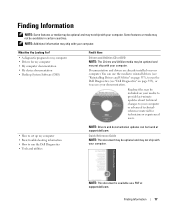
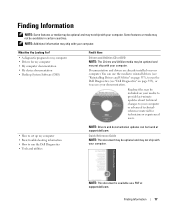
... device documentation • Desktop System Software (DSS)
Find It Here
Drivers and Utilities CD or DVD NOTE: The Drivers and Utilities media may be available in certain countries. You can use the media to reinstall drivers (see "Reinstalling Drivers and Utilities" on page 357), to run the Dell Diagnostics (see "Dell Diagnostics" on page 353...
User's Guide - Page 59
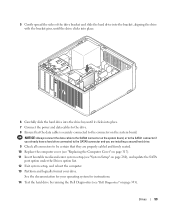
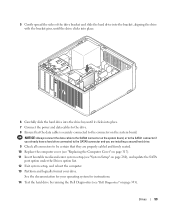
Drives
59 See the documentation for instructions.
14 Test the hard drive by running the Dell Diagnostics (see "Dell Diagnostics" on page 353).
5 Gently spread the sides of the drive bracket and slide the hard drive into the bracket, aligning the drive with the bracket ...
User's Guide - Page 178


... (on integrated network yellow blinking light adapter)
Diagnostic lights
four lights on the front panel (See "Dell Diagnostics" on page 353.)
Standby power light
AUX_PWR on state. blinking amber indicates a problem with an installed device; yellow light for a single boot (during system start -up only)
automatically starts the computer from the network environment specified by...
User's Guide - Page 333
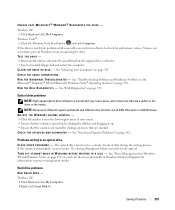
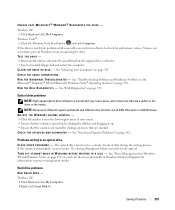
...DVD titles work in the lower-right corner of data during the writing process. Try closing all DVD drives. Windows XP:
1 Click Start and click My Computer. 2 Right-click Local Disk C:.
R U N T H E D E L L D I A G...Click Start and click My Computer.
Viruses can sometimes prevent Windows from recognizing the drive. See "Cleaning Your Computer" on page 353.
See "Dell Diagnostics" on...
User's Guide - Page 338
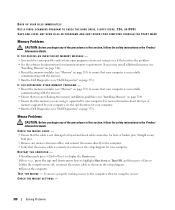
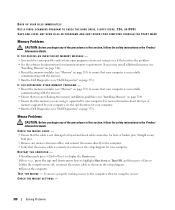
... For more information about the type of
memory supported by your computer. • Run the Dell Diagnostics (see "Dell Diagnostics" on page 313) to see "Memory" on page 353). RESTART THE COMPUTER - 1 ...pins. • Remove any mouse extension cables, and connect the mouse directly to display the Start menu. 2 Press , press the up- If necessary, install additional memory (see
"Installing ...
User's Guide - Page 353
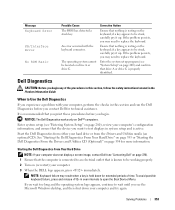
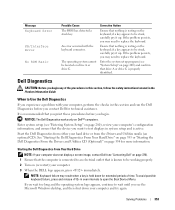
...1 Ensure that nothing is properly identified.
See "Starting the Dell Diagnostics From Your Hard Drive" on page 353 or "Starting the Dell Diagnostics From the Drivers and Utilities CD (Optional)" on ...you print these procedures before you see the Microsoft Windows desktop, and then shut down for more information. Dell Diagnostics
CAUTION: Before you may need to be working properly. ...
User's Guide - Page 354
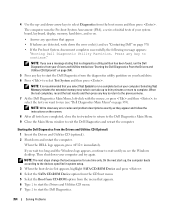
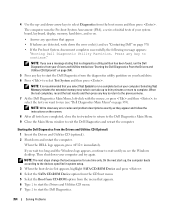
... (Optional)" on page 354). 5 Press any key to complete.
When the DELL logo appears, press immediately. NOTE: If you want to run the Dell Diagnostics from your hard drive. 6 Press to select the test you see the Windows desktop. On the next start the Dell Diagnostics from the boot menu and then press . Press any key to...
User's Guide - Page 373


...with the FCC regulations:
• Product name: Dell™ OptiPlex™ 755
• Model numbers: DCTR, DCNE, DCSM, DCCY
• Company name: Dell Inc.
FCC Notices (US Only)
373
This...operation.
could void your Product Information Guide. Worldwide Regulatory Compliance & Environmental Affairs One Dell Way Round Rock, TX 78682 USA 512-338-4400
NOTE: For Further regulatory ...
Similar Questions
What Does Dell Optiplex 755 Diagnostic Lights 1 3 4 Stand For
(Posted by printal 10 years ago)
What Do The Numbers 1,2 And 3 Mean On A Dell Optiplex 755?
(Posted by eacosmeb 10 years ago)
I Cannot Start My Optiplex 990, It Flashes 234 Error Instead Of Flashing Blue
(Posted by lnn3 11 years ago)

