Dell OptiPlex 760 Support Question
Find answers below for this question about Dell OptiPlex 760.Need a Dell OptiPlex 760 manual? We have 3 online manuals for this item!
Question posted by jdirkbil on February 9th, 2014
Can You Have 2 Monitors With Optiplex 760
The person who posted this question about this Dell product did not include a detailed explanation. Please use the "Request More Information" button to the right if more details would help you to answer this question.
Current Answers
There are currently no answers that have been posted for this question.
Be the first to post an answer! Remember that you can earn up to 1,100 points for every answer you submit. The better the quality of your answer, the better chance it has to be accepted.
Be the first to post an answer! Remember that you can earn up to 1,100 points for every answer you submit. The better the quality of your answer, the better chance it has to be accepted.
Related Dell OptiPlex 760 Manual Pages
Setup and Quick Reference Guide - Page 1
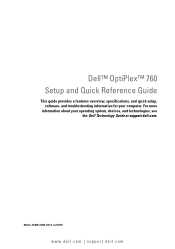
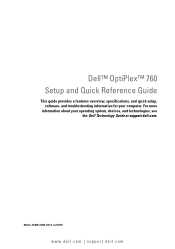
Models DCSM, DCNE, DCCY, and DCTR
www.dell.com | support.dell.com For more
information about your computer.
Dell™ OptiPlex™ 760 Setup and Quick Reference Guide
This guide provides a features overview, specifications, and quick setup, software, and troubleshooting information for your operating system, devices, and technologies, see the Dell Technology Guide at support.dell.com.
Service Manual - Page 2
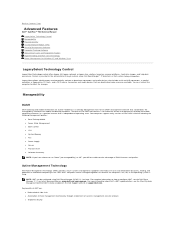
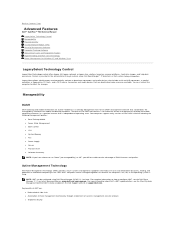
.... Your computer supports early versions of the DASH initiative including the following management profiles:
l Base Desktop Mobile l Power State Management l Boot Control l CPU l System Memory l Fan l Power ... computing assets. Back to Contents Page
Advanced Features
Dell™ OptiPlex™ 760 Service Manual LegacySelect Technology Control Manageability Physical Security Trusted Platform Module ...
Service Manual - Page 10


... the procedures in system setup and exit the program to save the information. Remove the computer cover.
4. Back to Contents Page
Battery
Dell™ OptiPlex™ 760 Service Manual Replacing the Battery
Replacing the Battery
WARNING: Before working inside your computer, discharge static electricity from the electrical outlet. The battery can operate...
Service Manual - Page 12
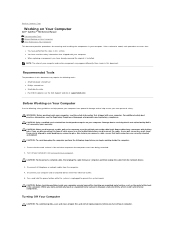
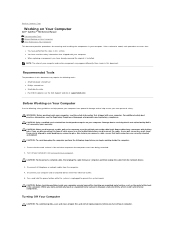
... personal safety. For additional safety best practices information, see Turning Off Your Computer). Damage due to Contents Page
Working on Your Computer
Dell™ OptiPlex™ 760 Service Manual Recommended Tools Before Working on Your Computer After Working on Your Computer
Use the following steps before you pull connectors apart, keep them...
Service Manual - Page 14
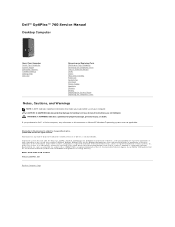
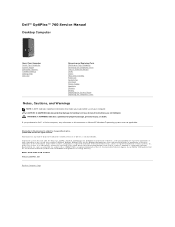
... button are not followed. Trademarks used by Bluetooth SIG, Inc. and is a registered trademark of the U.S. ENERGY STAR is strictly forbidden. Dell™ OptiPlex™ 760 Service Manual
Desktop Computer
About Your Computer Inside Your Computer System Setup Advanced Features Troubleshooting Getting Help Glossary
Removing and Replacing Parts Working on Your Computer Removing...
Service Manual - Page 15
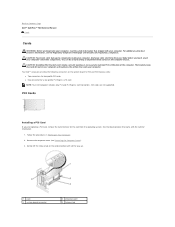
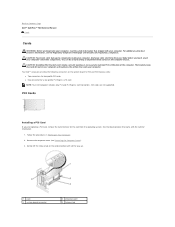
... Computer. 2. See the documentation that cools your computer. CAUTION: Installing filler brackets over empty card-slot openings is necessary to Contents Page Dell™ OptiPlex™ 760 Service Manual
Cards
Cards
WARNING: Before working inside your computer's electronic components. Your Dell™ computer provides the following connectors on the card-retention latch...
Service Manual - Page 27
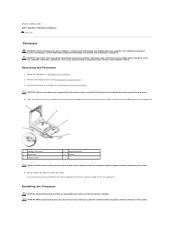
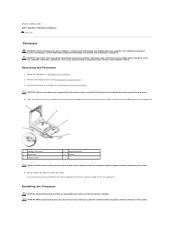
... extended in Working on the socket. Follow the procedures in the release position so that shipped with your computer. Back to Contents Page Dell™ OptiPlex™ 760 Service Manual
Processor
Processor
WARNING: Before working inside your computer, discharge static electricity from the socket.
For additional safety best practices information, see the...
Service Manual - Page 30
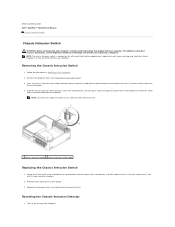
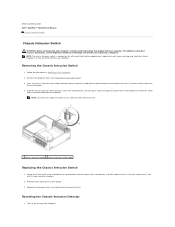
...1. NOTE: You may not be present on Your Computer. 2. Turn on mini tower, desktop, and small form factor computers; Removing the Chassis Intrusion Switch
1. Press the chassis intrusion... the Computer Cover). 3. Reconnect the cable to Contents Page Dell™ OptiPlex™ 760 Service Manual
Chassis Intrusion Switch
Chassis Intrusion Switch
WARNING: Before working inside your computer,...
Service Manual - Page 47
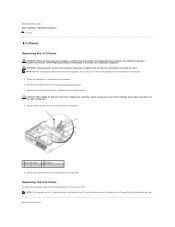
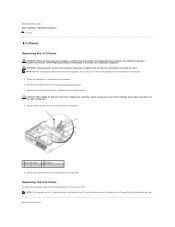
...3 I/O cable connector 4 I/O connector pull loop
5. Back to Contents Page Dell™ OptiPlex™ 760 Service Manual
I/O Panel
I/O Panel
Removing the I/O Panel
WARNING: Before working inside your computer,... to help position the I /O panel by pulling on Your Computer. 2. Back to the desktop computer. Carelessness may result in the reverse order. Replacing the I/O Panel
To replace the I...
Service Manual - Page 54
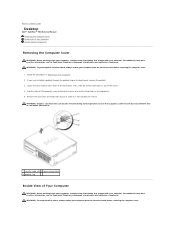
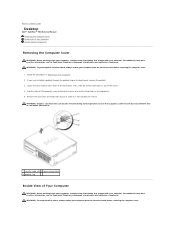
... up using the hinge tabs as you lift the cover. 4. Ensure that a graphics card heat sink has had sufficient time to Contents Page
Desktop
Dell™ OptiPlex™ 760 Service Manual Removing the Computer Cover Inside View of Your Computer System Board Components
Removing the Computer Cover
WARNING: Before working inside your computer...
Service Manual - Page 80
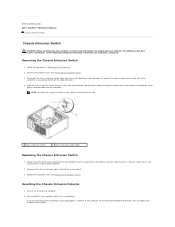
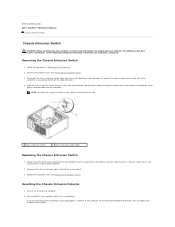
...Page Dell™ OptiPlex™ 760 Service Manual
Chassis ...Intrusion Switch
Chassis Intrusion Switch
WARNING: Before working inside your computer, read the safety information that shipped with your computer and try again.
Gently insert the switch from the computer. For additional safety best practices information, see the Microsoft® Windows® desktop...
Service Manual - Page 105
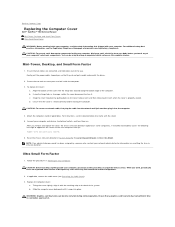
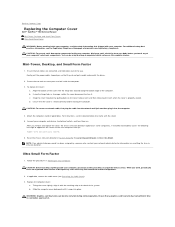
... touch it. You can become very hot during normal operation.
Mini-Tower, Desktop, and Small Form Factor
1. Ensure that they do so by pulling back...card heat sink has had sufficient time to Contents Page
Replacing the Computer Cover
Dell™ OptiPlex™ 760 Service Manual Mini-Tower, Desktop, and Small Form Factor Ultra Small Form Factor
WARNING: Before working inside the computer. 3....
Service Manual - Page 145
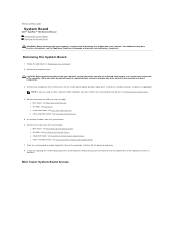
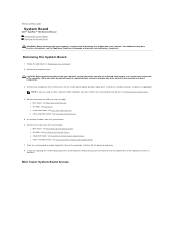
...all cables from the system board. l Mini tower: see Mini Tower System Board Screws l Desktop: see Desktop System Board Screws l Small form factor: see Small Form Factor System Board Screws l Ultra ...removed next to the replacement system board to Contents Page
System Board
Dell™ OptiPlex™ 760 Service Manual Removing the System Board Replacing the System Board
WARNING: Before working ...
Service Manual - Page 149


Back to Contents Page
System Setup
Dell™ OptiPlex™ 760 Service Manual
Overview Entering System Setup System Setup Options Boot Sequence Booting to a USB Device ...F12 prompt to navigate using the mouse. CAUTION: Unless you see the Microsoft® Windows® desktop. If you wait too long and the operating system logo appears, continue to select System Setup and then press .
Service Manual - Page 161
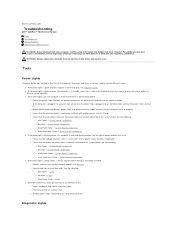
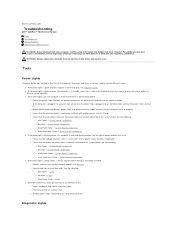
...and then reinstall the memory modules (see Diagnostic Lights. System Board Components ¡ Desktop - For additional safety best practices information, see the Regulatory Compliance Homepage on www...www.dell.com/regulatory_compliance. Back to Contents Page
Troubleshooting
Dell™ OptiPlex™ 760 Service Manual Tools Dell Diagnostics Solving Problems Dell Technical Update Service
...
Service Manual - Page 188


... the computer cover (see the Microsoft® Windows® desktop. Gently insert the switch from underneath the metal bracket into ... its slot in Working on (or restart) your computer. Reconnect the cable to Contents Page Dell™ OptiPlex™ 760 Service Manual
Chassis Intrusion Switch
Chassis Intrusion Switch
WARNING: Before working inside your computer, read the safety information ...
Service Manual - Page 200
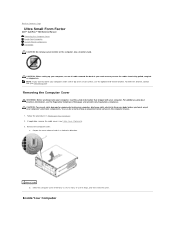
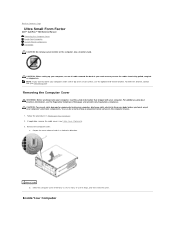
... metal surface on the computer. Back to Contents Page
Ultra Small Form Factor
Dell™ OptiPlex™ 760 Service Manual Removing the Computer Cover Inside Your Computer System Board Components Dell Badge CAUTION: Do not place your monitor on the computer chassis. 1.
Removing the Computer Cover
WARNING: Before working inside your computer. Use...
Technical Guide - Page 3
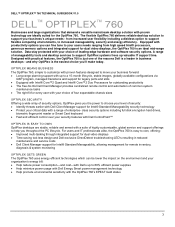
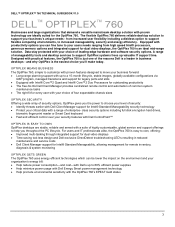
...8226; The right fit for remote inventory,
diagnosis & system monitoring
OPTIPLEX GETS GREEN
The OptiPlex 760 uses energy efficient technologies which can fine tune to increased ...; Help promote environmental sensitivity with the OptiPlex 760's EPEAT Gold status
3 The flexible OptiPlex 760 delivers reliable desktop solution to support OptiPlex systems frees up to choose your level...
Technical Guide - Page 5


DELL™ OPTIPLEX™ 760 TECHNICAL GUIDEBOOK V1.0
DESKTOP COMPUTER (DT) VIEW
FRONT VIEW
1 Optical Drive 2 Optical Drive Eject Button
7 Network Connectivity Light
8 Microphone Connector
3 USB 2.0 Connectors (2)
9 Headphone Connector
4 Hard Drive Activity Light 10 ...
Technical Guide - Page 21


... controller does not support multi-monitor display in DOS 3 Populating a discrete graphics card in DOS.
SFF supports low profile card. DELL™ OPTIPLEX™ 760 TECHNICAL GUIDEBOOK V1.0
GRAPHICS/VIDEO... connectors
DVI
1 Up to 1.7 GB of system memory may be used concurrently for multi-monitor display in the x16 slot disables onboard video.
21 INTEGRATED INTEL GMA 4500 Bus Type GPU...
Similar Questions
Can You Connect 3 Monitors To An Optiplex 760 Mini Tower
(Posted by chcebe 9 years ago)
Can I Get A Better, More Powerful Graphics Ccard For My Dell Optiplex 760,
Desktop Form
Desktop Form
(Posted by fire127 11 years ago)

