Dell OptiPlex 755 Support Question
Find answers below for this question about Dell OptiPlex 755.Need a Dell OptiPlex 755 manual? We have 3 online manuals for this item!
Question posted by twrobert on May 31st, 2014
How To Update Com1 Port On Dell 755
The person who posted this question about this Dell product did not include a detailed explanation. Please use the "Request More Information" button to the right if more details would help you to answer this question.
Current Answers
There are currently no answers that have been posted for this question.
Be the first to post an answer! Remember that you can earn up to 1,100 points for every answer you submit. The better the quality of your answer, the better chance it has to be accepted.
Be the first to post an answer! Remember that you can earn up to 1,100 points for every answer you submit. The better the quality of your answer, the better chance it has to be accepted.
Related Dell OptiPlex 755 Manual Pages
Quick Reference
Guide - Page 5
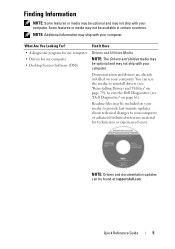
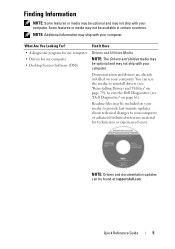
... media to provide last-minute updates about technical changes to run the Dell Diagnostics (see "Reinstalling Drivers ...with your computer.
NOTE: Drivers and documentation updates can use the media to reinstall drivers (see "Dell Diagnostics" on page 61). Quick Reference Guide...
NOTE: Some features or media may be found at support.dell.com.
Some features or media may not be optional and...
Quick Reference
Guide - Page 8
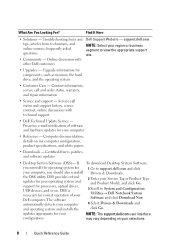
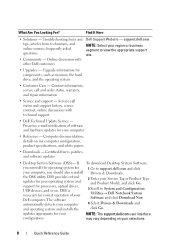
... System Software and click Download Now.
4 Select Drivers & Downloads and click Go.
Certified drivers, patches, and software updates
• Desktop System Software (DSS)- support.dell.com
NOTE: Select your Service Tag or Product Type and Product Model, and click Go.
3 Scroll to view the appropriate support site.
• Upgrades - What ...
Quick Reference
Guide - Page 13
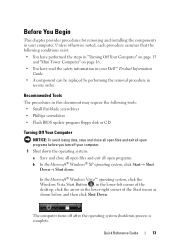
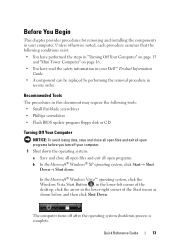
...8226; Small flat-blade screwdriver • Phillips screwdriver • Flash BIOS update program floppy disk or CD
Turning Off Your Computer
NOTICE: To avoid losing...You Begin
This chapter provides procedures for removing and installing the components in your Dell™ Product Information
Guide. • A component can be replaced by performing ... the desktop, click the arrow in your computer.
Quick Reference
Guide - Page 22
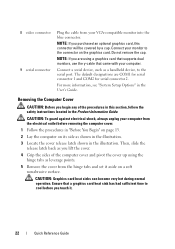
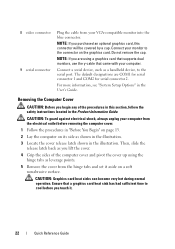
...guard against electrical shock, always unplug your computer. Removing the Computer Cover
CAUTION: Before you are COM1 for serial connector 1 and COM2 for serial connector 2.
NOTE: If you begin any of ... monitors, use the y-cable that a graphics card heat sink has had sufficient time to the serial port.
NOTE: If you lift the cover.
4 Grip the sides of the procedures in "Before You...
User's Guide - Page 17
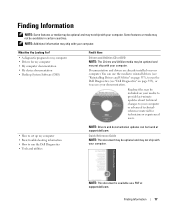
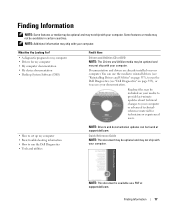
... Dell Diagnostics • Tools and utilities
NOTE: Drivers and documentation updates can be included on your media to provide last-minute updates ...about technical changes to your computer or advanced technicalreference material for my computer • My computer documentation • My device documentation • Desktop...
User's Guide - Page 19


...Computer documentation, details on the screen.
Contact information, service call status and support history, service contract, online discussions with other Dell customers
• Upgrades -
operating system and installs the updates appropriate
for components, such as memory, the hard drive, and the operating system
• Customer Care - DSS is necessary Desktop System Software.
User's Guide - Page 21


... flat-blade screwdriver • Phillips screwdriver • Flash BIOS update program floppy disk or CD
Turning Off Your Computer
NOTICE: To...all open files and exit all attached devices are turned off your Dell™ Product Information Guide. • A component can be ...Start button™, , in the lower-left corner of the desktop, click the arrow in reverse order.
The computer turns off ...
User's Guide - Page 59
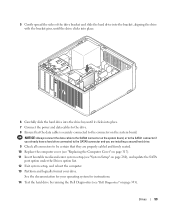
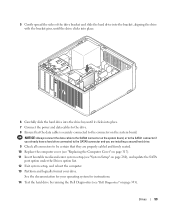
... your operating system for instructions.
14 Test the hard drive by running the Dell Diagnostics (see "System Setup" on page 353).
Drives
59 NOTICE: Always connect...Computer Cover" on page 317). 11 Insert bootable media and enter system setup (see "Dell Diagnostics" on page 280), and update the SATA port option under the Drives option list. 12 Exit system setup, and reboot the computer. ...
User's Guide - Page 63
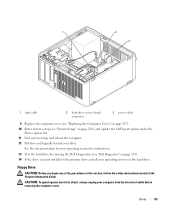
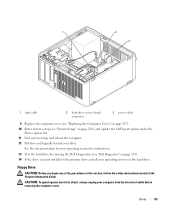
...system for instructions.
13 Test the hard drive by running the Dell Diagnostics (see "System Setup" on page 280), and update the SATA port option under the
Drives option list. 11 Exit system setup, and...the computer cover (see "Replacing the Computer Cover" on page 317). 10 Enter system setup (see "Dell Diagnostics" on page 353). 14 If the drive you begin any of the procedures in this section, ...
User's Guide - Page 72
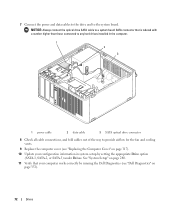
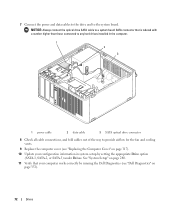
... board. 7 Connect the power and data cables to the drive and to provide airflow for the fan and cooling vents.
9 Replace the computer cover (see "Dell Diagnostics" on page 317).
10 Update your computer works correctly by running the Dell Diagnostics (see "Replacing the Computer Cover" on page 353).
72
Drives
User's Guide - Page 90


... "Before You Begin" on page 21. 2 If you are COM1 for serial connector 1 and COM2 for serial connector 2. It is...computer. NOTE: If you must be connected to the serial port. Do not remove the cap.
The default designations are ... Removing the Computer Cover
CAUTION: Before you lift the
cover.
90
Desktop Computer
3 network adapter connector
To attach your computer to a network ...
User's Guide - Page 103
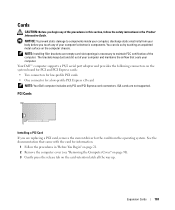
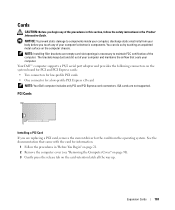
... PCI cards • One connector for a low-profile PCI Express x16 card NOTE: Your Dell computer includes only PCI and PCI Express card connectors. Cards
CAUTION: Before you begin any of...components. The brackets keep dust and dirt out of the computer. Your Dell™ computer supports a PS/2 serial port adapter and provides the following connectors on the computer chassis. See the ...
User's Guide - Page 145
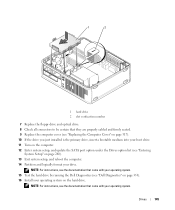
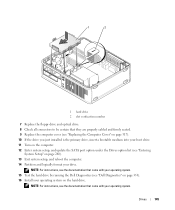
..., see the documentation that came with your operating system. 15 Test the hard drive by running the Dell Diagnostics (see "Dell Diagnostics" on page 353). 16 Install your operating system on page 280). 13 Exit system setup, and... drive. 11 Turn on the computer. 12 Enter system setup, and update the SATA port option under the Drives option list (see "Entering
System Setup" on the hard drive.
User's Guide - Page 148


...logically format your operating system on the computer. 14 Enter system setup, and update the SATA port option under the Drives option list (see the documentation that came with your ...operating system. 17 Test the hard drive by running the Dell Diagnostics (see "Dell Diagnostics" on page 353). 18...
User's Guide - Page 202


..., see the documentation that came with your operating system. 14 Test the hard drive by running the Dell Diagnostics (see "Dell Diagnostics" on page 353). 15 Install your drive. 1 2
1 release tabs (2) 2 hard drive...into your boot drive. 10 Turn on the computer. 11 Enter system setup, and update the SATA port option under the Drives option list (see "Entering
System Setup" on page 280). 12...
User's Guide - Page 341


...self-test until the test LED fails to the following port(s): setting is LPT1 (Printer Port). Replace the power supply or contact Dell (see "Contacting Dell" on page 370).
- Printer Problems
CAUTION: Before ...Power Supply" on page 79
• For the desktop, see "Power Supply" on page 155 • For the small form factor, see "Contacting Dell" on page 370). For a parallel printer, ensure...
User's Guide - Page 373


... with the FCC regulations:
• Product name: Dell™ OptiPlex™ 755
• Model numbers: DCTR, DCNE, DCSM, DCCY
• Company name: Dell Inc. These limits are on different branch circuits. or an experienced radio/television technician for a Class B digital device pursuant to Part 15 of Dell Inc.
could void your Product Information Guide.
The...
User's Guide - Page 382
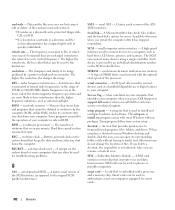
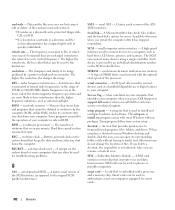
... reside in a directory and the system administrator has assigned rights only to your Windows desktop and double-click the icon, you place a shortcut on the SCSI controller bus.
... a memory chip. Data and/or files you call Dell for troubleshooting problems.
S
SAS - resolution -
read -only -
RPM -
SDRAM - An I/O port often used to connect devices such as hard drives, CD ...
Administration Guide - Page 16
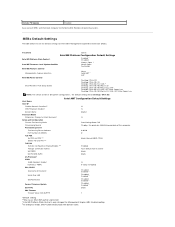
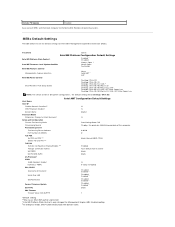
...configurations, the default setting will be Desktop: ON in SO. DHCP Enabled. Remote FW Update
Enabled
Save and exit MEBx and then... boot computer to Small Business?
Domain Name Provision Model Enterprise.
Disable? Setup and Configuration Current Provisioning Mode Provisioning Record Provisioning Server
Provisioning Server Address Port...
Administration Guide - Page 80
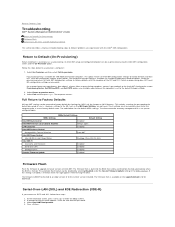
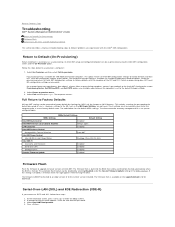
...Intel ME State Control
Enabled
Intel ME Firmware Local Update Qualifier
Always Open
LAN Controller
Enabled
Intel ME Features ...ME Power Control Intel ME ON in Host Sleep States
Desktop: ON in a true factory-default state. The firmware ... reset to for download. Press . Back to Contents Page
Troubleshooting
Dell™ Systems Management Administrator's Guide
Return to Default (Un-Provisioning)...
Similar Questions
What Motherboard And Cpu Will Be The Best Fit For The Dell Desktop Optiplex 740
(Posted by rmalone3108 2 years ago)
To Know The Type Of Memory From The Optiplex 755 Mini Tower Chassis
How do I know the type of memory from the OptiPlex 755 Mini Tower chassis
How do I know the type of memory from the OptiPlex 755 Mini Tower chassis
(Posted by diaa5saffour 11 years ago)

