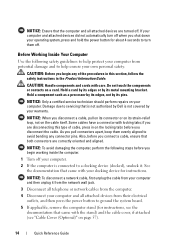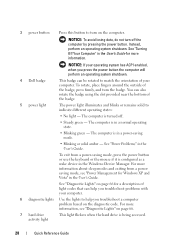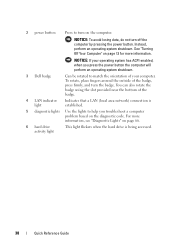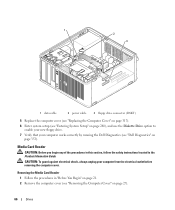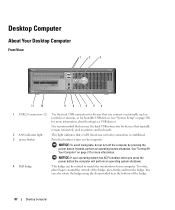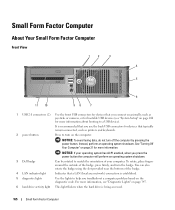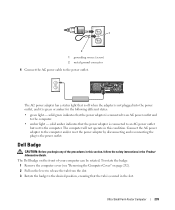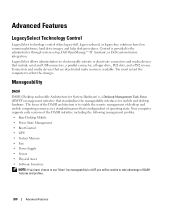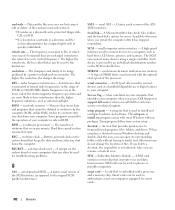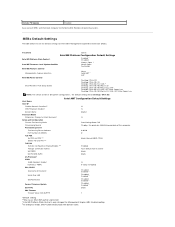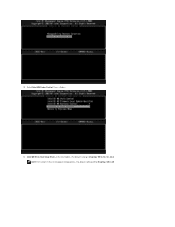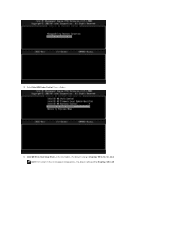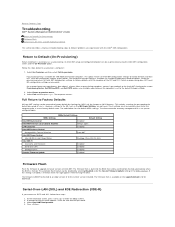Dell OptiPlex 755 Support Question
Find answers below for this question about Dell OptiPlex 755.Need a Dell OptiPlex 755 manual? We have 3 online manuals for this item!
Question posted by lolcha on October 26th, 2013
How Much Power Does A Dell Optiplex 755 Motherboard Use
The person who posted this question about this Dell product did not include a detailed explanation. Please use the "Request More Information" button to the right if more details would help you to answer this question.
Current Answers
Related Dell OptiPlex 755 Manual Pages
Similar Questions
How To Reset Power On Optiplex 755 Small Form Factor
(Posted by akin1Un 10 years ago)
How Much Voltage Does A Dell Optiplex 755 Motherboard Use
(Posted by drkarags 10 years ago)