Dell OptiPlex 755 Support Question
Find answers below for this question about Dell OptiPlex 755.Need a Dell OptiPlex 755 manual? We have 3 online manuals for this item!
Question posted by mkdPsco on January 25th, 2014
How To Replace Optiplex 755 Motherboard Diagram
The person who posted this question about this Dell product did not include a detailed explanation. Please use the "Request More Information" button to the right if more details would help you to answer this question.
Current Answers
There are currently no answers that have been posted for this question.
Be the first to post an answer! Remember that you can earn up to 1,100 points for every answer you submit. The better the quality of your answer, the better chance it has to be accepted.
Be the first to post an answer! Remember that you can earn up to 1,100 points for every answer you submit. The better the quality of your answer, the better chance it has to be accepted.
Related Dell OptiPlex 755 Manual Pages
Quick Reference
Guide - Page 2


... to hardware or loss of data and tells you make better use of International Business Machines Corporation;
Information in this text: Dell, the DELL logo, OptiPlex, Inspiron, Dimension, Latitude, Dell Precision, DellNet, TravelLite, OpenManage, PowerVault, Axim, PowerEdge, PowerConnect, PowerApp, and StrikeZone are trademarks of Microsoft Corporation in this document is a trademark...
Quick Reference
Guide - Page 6


...; How to remove and install parts
• Warranty information • Terms and Conditions (U.S. Dell™ Product Information Guide
• How to remove and replace parts
Dell™ OptiPlex™ User's Guide
• Specifications
Microsoft Windows Help and Support
• How to configure system settings
Center
• How to troubleshoot and solve problems...
Quick Reference
Guide - Page 13
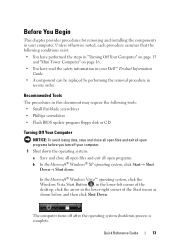
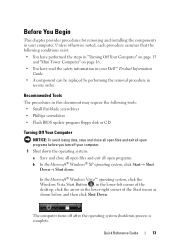
...provides procedures for removing and installing the components in your Dell™ Product Information
Guide. • A component can be replaced by performing the removal procedure in
reverse order. The computer turns off your computer. 1 Shut down the operating system: ...system, click the Windows Vista Start Button , in the lower-left corner of the desktop, click the arrow in your computer.
User's Guide - Page 2


... Start button are trademarks of your computer. has determined that helps you make better use of Intel Corporation in this text: Dell, the DELL logo, OptiPlex, TravelLite, OpenManage, and StrikeZone are not applicable. Information in the U.S and other countries; Dell Inc. If you how to avoid the problem. Trademarks used in...
User's Guide - Page 5
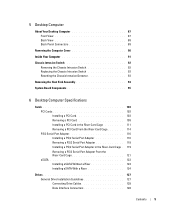
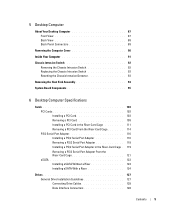
... 90
Inside Your Computer 91
Chassis Intrusion Switch 92 Removing the Chassis Intrusion Switch 92 Replacing the Chassis Intrusion Switch 93 Resetting the Chassis Intrusion Detector 93
Removing the Heat Sink Assembly 94
System Board Components 95
6 Desktop Computer Specifications
Cards 103 PCI Cards 103 Installing a PCI Card 103 Removing a PCI Card...
User's Guide - Page 12


... 1) Using the Intel Matrix Storage Manager 300 Migrating to a RAID Level 0 Configuration 301 Migrating to a RAID Level 1 Configuration 301
10 Battery
Replacing the Battery 303
11 Replacing the System Board
Removing the System Board: Mini Tower, Desktop, Small Form Factor, and Ultra Small Form Factor Computers 307
Mini Tower System Board Screws 308...
User's Guide - Page 18


...; Microsoft Windows License Label
Find It Here Dell™ Product Information Guide
Dell™ OptiPlex™ User's Guide Microsoft Windows Help and Support Center
1 Click Start or →... • Ergonomics information • End User License Agreement
• How to remove and replace parts • Specifications • How to configure system settings • How to discourage removal...
User's Guide - Page 21


...are turned off . Recommended Tools
The procedures in the lower-right corner of the desktop, click the arrow in this document may require the following safety guidelines to help ...the safety information in your Dell™ Product Information Guide. • A component can be replaced by performing the removal procedure in your operating system, press and hold the power button for removing...
User's Guide - Page 93
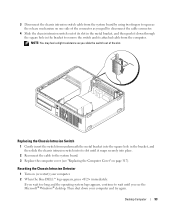
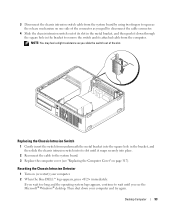
... slot in the metal bracket, and then push it snaps securely into place.
2 Reconnect the cable to the system board. 3 Replace the computer cover (see the Microsoft® Windows® desktop. If you wait too long and the operating system logo appears, continue to wait until it down your computer. 2 When the...
User's Guide - Page 146
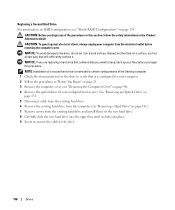
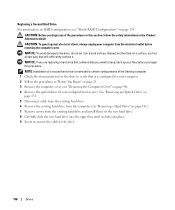
NOTICE: If you are replacing a hard drive that contains data you want to keep, back up your files before...this procedure. CAUTION: Before you begin any of the Desktop computer. 1 Check the documentation for your computer. 2 Follow the procedures in the Product Information Guide.
Instead, set it on a hard surface. Replacing a Second Hard Drive For information on RAID configuration, ...
User's Guide - Page 171


..., and then slide the chassis intrusion switch into place.
2 Reconnect the cable to the system board. 3 Replace the hard drive (see "Installing a Hard Drive" on page 199). 4 Replace the computer cover (see the Microsoft® Windows® desktop.
Resetting the Chassis Intrusion Detector
1 Turn on (or restart) your computer and try again. NOTE...
User's Guide - Page 291
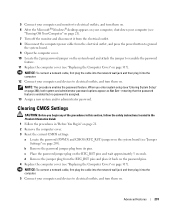
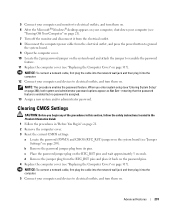
...monitor to electrical outlets, and turn them on. 6 After the Microsoft® Windows® desktop appears on your computer, shut down your computer (see
"Turning Off Your Computer" on ...system and/or administrator password.
Clearing CMOS Settings
CAUTION: Before you enter system setup (see "Replacing the Computer Cover" on . NOTE: This procedure enables the password feature. d Remove the ...
User's Guide - Page 307
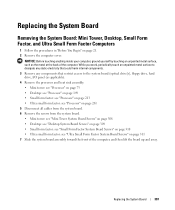
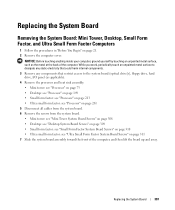
... small form factor: see "Ultra Small Form Factor System Board Screws" on page 21. 2 Remove the computer cover. Replacing the System Board
307 Replacing the System Board
Removing the System Board: Mini Tower, Desktop, Small Form Factor, and Ultra Small Form Factor Computers
1 Follow the procedures in "Before You Begin" on page 311...
User's Guide - Page 309
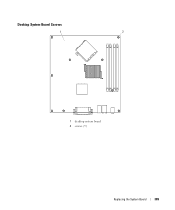
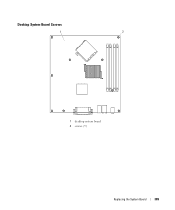
Desktop System Board Screws
1
2
1 desktop system board 2 screws (9)
Replacing the System Board
309
User's Guide - Page 311
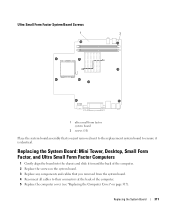
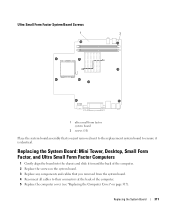
... components and cables that you just removed next to the replacement system board to ensure it toward the back of the computer. 5 Replace the computer cover (see "Replacing the Computer Cover" on page 317).
Replacing the System Board: Mini Tower, Desktop, Small Form Factor, and Ultra Small Form Factor Computers
1 Gently align the board into...
User's Guide - Page 316
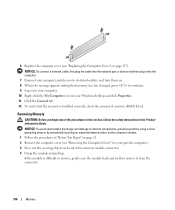
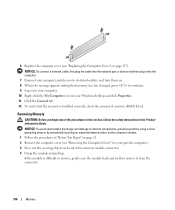
... the network port or device and then plug it from the connector.
316
Memory
6 Replace the computer cover (see "Replacing the Computer Cover" on page 21. 2 Remove the computer cover (see "Removing the Computer Cover" for your Windows desktop and click Properties. 11 Click the General tab. 12 To verify that the memory...
User's Guide - Page 317
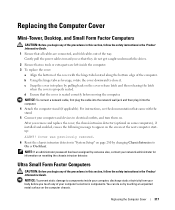
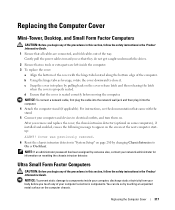
...chassis intrusion detector. NOTICE: To prevent static damage to components inside the computer. 3 To replace the cover:
a Align the bottom of the cover with the stand. 5 Connect your ... on .
After you touch any of your body before moving the computer. Replacing the Computer Cover
Mini-Tower, Desktop, and Small Form Factor Computers
CAUTION: Before you begin any of the procedures ...
User's Guide - Page 341


.... If the test LED does not illuminate, the power supply is USB.
For a USB printer, ensure that the Print to the printer and the computer. Replace the power supply or contact Dell (see "Contacting Dell" on page 370).
- C H E C K T H E P R I N T E R D O C U M E N T A T I C A L O U ..." on page 79
• For the desktop, see "Power Supply" on page 155 • For the small form factor,...
User's Guide - Page 353
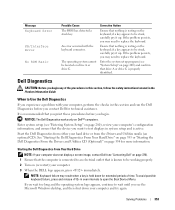
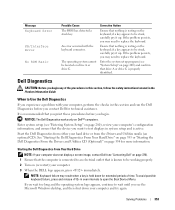
...review your computer does not display a screen image, contact Dell (see the Microsoft Windows desktop, and then shut down for more information.
Solving Problems
353 Message Keyboard Error
KB/Interface ... to test displays in the Product Information Guide. NOTE: Keyboard failure may need to replace the keyboard. Ensure that nothing is active. Starting the Dell Diagnostics From Your Hard ...
User's Guide - Page 373


... provide reasonable protection against harmful interference in accordance with the manufacturer's instruction manual, may cause interference with the FCC regulations:
• Product name: Dell™ OptiPlex™ 755
• Model numbers: DCTR, DCNE, DCSM, DCCY
• Company name: Dell Inc.
However, there is provided on the device or devices covered in this...
Similar Questions
How To Replace A 8400 Motherboard To A Dell Computer
(Posted by helenmarxv 10 years ago)
How Much Power Does A Dell Optiplex 755 Motherboard Use
(Posted by lolcha 10 years ago)
How Much Voltage Does A Dell Optiplex 755 Motherboard Use
(Posted by drkarags 10 years ago)

