Dell OptiPlex 755 Support Question
Find answers below for this question about Dell OptiPlex 755.Need a Dell OptiPlex 755 manual? We have 3 online manuals for this item!
Question posted by kierraju19 on October 25th, 2013
Where To Plug In Graphics Card On Dell Optiplex 755
The person who posted this question about this Dell product did not include a detailed explanation. Please use the "Request More Information" button to the right if more details would help you to answer this question.
Current Answers
There are currently no answers that have been posted for this question.
Be the first to post an answer! Remember that you can earn up to 1,100 points for every answer you submit. The better the quality of your answer, the better chance it has to be accepted.
Be the first to post an answer! Remember that you can earn up to 1,100 points for every answer you submit. The better the quality of your answer, the better chance it has to be accepted.
Related Dell OptiPlex 755 Manual Pages
Quick Reference
Guide - Page 6


...Dell™ OptiPlex™ User's Guide
• Specifications
Microsoft Windows Help and Support
• How to configure system settings
Center
• How to troubleshoot and solve problems
1 Click Start or → Help and Support→ Dell...End User License Agreement
NOTE: This document is available as a PDF at support.dell.com. What Are You Looking For? Find It Here
• How to ...
Quick Reference
Guide - Page 22
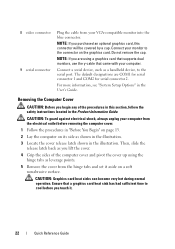
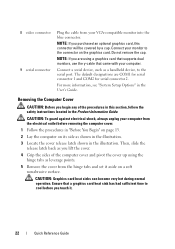
...Plug the cable from the electrical outlet before you lift the cover.
4 Grip the sides of the procedures in the Product Information Guide. NOTE: If you begin any of the computer cover and pivot the cover up using a graphics card that supports dual monitors, use the y-cable that a graphics card... on a soft nonabrasive surface. CAUTION: Graphics card heat sinks can become very hot during ...
Quick Reference
Guide - Page 32
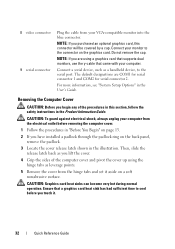
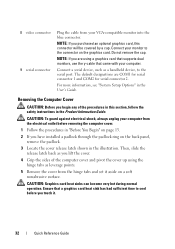
... monitor to cool before removing the computer cover.
1 Follow the procedures in the User's Guide.
8 video connector 9 serial connector
Plug the cable from your computer.
The default designations are using a graphics card that supports dual monitors, use the y-cable that a graphics card heat sink has had sufficient time to the connector on a soft nonabrasive surface.
Quick Reference
Guide - Page 43
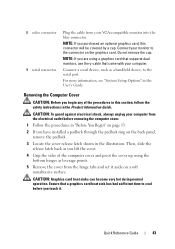
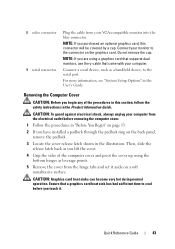
... normal operation. Quick Reference Guide
43 Do not remove the cap. Removing the Computer Cover
CAUTION: Before you touch it aside on the graphics card.
8 video connector 9 serial connector
Plug the cable from your monitor to the connector on a soft nonabrasive surface. Connect a serial device, such as leverage points.
5 Remove the cover from...
Quick Reference
Guide - Page 55
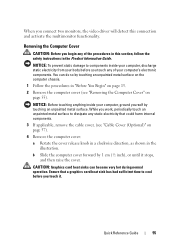
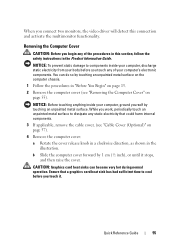
... 1 cm (½ inch), or until it . Quick Reference Guide
55
While you work, periodically touch an unpainted metal surface to dissipate any static electricity that a graphics card heat sink has had sufficient time to components inside your computer's electronic components.
Ensure that could harm internal components.
3 If applicable, remove the cable cover...
Quick Reference
Guide - Page 68
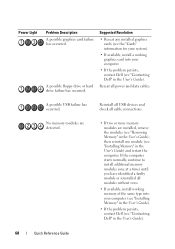
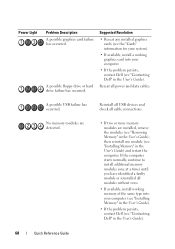
....
Reseat all cable connections. If the computer starts normally, continue to install additional memory modules (one module (see "Contacting Dell" in the User's Guide). Suggested Resolution
• Reseat any installed graphics cards (see the "Cards" information for your system).
• If available, install a working memory of the same type into your computer (see "Installing...
Quick Reference
Guide - Page 69


.... Power Light
Problem Description
Suggested Resolution
Memory modules are using is supported by removing an expansion card (not a graphics card) and restarting the computer (see the "Cards" section for your system).
• If the problem persists, contact Dell (see "Contacting Dell" in the User's Guide). Quick Reference Guide
69
If the computer starts normally, troubleshoot the...
User's Guide - Page 18


... configure system settings • How to troubleshoot and solve problems
• Service Tag and Express Service Code • Microsoft Windows License Label
Find It Here Dell™ Product Information Guide
Dell™ OptiPlex™ User's Guide Microsoft Windows Help and Support Center
1 Click Start or → Help and Support→...
User's Guide - Page 27
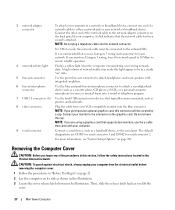
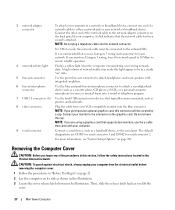
... indicates that supports dual monitors, use Category 5 wiring and connectors for serial connector 2. The default designations are using a graphics card that the network cable has been securely attached. NOTE: Do not plug a telephone cable into the blue connector.
NOTE: If you lift the
cover.
27
Mini Tower Computer
It is transmitting or receiving...
User's Guide - Page 90


... the
cover.
90
Desktop Computer A click indicates that came with integrated amplifiers.
6 line-in/microphone connector
Use the blue and pink line-in/microphone connector to attach a record/playback device such as you purchased an optional graphics card, this connector will be connected to the onboard NIC. NOTE: Do not plug a telephone cable into...
User's Guide - Page 91
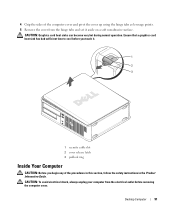
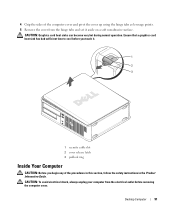
Desktop Computer
91 CAUTION: To avoid electrical shock, always unplug your computer from the electrical ...
CAUTION: Before you touch it aside on a soft nonabrasive surface. Ensure that a graphics card heat sink has had sufficient time to cool before removing the computer cover.
CAUTION: Graphics card heat sinks can become very hot during normal operation. 4 Grip the sides of the...
User's Guide - Page 98
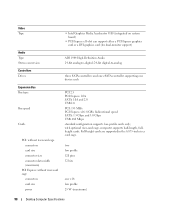
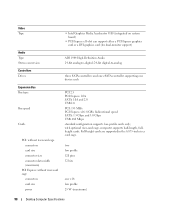
... support either a PCI Express graphics card or a DVI graphics card (for dual-monitor support)
ADI 1984 High Definition Audio 24-bit analog-to-digital; 24-bit digital-to-analog
three SATA controllers and one eSATA controller supporting one x16 low profile 25 W (maximum)
98
Desktop Computer Specifications with optional riser-card cage, computer supports half-length...
User's Guide - Page 168
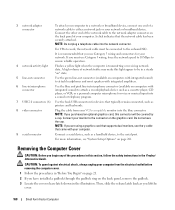
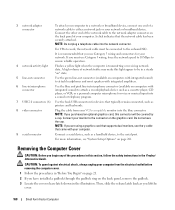
...devices that typically remain connected, such as you are using a graphics card that supports dual monitors, use Category 3 wiring, force the ...Plug the cable from the electrical outlet before removing the computer cover.
1 Follow the procedures in the illustration. If you must be in a steady "on" state.
5 line-out connector
Use the green line-out connector (available on the graphics card...
User's Guide - Page 332
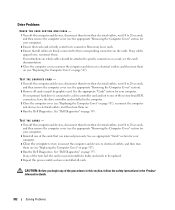
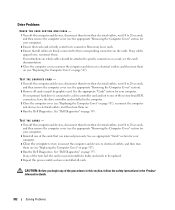
... begin any of the tests fail, the card you just reinstalled is firmly seated in its connector.
See "Dell Diagnostics" on . 4 Run the Dell Diagnostics. See "Dell Diagnostics" on page 317). 4 Run the Dell Diagnostics. TEST THE GRAPHICS CARD - 1 Turn off the computer and devices, disconnect them . See the appropriate "Cards" section for your computer. 3 Close the computer...
User's Guide - Page 340
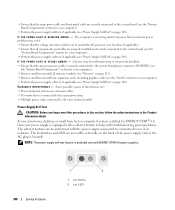
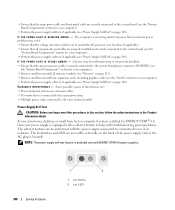
...or in the Product Information Guide. Some possible causes of the power supply (where the AC plug is located). NOTE: The power supply self-test feature is available only with ENERGY STAR ...cards, including graphics cards (see the "Cards" section for your computer). • Perform the power supply self-test, if applicable (see "Power Supply Self-Test" on page 340). If your mini tower, desktop...
User's Guide - Page 343
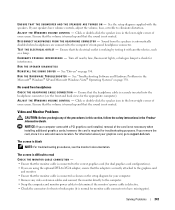
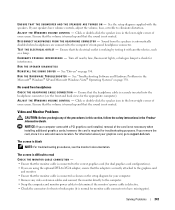
If your graphics card, go to support.dell.com. A D J U S T TH E W I N T E R F ER E N C E - Click or double-click the speaker icon in a safe and secure location. E L I M I N A TE P O S S I B L E I N D O W S V O L U M E C O N T R O L - A D J U S T TH E W I S C O N N E C T H E A D P H O N E S F R O M T H E H E A D P H O N E C O N N E C T O R - NOTICE: If your screen.
Ensure that the ...
User's Guide - Page 346
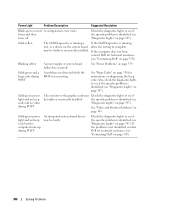
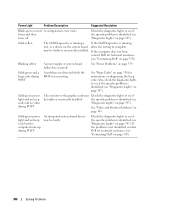
...failure has occurred. Solid green power light and no video during POST
The monitor or the graphics card may Check the diagnostic lights to see if the specific problem is running, test, or ... Resolution
Blinks green several A configuration error exists.
If the computer does not boot,
contact Dell for instructions on page 347). Solid green and a beep code during POST
An integrated system...
User's Guide - Page 347
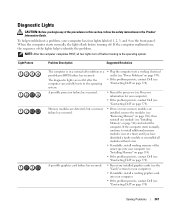
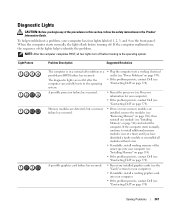
... reinstall one at a time) until you begin any installed graphics cards (see the "Cards" section for your computer.
• If the problem persists, contact Dell (see "Installing Memory" on page 314) and restart the computer. If the computer starts normally, continue to the operating system.
• Plug the computer into a working electrical outlet (see "Power...
User's Guide - Page 349
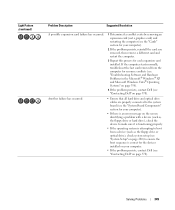
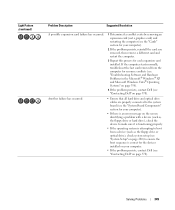
... Pattern (continued)
Problem Description
Suggested Resolution
A possible expansion card failure has occurred.
1 Determine if a conflict exists by removing an expansion card (not a graphics card) and restarting the computer (see the "Cards" section for your computer.
• If the problem persists, contact Dell (see "Contacting Dell" on page 370). Solving Problems
349
Another failure...
User's Guide - Page 373


...with the FCC regulations:
• Product name: Dell™ OptiPlex™ 755
• Model numbers: DCTR, DCNE, DCSM, DCCY
• Company name: Dell Inc. The following information is no guarantee that ...the system away from the receiver.
• Plug the system into a different outlet so that may cause interference with respect to Part 15 of Dell Inc. This device complies with Part 15 ...
Similar Questions
How To Install Jumper Plug On Dell Optiplex 755 System Board
(Posted by abudhna 9 years ago)
When I Plug My Dell Optiplex 755 It Turns On Light 3 And 4 Are Lit
(Posted by Swporkchop 10 years ago)
Graphic Card Compatible With Optiplex 580 Desktop
I want to upgrade it
I want to upgrade it
(Posted by fredbrooks 10 years ago)
Dell Inspiron One2330 Graphics Card Upgrade?
I have a Dell Inspiron one 2330, I wanna play Darksiders and Skyrim any way I can upgrade the graphi...
I have a Dell Inspiron one 2330, I wanna play Darksiders and Skyrim any way I can upgrade the graphi...
(Posted by stevensmitha 11 years ago)

