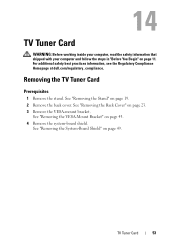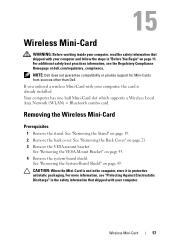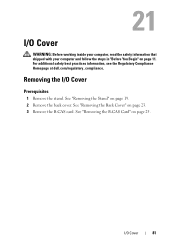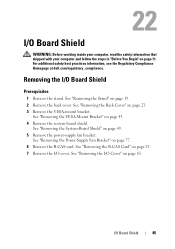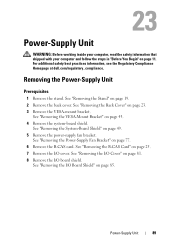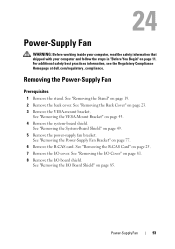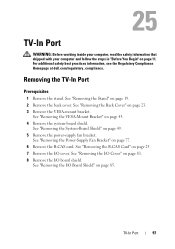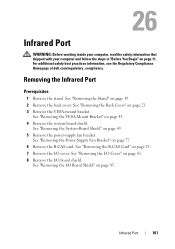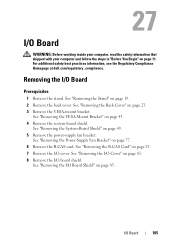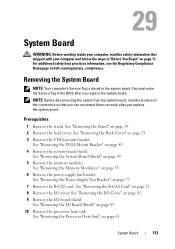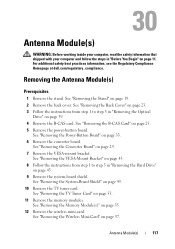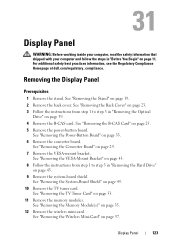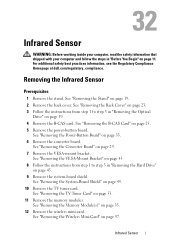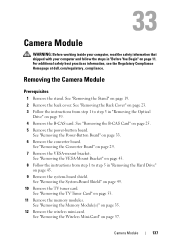Dell Inspiron One 2330 Support Question
Find answers below for this question about Dell Inspiron One 2330.Need a Dell Inspiron One 2330 manual? We have 2 online manuals for this item!
Question posted by stevensmitha on August 16th, 2012
Dell Inspiron One2330 Graphics Card Upgrade?
Current Answers
Answer #1: Posted by RathishC on August 16th, 2012 8:57 AM
As per the system specification the computer comes with an inbuilt graphic card. And unfortunately, neither can you upgrade the graphic card nor can you add an external one.
Could you please let me know what issue you are facing while playing the game?
Please respond for further assistance.
Thanks & Regards
Rathish C
#iworkfordell