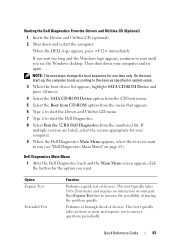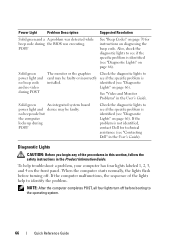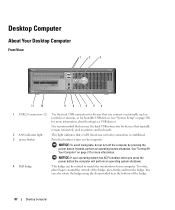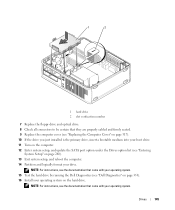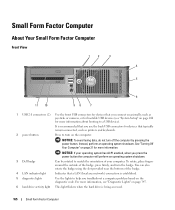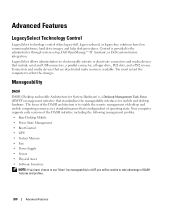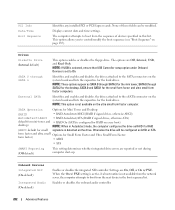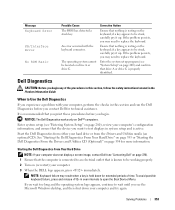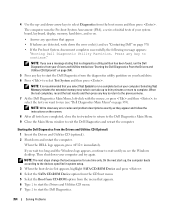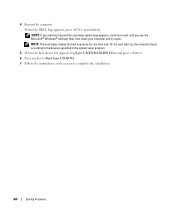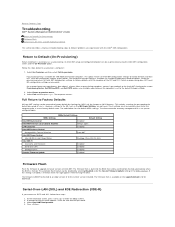Dell OptiPlex 755 Support Question
Find answers below for this question about Dell OptiPlex 755.Need a Dell OptiPlex 755 manual? We have 3 online manuals for this item!
Question posted by jicmart on November 2nd, 2013
Dell Optiplex 755 Will Not Boot
Current Answers
Answer #1: Posted by prateekk007 on November 2nd, 2013 2:10 PM
Please check the link below which would be helpful for you:
Please perform these steps and let us know the results of the same.
To know more about Dell Product Support, Drivers & Downloads, Order & Dispatch status -> choose your region US Customers; India Customers. For Here for Dell support videos.
Thanks & Regards
Prateek K
Related Dell OptiPlex 755 Manual Pages
Similar Questions
How do I know the type of memory from the OptiPlex 755 Mini Tower chassis