Dell OptiPlex 745 Support Question
Find answers below for this question about Dell OptiPlex 745.Need a Dell OptiPlex 745 manual? We have 1 online manual for this item!
Question posted by caprfuck6 on September 6th, 2013
How To Troubleshoot Dell Optiplex 745 Power Switch
The person who posted this question about this Dell product did not include a detailed explanation. Please use the "Request More Information" button to the right if more details would help you to answer this question.
Current Answers
There are currently no answers that have been posted for this question.
Be the first to post an answer! Remember that you can earn up to 1,100 points for every answer you submit. The better the quality of your answer, the better chance it has to be accepted.
Be the first to post an answer! Remember that you can earn up to 1,100 points for every answer you submit. The better the quality of your answer, the better chance it has to be accepted.
Related Dell OptiPlex 745 Manual Pages
Quick Reference
Guide - Page 2


...CAUTION: A CAUTION indicates a potential for property damage, personal injury, or death. Other trademarks and trade names may be used in this text: Dell, the DELL logo, Inspiron, Dell Precision, Dimension, OptiPlex, Latitude, PowerEdge, PowerVault, PowerApp, and Dell OpenManage are registered trademarks of your computer. All rights reserved.
Intel, Pentium, and Celeron are trademarks of...
Quick Reference
Guide - Page 3


... Computer 43 Set Up Your Keyboard and Mouse 45 Set Up Your Monitor 45 Power Connections 46
Solving Problems 46 Dell Diagnostics 46 System Lights 49
Contents
3 Front View 21 Ultra-Small Form Factor Computer - Back View 14 Desktop Computer - Back View 18 Small Form Factor Computer - Side View 22 Ultra-Small Form...
Quick Reference
Guide - Page 5


... • Desktop System Software (DSS)
• How to remove and replace parts • Specifications • How to configure system settings • How to your documentation. Dell™ OptiPlex™ User...is also available on your CD to provide lastminute updates about technical changes to troubleshoot and solve problems
Find It Here
Drivers and Utilities CD (ResourceCD) NOTE: ...
Quick Reference
Guide - Page 7


...; Service and support - Certified drivers, patches, and software updates
• Desktop System Software (DSS)- If you should also reinstall the DSS utility. operation of your selections.
Troubleshooting hints and tips, articles from technicians, online courses, and frequently asked questions
Dell Support Website - Computer documentation, details on your region or
appropriate for...
Quick Reference
Guide - Page 9
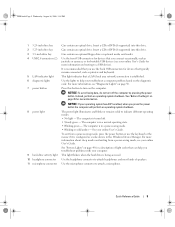
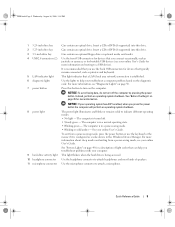
... sleep modes and exiting from a power-saving mode, press the power button or use the back USB connectors for devices that typically remain connected, such as printers and keyboards. For more information, see your online User's Guide.
Quick Reference Guide
9 This light indicates that can help you troubleshoot a computer problem based on the...
Quick Reference
Guide - Page 11
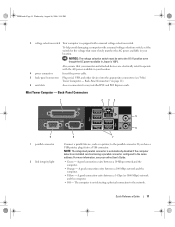
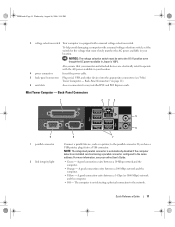
... computer detects an installed card containing a parallel connector configured to the parallel connector. book.book Page 11 Wednesday, August 16, 2006 3:18 PM
3 voltage selection switch Your computer is equipped with the AC power available in your online User's Guide.
• Green - To help avoid damaging a computer with a manual voltage-selection...
Quick Reference
Guide - Page 13


... ACPI enabled, when you press the power button the computer will perform an operating system shutdown.
4 Dell badge
This badge can also rotate the...power button. See "Before You Begin" on the computer. NOTICE: If your computer. Instead, perform an operating system shutdown. To rotate, place fingers around the outside of the badge. book.book Page 13 Wednesday, August 16, 2006 3:18 PM
Desktop...
Quick Reference
Guide - Page 14


...see your computer.
Desktop Computer - See "System Lights" on page 49 for a description of speakers. This light flickers when the hard drive is in a power-saving mode. &#... connector 10 3.5-inch drive bay 11 5.25-inch drive bay
The power light illuminates and blinks or remains solid to help you troubleshoot a computer problem based on page 50. The computer is being accessed...
Quick Reference
Guide - Page 15


... computer cover. Desktop Computer - book.book Page 15 Wednesday, August 16, 2006 3:18 PM
1 card slots
Access connectors for the voltage that your monitor and attached devices are electrically rated to operate with a manual voltage selection switch.
Back-Panel Connectors" on page 15).
3 power connector
Insert the power cable.
4 voltage selection switch Your computer is...
Quick Reference
Guide - Page 17


... devices (see your operating system has ACPI enabled, when you press the power button the computer will perform an operating system shutdown.
3 Dell badge
Can be rotated to match the orientation of the badge.
4 LAN indicator light
Indicates that you troubleshoot a computer problem based on page 25 for more information about booting to...
Quick Reference
Guide - Page 18
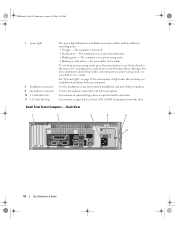
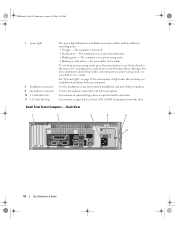
... the microphone connector to attach headphones and most kinds of light codes that can help you troubleshoot problems with your online User's Guide. Insert a CD or DVD (if supported) into this drive.
To exit from a power-saving mode, see your online User's Guide.
book.book Page 18 Wednesday, August 16, 2006 3:18...
Quick Reference
Guide - Page 19


....
6 cover release latch
Allows you to the 115-V position even though the AC power available in Japan is 100 V. Back-Panel Connectors" on page 19).
3 power connector
Insert the power cable.
4 voltage selection switch Your computer is equipped with a manual voltage selection switch, set to open the computer cover.
To help avoid damaging a computer with...
Quick Reference
Guide - Page 22
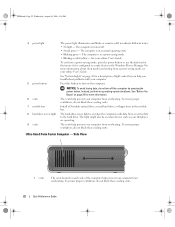
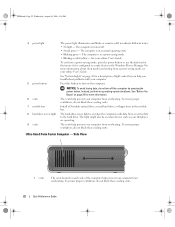
...off the computer by pressing the power button.
The computer is configured as your CD player are operating.
9 vents
The vents help you troubleshoot problems with your computer from overheating.... The computer is on page 49 for more information about sleep modes and exiting from a power-saving mode, see your computer from or writes data to indicate different states: • No...
Quick Reference
Guide - Page 24


... the network speed to 10 Mbps to the serial connector.
It is recommended that you troubleshoot problems with a network connector card, use the connector on " state.
Use the blue... a VGA Monitor" in / microphone
connector 7 USB connectors (5) 8 serial connector 9 video connector
10 power connector 11 diagnostic lights
• Green - The connector for voice or musical input into a sound or...
Quick Reference
Guide - Page 35


RTCRST
jumpered
Desktop Computer
The real-time clock has not been reset.
unjumpered
2
1
3
4
5
7
1 drive bays (media card reader 2 or floppy drive, optical drive and hard drive)
4 system board
5
7 front I/O panel
power supply card slots
6
3 optional chassis-intrusion switch
6 heat sink assembly
Quick Reference Guide
35 book.book Page 35 Wednesday, August 16, 2006 3:18...
Quick Reference
Guide - Page 46


... information on contacting Dell, see the Dell Support website at support.dell.com. For information on Dell™ computers.
46
Quick Reference Guide
NOTICE: The Dell Diagnostics works only on contacting Dell, see "Finding Information" in your computer User's Guide.
book.book Page 46 Wednesday, August 16, 2006 3:18 PM
Power Connections
Solving Problems
Dell provides a number of...
Quick Reference
Guide - Page 49


... if the specific
faulty or incorrectly installed or the problem is identified (see "Diagnostic Lights"
voltage selection switch on the power on page 50).
Check Diagnostic Lights to the Main Menu screen.
To exit the Dell Diagnostics and restart the computer, close the Main Menu screen. Blinking green
The computer is required.
supply...
Quick Reference
Guide - Page 50


.... recovery completion, and then restart the
computer. and no video during
POST
Solid green power light and no beep code be faulty or incorrectly installed.
When the computer starts normally, the patterns or codes on contacting Dell, see if the specific problem is in the process the computer halted.
Reinstall the processor...
Quick Reference
Guide - Page 53
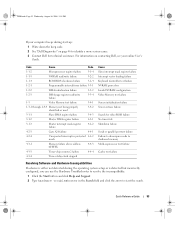
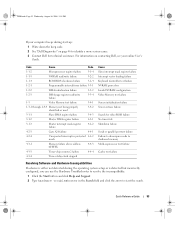
... is either not detected during start-up: 1 Write down the beep code. 2 See "Dell Diagnostics" on contacting Dell, see your computer beeps during the operating system setup or is detected but incorrectly configured, you can use the Hardware Troubleshooter to resolve the incompatibility.
1 Click the Start button and click Help and Support. 2 Type...
Quick Reference
Guide - Page 59


...50 system lights, 49
H
hardware beep codes, 52 conflicts, 53 Dell Diagnostics, 46
Hardware Troubleshooter, 53 Help and Support Center, 6 help file
Windows Help and...power, 14, 18 system, 49
M
motherboard. See system board
O
operating system reinstalling, 6 reinstalling Windows XP, 55
Operating System CD, 6
P
power light, 14, 18
power light diagnosing problems with, 49
problems. See troubleshooting...
Similar Questions
Dell Optiplex 745, When You Hit The Power Button It Beeps 6 Times
(Posted by LasVebobc 10 years ago)
Why My Cpu Dell Optiplex 790 Power Switch Light Is Blinking
what cause this problem
what cause this problem
(Posted by kghoorun 11 years ago)

