Dell OptiPlex 745 Support Question
Find answers below for this question about Dell OptiPlex 745.Need a Dell OptiPlex 745 manual? We have 1 online manual for this item!
Question posted by GeoLenygh on August 7th, 2014
How To Detach A Floppy Drive In A Dell Optiplex 745
The person who posted this question about this Dell product did not include a detailed explanation. Please use the "Request More Information" button to the right if more details would help you to answer this question.
Current Answers
There are currently no answers that have been posted for this question.
Be the first to post an answer! Remember that you can earn up to 1,100 points for every answer you submit. The better the quality of your answer, the better chance it has to be accepted.
Be the first to post an answer! Remember that you can earn up to 1,100 points for every answer you submit. The better the quality of your answer, the better chance it has to be accepted.
Related Dell OptiPlex 745 Manual Pages
Quick Reference
Guide - Page 2


... Cautions
NOTE: A NOTE indicates important information that helps you how to avoid the problem. Reproduction in this text: Dell, the DELL logo, Inspiron, Dell Precision, Dimension, OptiPlex, Latitude, PowerEdge, PowerVault, PowerApp, and Dell OpenManage are registered trademarks of Dell Inc.;
Microsoft and Windows are trademarks of Microsoft Corporation.
All rights reserved...
Quick Reference
Guide - Page 3


... Computer Cover 24 Before You Begin 25 Mini Tower Computer 26 Desktop Computer 27 Small Form Factor Computer 28 Ultra-Small Form Factor Computer 30
Inside Your ... Problems 46 Dell Diagnostics 46 System Lights 49
Contents
3 Back View 10 Mini Tower Computer - Front View 13 Desktop Computer - Back View 23 Ultra-Small Form Factor Computer - Back-Panel Connectors 11 Desktop Computer - ...
Quick Reference
Guide - Page 5


... the CD to your computer. Dell™ OptiPlex™ User's Guide
Microsoft Windows XP Help and Support Center 1 Click Start→ Help and Support→ Dell User and System Guides→ System Guides. 2 Click the User's Guide for my computer • My computer documentation • My device documentation • Desktop System Software (DSS)
•...
Quick Reference
Guide - Page 6


...
• How to the operating system you reinstall your operating system, use the optional Drivers and Utilities CD (ResourceCD) to personalize my desktop
6
Quick Reference Guide
Find It Here Dell™ Product Information Guide
Operating System CD NOTE: The Operating System CD may be optional and may not ship with your computer...
Quick Reference
Guide - Page 7


...support - updates for your operating system and support for Dell™ 2 Select Drivers & Downloads, then click Go.
3.5-inch USB floppy drives, Intel® processors, optical
3 Click your operating..., and frequently asked questions
Dell Support Website -
Upgrade information for
drives, and USB devices. DSS automatically detects your To download Desktop System Software:
computer and ...
Quick Reference
Guide - Page 9
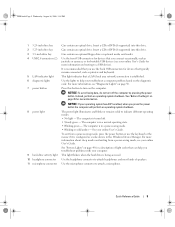
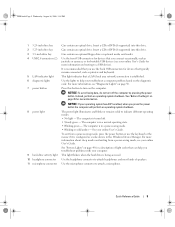
...) connection is established.
See "System Lights" on page 50. Use the headphone connector to indicate different operating modes: • No light - Can contain an optional floppy drive or optional media card reader. NOTICE: If your computer. See your online User's Guide for more information on page 25 for more information about sleep...
Quick Reference
Guide - Page 14


...-saving mode, see "Diagnostic Lights" on page 50. Can contain an optical drive. Can contain an optional floppy drive or optional Media Card Reader.
The computer is in a power-saving mode. ...CD or DVD (if supported) into this drive. Back View
1
2
3
4
5
6
14
Quick Reference Guide Desktop Computer - This light flickers when the hard drive is in the Windows Device Manager. For more...
Quick Reference
Guide - Page 17


...enabled, when you press the power button the computer will perform an operating system shutdown.
3 Dell badge
Can be rotated to help you troubleshoot a computer problem based on the computer.
For... button. See "Before You Begin" on page 50.
6 hard drive activity light This light flickers when the hard drive is recommended that you use the back USB connectors for more information ...
Quick Reference
Guide - Page 18
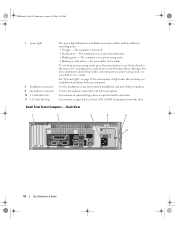
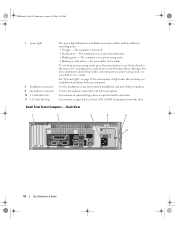
... to attach a microphone.
Insert a CD or DVD (if supported) into this drive.
Can contain an optical drive. The computer is configured as a wake device in the Windows Device Manager. For...Guide.
Back View
1
2
3
4
5
6
18
Quick Reference Guide
Can contain an optional floppy drive or optional media card reader. book.book Page 18 Wednesday, August 16, 2006 3:18 PM
7 power light...
Quick Reference
Guide - Page 22
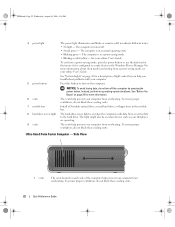
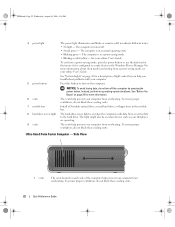
... to indicate different states: • No light - NOTICE: To avoid losing data, do not block these cooling vents.
7 module bay
Install a D-module optical drive, second hard drive, or floppy drive in the Windows Device Manager. Instead, perform an operating system shutdown. Ultra-Small Form Factor Computer - Side View
1
1 vents
The vents located on when...
Quick Reference
Guide - Page 32
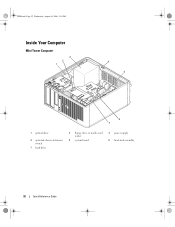
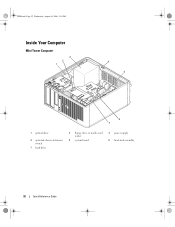
book.book Page 32 Wednesday, August 16, 2006 3:18 PM
Inside Your Computer
Mini Tower Computer
3 2 1
4 5
6 7
1 optical drive
4 optional chassis-intrusion switch
7 hard drive
2 floppy drive or media card reader
5 system board
3 power supply 6 heat-sink assembly
32
Quick Reference Guide
Quick Reference
Guide - Page 34
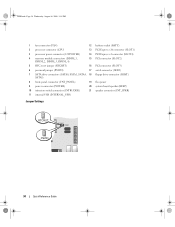
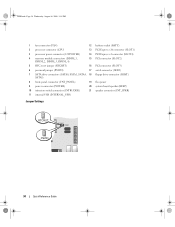
..., DIMM_3, DIMM_4)
15 PCI connector (SLOT2)
5 RTC reset jumper (RTCRST)
16 PCI connector (SLOT3)
6 password jumper (PSWD)
17 serial connector (SER2)
7 SATA drive connectors (SATA0, SATA1, SATA4, 18 floppy drive connector (DSKT) SATA5)
8 front-panel connector (FNT_PANEL)
19 flea power
9 power connector (POWER)
20 system board speaker (BEEP)
10 intrusion switch connector (INTRUDER...
Quick Reference
Guide - Page 35


... are disabled. Password features are enabled (default setting). unjumpered
2
1
3
4
5
7
1 drive bays (media card reader 2 or floppy drive, optical drive and hard drive)
4 system board
5
7 front I/O panel
power supply card slots
6
3 optional chassis-intrusion switch
6 heat sink assembly
Quick Reference Guide
35 RTCRST
jumpered
Desktop Computer
The real-time clock has not been reset...
Quick Reference
Guide - Page 37


... connector (INTRUDER) 12 battery socket (BATT) 13 PCI Express x16 connector (SLOT1) 14 PCI connector (SLOT3)
15 PCI connector (SLOT2) 16 serial connector (SER2) 17 floppy drive connector (DSKT) 18 flea power 19 system board speaker (BEEP) 20 fan connector (FAN)
Jumper PSWD
Setting
Description
Password features are disabled.
RTCRST jumpered
The...
Quick Reference
Guide - Page 40


... (INTRUDER) 12 internal USB connector (USB) 13 battery socket (BATT) 14 PCI Express x16 connector (SLOT1)
15 PCI connector (SLOT2) 16 serial connector (SER2) 17 floppy drive connector (DSKT) 18 flea power 19 system board speaker (BEEP 20 fan connector (FAN)
40
Quick Reference Guide
Quick Reference
Guide - Page 47


... Microsoft® Windows® desktop. On the next start the Dell Diagnostics. 8 Select Run the 32 Bit Dell Diagnostics from the numbered list. book.book Page 47 Wednesday, August 16, 2006 3:18 PM
Enter system setup (see "System Setup" in your online User's Guide for the CD/DVD drive option from the CD boot...
Quick Reference
Guide - Page 51


... restart the computer.
• If the problem persists or the computer has integrated graphics, contact Dell. A possible graphics card failure has occurred.
• If the computer has a graphics card,... restart the computer.
Quick Reference Guide
51 A possible floppy or hard drive failure has Reseat all USB devices, check cable connections, and then restart the computer...
Quick Reference
Guide - Page 52


...memory modules that you that appears on your computer.
• If the problem persists, contact Dell.
A failure has occurred.
Beep Codes
Your computer might emit a series of beeps during ....
• If the problem persists, contact Dell. Memory modules are properly connected to the system board from the hard drive, CD drive, and DVD drive.
• Check the computer message that the...
Quick Reference
Guide - Page 56


... reinstall Windows XP unless a Dell technical support representative instructs you see "Using Microsoft Windows XP System Restore" on your hard drive. Reinstalling Windows XP
NOTICE: ...desktop, and then shut down the computer and try again.
5 Press the arrow keys to select CD-ROM, and press . 6 When the Press any key to load any virus protection software installed on your primary hard drive...
Quick Reference
Guide - Page 58


... follow the instructions to download the driver to the prompts offered by the installation program. 4 Click Next at the Welcome Dell System Owner screen. The Drivers and Utilities CD (optional) scans your computer's hardware and operating system, and then a list...running Windows.
1 Turn on the computer and allow it to boot to the Windows desktop. 2 Insert the Drivers and Utilities CD into the CD...
Similar Questions
What Kind Of Cable Is Used To Connect The Floppy Drive In A Dell Optiplex 760
sff
sff
(Posted by aracynd 10 years ago)

