Dell OptiPlex 360 Support Question
Find answers below for this question about Dell OptiPlex 360.Need a Dell OptiPlex 360 manual? We have 1 online manual for this item!
Question posted by dumjh on October 11th, 2013
Optiplex 360 Wont Boot
The person who posted this question about this Dell product did not include a detailed explanation. Please use the "Request More Information" button to the right if more details would help you to answer this question.
Current Answers
There are currently no answers that have been posted for this question.
Be the first to post an answer! Remember that you can earn up to 1,100 points for every answer you submit. The better the quality of your answer, the better chance it has to be accepted.
Be the first to post an answer! Remember that you can earn up to 1,100 points for every answer you submit. The better the quality of your answer, the better chance it has to be accepted.
Related Dell OptiPlex 360 Manual Pages
Setup and Quick Reference Guide - Page 1


Dell™ OptiPlex™ 360 Setup and Quick Reference Guide
This guide provides a features overview, specifications, and quick setup, software, and troubleshooting information for your operating system, devices, and technologies, see the Dell Technology Guide at support.dell.com. For more
information about your computer.
Models DCSM and DCNE
www.dell.com | support.dell.com
Setup and Quick Reference Guide - Page 2


... other rights owners. Other trademarks and trade names may be authorized by method claims of Dell Inc.; Information in this text: Dell, the DELL logo, OptiPlex, and DellConnect are either trademarks or registered trademarks of data and tells you purchased a Dell™ n Series computer, any proprietary interest in the U.S. All rights...
Setup and Quick Reference Guide - Page 3


... View 8 Mini Tower - Back View 11 Desktop - Back Panel Connectors 12
2 Setting Up Your Computer 13
Quick Setup 13 Installing Your Computer in an Enclosure 18 ...a New Computer 21
Microsoft® Windows Vista® Operating System 21 Microsoft Windows® XP 21
Contents
3 Front View 10 Desktop - Contents
1 About Your Computer 7
Mini Tower - Front View 7 Mini Tower -
Setup and Quick Reference Guide - Page 4


3 Specifications - Desktop Computer 31
5 Troubleshooting Tips 37
Using the Hardware Troubleshooter 37
Tips 37 Power Problems 37 Memory Problems 39 Lockups and Software Problems 39 Dell Technical ...
Setup and Quick Reference Guide - Page 10


Desktop - Front View
1 11
2
3
4
10 9
8
1 diagnostic lights 3 drive-activity lights 5 drive activity lights 7 microphone connector 9 floppy-drive eject button
11 padlock ring
76
5
2 USB 2.0 connectors (2) 4 power button, power light 6 headphone connector 8 optical-drive tray eject button 10 cover-release latch grip, and cable
security slot
10
About Your Computer
Setup and Quick Reference Guide - Page 11


Back View
1
2
3
4
5
6
1 expansion-card slots (3) 3 power connector 5 padlock ring
2 back-panel connectors
4 voltage selector switch
6 cover-release latch grip, and security cable slot
About Your Computer
11 Desktop -
Setup and Quick Reference Guide - Page 12


Back Panel Connectors
1
2
3
4
9
8
1 parallel (printer) connector 3 network adapter connector 5 line-out connector 7 USB 2.0 connectors (6) 9 serial connector
5 6
7
2 network-activity light 4 link-integrity light 6 line-in (microphone) connector 8 VGA video connector
12
About Your Computer Desktop -
Setup and Quick Reference Guide - Page 18


... causing it to overheat. NOTICE: The operating temperature specifications indicated in an enclosure.
7 Connect to your network.
4 5
3
2
6
1
1 Internet service
2 cable or DSL modem
3 wireless router
4 desktop computer with network adapter
5 desktop computer with your computer.
Setup and Quick Reference Guide - Page 19
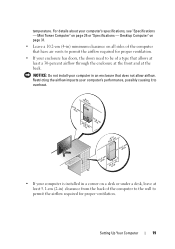
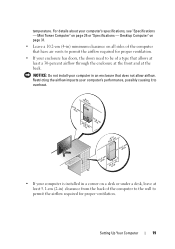
Desktop Computer" on page 31.
• Leave a 10.2-cm (4-in) minimum clearance on all sides of the computer that have air vents to permit the airflow ...
Setup and Quick Reference Guide - Page 20


...close any open files, and exit any open programs. 2 Double-click the ISP icon on the Microsoft® Windows® desktop. 3 Follow the instructions on your computer and to the telephone wall connector before you want to set up an Internet connection with... connection, contact your Internet connection. If you do not have an ISP icon on your desktop or if you set up an Internet connection with...
Setup and Quick Reference Guide - Page 32


... two 512 MB, 1 GB, or 2 GB 512 MB 4 GB
Intel G31
PCI Express x16 slot can support a PCI Express graphics card (25 W)
optional chassis speaker; Desktop Computer
Setup and Quick Reference Guide - Page 33
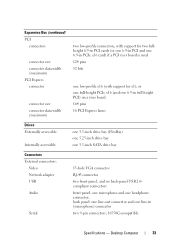
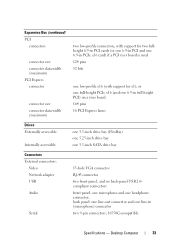
...
front panel: one microphone and one headphone connector; or one full-height PCIe x16 (and one 6.9-in (microphone) connector
two 9-pin connectors; 16550C-compatible
Specifications - Desktop Computer
33
Setup and Quick Reference Guide - Page 34


... problem (see "Power Problems" on state amber light - A solid amber light when the computer does not start indicates that the system board cannot start initialization. Desktop Computer The blinking amber indicates a problem with the system board. solid green for power-on page 37).
34
Specifications - Connectors (continued) PS/2 Parallel
System board...
Setup and Quick Reference Guide - Page 35


...
3-V CR2032 lithium coin cell
Physical Height Width Depth Weight
39.9 cm (15.7 in) 11.4 cm (4.5 in) 35.3 cm (13.9 in) 12.7 kg (28.0 lb)
Specifications -
Desktop Computer
35 The computer is not detecting a physical connection to the SATA hard drive or CD/DVD.
A blinking green light indicates the computer is calculated...
Setup and Quick Reference Guide - Page 36
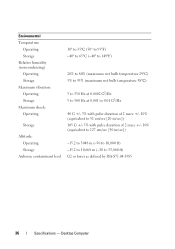
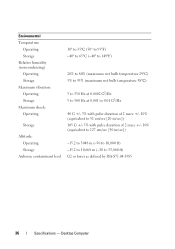
Desktop Computer Environmental Temperature:
Operating Storage Relative humidity (noncondensing) Operating Storage Maximum vibration: Operating Storage Maximum shock: Operating
Storage
Altitude: Operating Storage
Airborne contaminant level
10&#...
Setup and Quick Reference Guide - Page 39


... memory supported by your computer, see "Dell Diagnostics" on page 25 or "Specifications - For additional safety best practices information, see "Dell Diagnostics" on page 41). Desktop Computer" on page 31. • Run the Dell Diagnostics (see www.dell.com/regulatory_compliance. Memory Problems
CAUTION: Before working inside your computer, read the safety...
Setup and Quick Reference Guide - Page 41


... you begin any of software and hardware updates for the Dell Technical Update service, go to wait until you see the Microsoft® Windows® desktop, and then shut down your computer and try again. NOTE: If you wait too long and the operating system logo appears, continue to support.dell...
Setup and Quick Reference Guide - Page 42


... Utilities media is appropriate for one time only.
NOTE: The next steps change the boot sequence for your computer. 7 When the Dell Diagnostics Main Menu appears, select the test that you see the Microsoft® Windows® desktop;
NOTE: If you wait too long and the operating system logo appears, continue to...
Setup and Quick Reference Guide - Page 46


... Windows default view, so they may not apply if you set your computer. If you received your Dell™ computer to access the Vista Advanced Boot Options window.
46
Reinstalling Software Using Microsoft® Windows® System Restore
NOTE: The procedures in certain countries or on certain computers. 1 Turn on the...
Setup and Quick Reference Guide - Page 48


... restart your computer, or whether you see the Microsoft® Windows® desktop; This selection changes the boot sequence for one time only.
6 Press any open files and exit any ...from CD-ROM, and follow the instructions on the screen to Boot from which you ordered your computer and try again.
5 When the boot device list appears, highlight Onboard or USB CD-ROM Drive and press .
Similar Questions
Optiplex 360 Wont Boot When Extneral Hdd Is Attached
(Posted by danekne 10 years ago)

