Dell OptiPlex 330 Support Question
Find answers below for this question about Dell OptiPlex 330.Need a Dell OptiPlex 330 manual? We have 2 online manuals for this item!
Question posted by Anonymous-51646 on February 20th, 2012
When Warranty Period Ends For Sl No. 17572530673?
The person who posted this question about this Dell product did not include a detailed explanation. Please use the "Request More Information" button to the right if more details would help you to answer this question.
Current Answers
There are currently no answers that have been posted for this question.
Be the first to post an answer! Remember that you can earn up to 1,100 points for every answer you submit. The better the quality of your answer, the better chance it has to be accepted.
Be the first to post an answer! Remember that you can earn up to 1,100 points for every answer you submit. The better the quality of your answer, the better chance it has to be accepted.
Related Dell OptiPlex 330 Manual Pages
Quick Reference - Page 6


... computer.
• How to troubleshoot and solve
problems
Dell OptiPlex™ 330 User's Guide
Microsoft Windows Help and Support Center 1 Click the...End User License Agreement
• How to remove and replace parts • Specifications • How to configure system settings • How to set up a printer
NOTE: This document is available as a PDF at support.dell.com.
• Warranty...
Quick Reference - Page 8
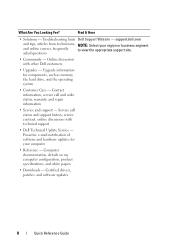
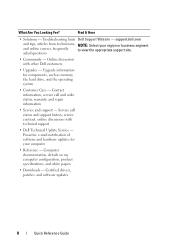
... - Find It Here
• Solutions - Troubleshooting hints Dell Support Website - Online discussion with technical support
• Dell Technical Update Service - Service call and order status, warranty, and repair information
• Service and support -
Quick Reference - Page 11
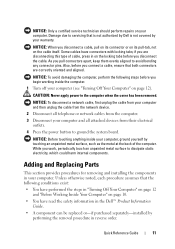
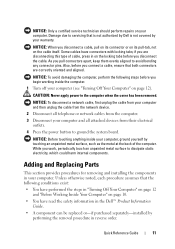
... your computer and all telephone or network cables from the computer.
3 Disconnect your warranty. CAUTION: Never apply power to dissipate static electricity, which could harm internal components. While you... are correctly oriented and aligned. if you work, periodically touch an unpainted metal surface to the computer when the cover has been removed.
...
Quick Reference - Page 26


...electrical storms or after power interruptions. In extended desktop mode, you connect the monitor(s) or TV, turn on the computer. Some surge protector manufacturers include warranty coverage for certain types of different devices.
... the other end of the S-video cable to the S-video input connector on your TV. 4 Connect the VGA or DVI monitor. 5 Restart your system. 2 Connect one end of the ...
Quick Reference - Page 65


... replacing, 37, 47
D
Dell Diagnostics, 48 Dell support site, 8 diagnostics
beep codes, 53 Dell, 48 documentation End User License Agreement, 6 ergonomics, 6 online, 8
Product Information Guide, 6 Quick Reference, 6 regulatory, 6 safety, 6 User's Guide, 6 warranty, 6
E
End User License Agreement, 6 ergonomics information, 6 error messages
beep codes, 53
H
hardware beep codes, 53 Dell Diagnostics...
User's Guide - Page 15


...Ergonomics information • End User License Agreement
NOTE: This document is available as a PDF at support.dell.com. Finding Information
15 Dell™ Product Information Guide
• How to remove and replace parts
Dell OptiPlex™ 330 User's Guide
•...System Guides.
2 Click the User's Guide for your computer.
• Warranty information • Terms and Conditions (U.S.
User's Guide - Page 17
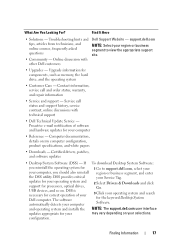
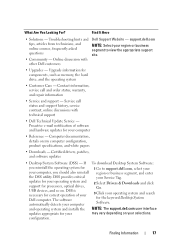
... asked questions
• Community - Certified drivers, patches, and software updates
• Desktop System Software (DSS) - configuration. support.dell.com
NOTE: Select your region or ...drive, and the operating system
• Customer Care - Service call and order status, warranty, and repair information
• Service and support - The software automatically detects your computer...
User's Guide - Page 25
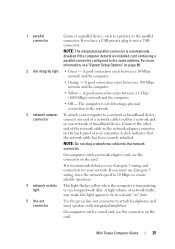
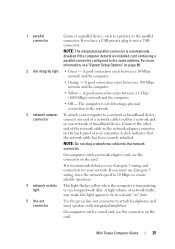
...a 1-Gbps (1000-Mbps) network and the computer.
• Off - Connect the other end of the network cable to attach headphones and most speakers with a network adapter card, use Category... network.
3 network adapter connector
To attach your computer to a network or broadband device, connect one end of your network or broadband device. NOTE: Do not plug a telephone cable into a USB connector....
User's Guide - Page 37
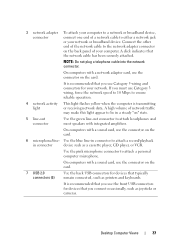
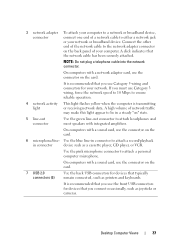
... To attach your computer to a network or broadband device,
connector
connect one end of network traffic
may make this light appear to be in a steady "... connector
on the card.
A high volume of a network cable to either a network jack
or your computer. Desktop Computer Views
37
Use the blue line-in connector
device such as printers and keyboards.
On computers with a sound...
User's Guide - Page 49


... cable into place, and then gently pull it to overheat. Restricting the airflow impacts your computer's performance, possibly causing it is secure.
2 Connect the other end of your computer in an enclosure that it to ensure that does not allow airflow. Setting Up Your Computer
49
NOTICE: Do not install your...
User's Guide - Page 62
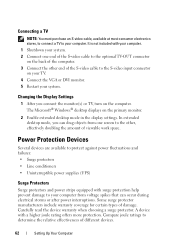
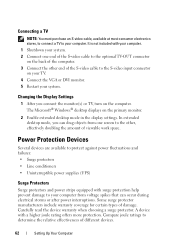
.... Carefully read the device warranty when choosing a surge protector. In extended desktop mode, you connect the monitor(s) or TV, turn on the primary monitor.
2 Enable extended desktop mode in the display settings... with surge protection help prevent damage to your computer from one screen to the other end of the S-video cable to the optional TV-OUT connector on your TV. 4 Connect the...
User's Guide - Page 121


... in an environment similar to perform an operating system shutdown. TU R N T H E C O M P U T E R O F F - If necessary, uninstall and then reinstall the program.
A program is no longer responding. 4 Click End Task.
A program crashes repeatedly
NOTE: Most software includes installation instructions in an environment similar to 10 seconds (until the computer turns off), and then restart...
User's Guide - Page 144
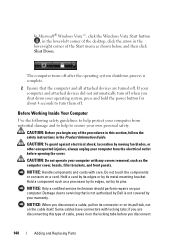
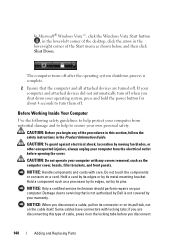
...Vista™, click the Windows Vista Start button , in the lower-left corner of the desktop, click the arrow in the
lower-right corner of the procedures in this type of ...before you shut down your operating system, press and hold the power button for about 4 seconds to ensure your warranty. CAUTION: Do not operate your computer.
if you disconnect a cable, pull on its connector or on the ...
User's Guide - Page 156


...143. 2 Remove the computer cover (see "Removing the Computer Cover" on page 147). 3 Press the securing clip at each end of the memory module connector.
3 2
4
1
5
1 cutouts (2) 3 notch 5 crossbar
2 memory module 4 securing clip... the connector until the module snaps into the cutouts at each end of your computer warranty. Installing Memory
CAUTION: Before you apply equal force to the ...
User's Guide - Page 218


...). 7 Replace the computer cover.
218
Desktop Computer Parts NOTICE: To avoid damage to the memory module, press the module straight down into the cutouts at each end of the module.
5 Insert the module... the module correctly, the securing clips snap into the connector while you may need to each end of the module.
6 Replace the Optical Drive, if necessary (see "Removing the Computer Cover...
User's Guide - Page 219


See "Optical Drive" on page 237.
Desktop Computer Parts
219 NOTICE: Before removing memory, you begin any of the procedures in this section, follow the safety instructions in the Product ... up. 5 Replace the Optical Drive, if necessary (see "Removing the Computer Cover" on
page 209). 3 Press out the securing clip at each end of the memory module connector. 4 Grasp the module at the...
User's Guide - Page 229


... in on the two plastic securing clips on a hard surface. Doing so may cause damage to
Desktop Computer Parts
229 NOTICE: Do not pull the drive out of the CD/DVD drive and the floppy... files before removing the cover.
Check the documentation for your computer.
Instead, set it on each end. When connecting and disconnecting a SATA data cable, hold the cable by the drive cables. Hard ...
User's Guide - Page 236


... Replace the optical drive (see "Optical Drive" on page 237). 11 Replace the computer cover (see "Replacing the Computer Cover" on .
236
Desktop Computer Parts the bay until it into place. 1
1 slot verification number
9 Connect the other end of the data cable to their electrical outlets, and turn them on
page 257).
User's Guide - Page 255
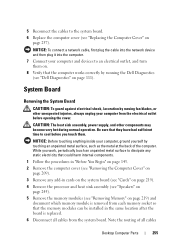
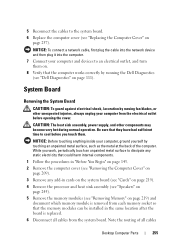
... unpainted metal surface, such as the metal at the back of all cables from the electrical outlet before you work, periodically touch an unpainted metal surface to dissipate any static electricity that could harm internal components.
1 Follow the procedures in ... Computer Cover" on page 219) and
document which memory module is replaced. 6 Disconnect all cables
Desktop Computer Parts
255
Similar Questions
What Motherboard And Cpu Will Be The Best Fit For The Dell Desktop Optiplex 740
(Posted by rmalone3108 2 years ago)
Dell Desktop Optiplex 360 How To Connect Two Monitors
(Posted by mekesdaka 10 years ago)
Dell Desktop Optiplex 330 Does Not Startup Internal P2 Connection Has Defect
(Posted by xydgari 10 years ago)
Is It Possible To Add A Second Harddrive To A Optiplex 330 Desktop
(Posted by paulamp 10 years ago)


