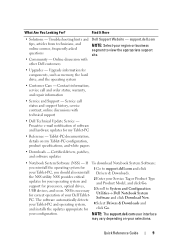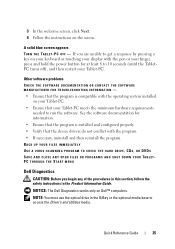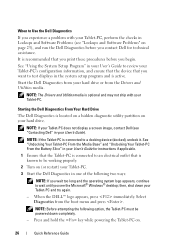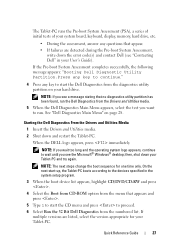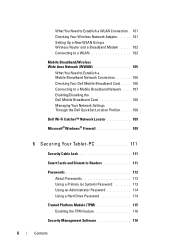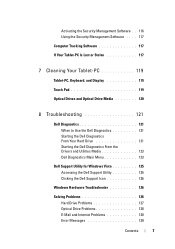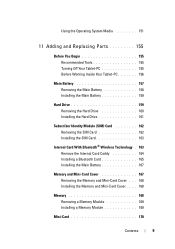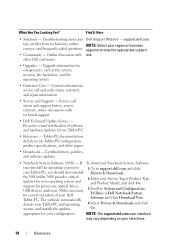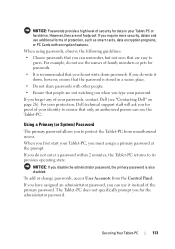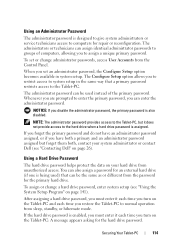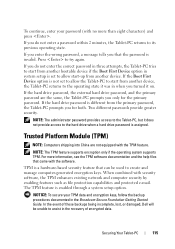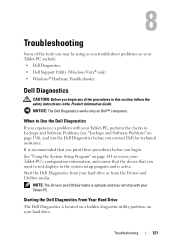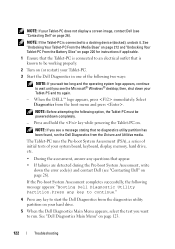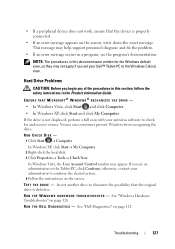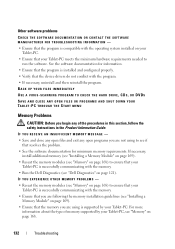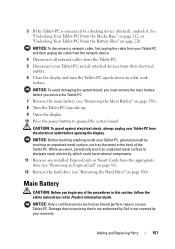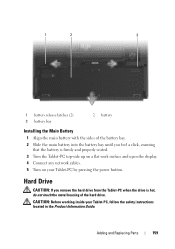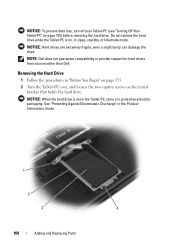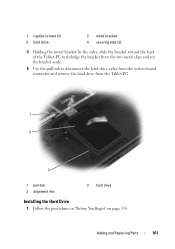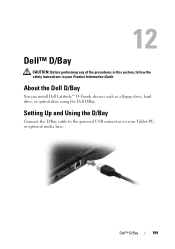Dell Latitude XT Support Question
Find answers below for this question about Dell Latitude XT.Need a Dell Latitude XT manual? We have 4 online manuals for this item!
Question posted by ericlhackdv on October 8th, 2014
How To Replace Hard Drive In Dell Xt Tablet
The person who posted this question about this Dell product did not include a detailed explanation. Please use the "Request More Information" button to the right if more details would help you to answer this question.
Current Answers
Answer #1: Posted by DellJesse1 on October 9th, 2014 6:42 AM
ericlhackd,
You can click the link below to download the online manual. The manual provides information for removing/replacing parts within your computer.
Thank You,
Dell-Jesse1
Dell Social Media and Communities
email:[email protected]
Dell Community Forum.
www.en.community.dell.com
Dell Twitter Support
@dellcares
Dell Facebook Support
www.facebook.com/dell
#iwork4dell
Related Dell Latitude XT Manual Pages
Similar Questions
Can You Put A Hard Drive Into A Latitude Xt Docking Bay
(Posted by Zaratlill 10 years ago)
How To Replace Hard Drive In Dell Inspiron N5050
(Posted by ssatyJorg 10 years ago)