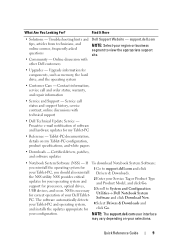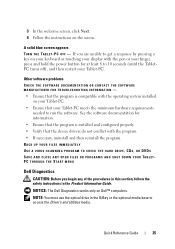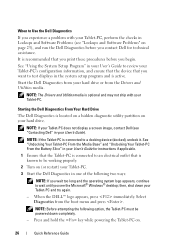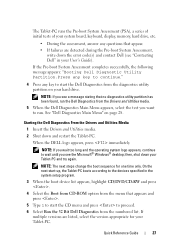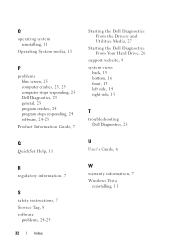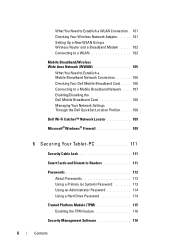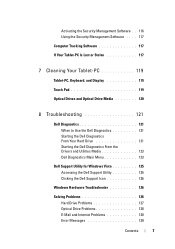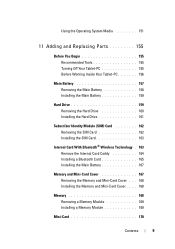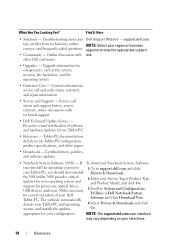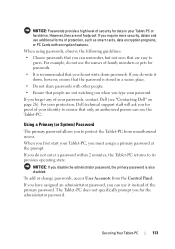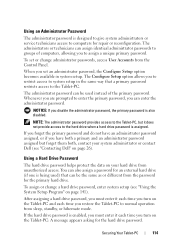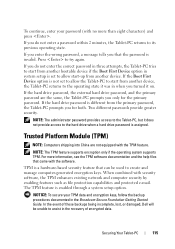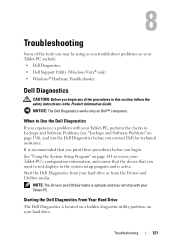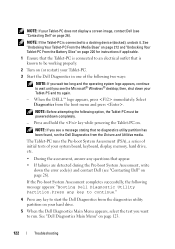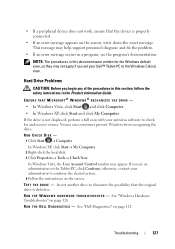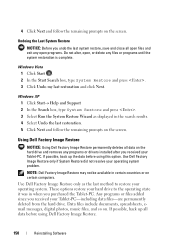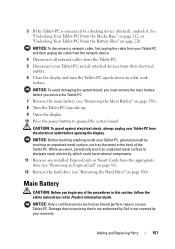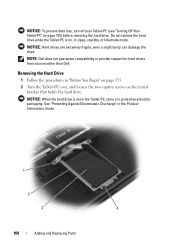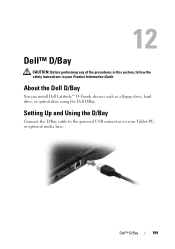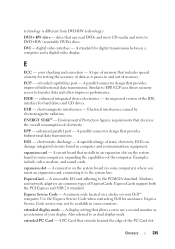Dell Latitude XT Support Question
Find answers below for this question about Dell Latitude XT.Need a Dell Latitude XT manual? We have 4 online manuals for this item!
Question posted by Anonymous-64813 on July 1st, 2012
Removing Hard Drive On Dell Pp12s
Current Answers
Answer #1: Posted by NiranjanvijaykumarAtDell on July 3rd, 2012 4:02 AM
I am from Dell Social Media and Community.
Click on the link below to get the manual for Dell Latitude XT system.
http://support.dell.com/support/edocs/systems/latxt/en/pdf/PU189A03MR.pdf
On page 160 you will find the steps to remove your hard drive.
Let me know if this was helpful, if not I will be glad to assist you further.
Dell-Niranjan
NiranjanAtDell
Dell Inc
Related Dell Latitude XT Manual Pages
Similar Questions
how i remove hard drive dell vostro 1440 laptop step by step.