Dell Latitude XT Support Question
Find answers below for this question about Dell Latitude XT.Need a Dell Latitude XT manual? We have 4 online manuals for this item!
Question posted by blnnar on August 24th, 2014
How To Replace Dell Xt Hard Drive
The person who posted this question about this Dell product did not include a detailed explanation. Please use the "Request More Information" button to the right if more details would help you to answer this question.
Current Answers
There are currently no answers that have been posted for this question.
Be the first to post an answer! Remember that you can earn up to 1,100 points for every answer you submit. The better the quality of your answer, the better chance it has to be accepted.
Be the first to post an answer! Remember that you can earn up to 1,100 points for every answer you submit. The better the quality of your answer, the better chance it has to be accepted.
Related Dell Latitude XT Manual Pages
Quick Reference Guide - Page 9
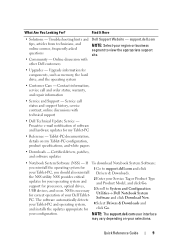
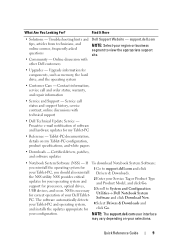
... Go.
3 Scroll to view the appropriate support site.
• Upgrades - NSS is necessary for components, such as memory, the hard drive, and the operating system
• Customer Care -
Proactive e-mail notification of your Dell TabletPC. If To download Notebook System Software:
you should also reinstall the NSS utility.
Quick Reference Guide
9 Troubleshooting hints...
Quick Reference Guide - Page 25
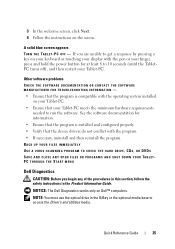
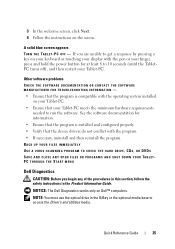
...; computers.
BACK UP YOUR FILES IMMEDIATELY USE A VIRUS-SCANNING PROGRAM TO CHECK THE HARD DRIVE, CDS, OR DVDS SAVE AND CLOSE ANY OPEN FILES OR PROGRAMS AND SHUT DOWN YOUR TABLETPC THROUGH THE START MENU
Dell Diagnostics
CAUTION: Before you are unable to get a response by pressing a key on your Tablet-PC. •...
Quick Reference Guide - Page 26
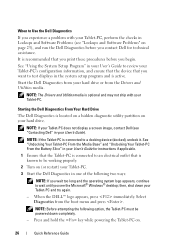
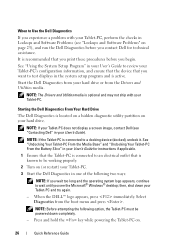
... from your User's Guide). NOTE: If your Tablet-PC does not display a screen image, contact Dell (see the Microsoft® Windows® desktop;
Starting the Dell Diagnostics From Your Hard Drive
The Dell Diagnostics is located on a hidden diagnostic utility partition on your Tablet-PC and try again.
- then, shut down completely.
- NOTE: If the...
Quick Reference Guide - Page 27
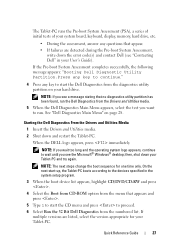
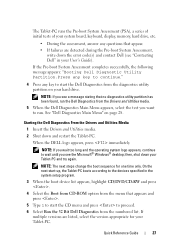
... and press .
4 Select the Boot from CD-ROM option from the menu that no diagnostics utility partition has been found, run . When the DELL logo appears, press immediately. then, shut down your hard drive. If
multiple versions are detected during the Pre-boot System Assessment, write down and restart the Tablet-PC.
See...
Quick Reference Guide - Page 32
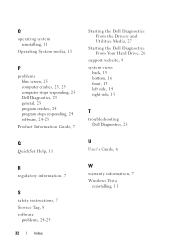
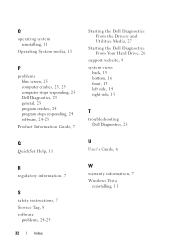
... Information Guide, 7
Q
QuickSet Help, 11
R
regulatory information, 7
S
safety instructions, 7 Service Tag, 8 software
problems, 24-25
32
Index
Starting the Dell Diagnostics From the Drivers and Utilities Media, 27
Starting the Dell Diagnostics From Your Hard Drive, 26
support website, 9 system views
back, 15 bottom, 16 front, 13 left side, 14 right side, 15
T
troubleshooting...
User's Guide - Page 6
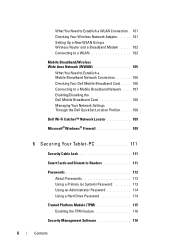
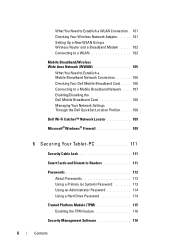
... Profiler . . . . 108
Dell Wi-Fi Catcher™ Network Locator 109
Microsoft®Windows® Firewall 109
6 Securing Your Tablet-PC 111
Security Cable Lock 111
Smart Cards and Biometric Readers 111
Passwords 112 About Passwords 112 Using a Primary (or System) Password 113 Using an Administrator Password 114 Using a Hard Drive Password 114
Trusted...
User's Guide - Page 7
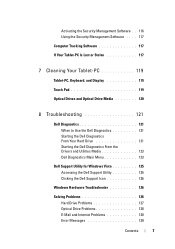
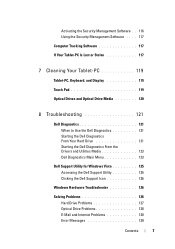
..., Keyboard, and Display 119 Touch Pad 119 Optical Drives and Optical Drive Media 120
8 Troubleshooting 121
Dell Diagnostics 121
When to Use the Dell Diagnostics 121 Starting the Dell Diagnostics From Your Hard Drive 121 Starting the Dell Diagnostics From the Drivers and Utilities Media 123 Dell Diagnostics Main Menu 123
Dell Support Utility for Windows Vista 125 Accessing the...
User's Guide - Page 9
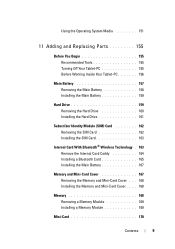
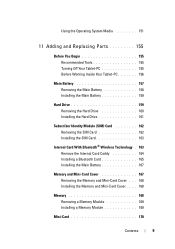
... Media 151
11 Adding and Replacing Parts 155
Before You Begin 155 Recommended Tools 155 Turning Off Your Tablet-PC 155 Before Working Inside Your Tablet-PC 156
Main Battery 157 Removing the Main Battery 158 Installing the Main Battery 159
Hard Drive 159 Removing the Hard Drive 160 Installing the Hard Drive 161
Subscriber Identity Module...
User's Guide - Page 18
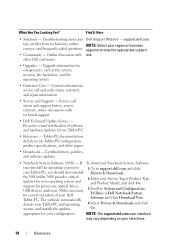
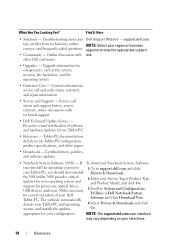
...from technicians, online courses, and frequently asked questions
• Community - Online discussion with technical support
• Dell Technical Update Service - support.dell.com
NOTE: Select your selections.
18
Resources Find It Here
• Solutions - NSS is necessary for components, such as the system memory, the hard drive, and the operating system
• Customer Care -
User's Guide - Page 113
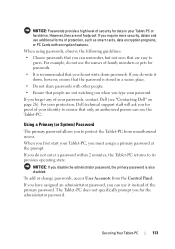
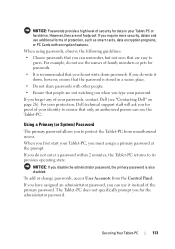
...
If you disable the administrator password, the primary password is stored in your Tablet-PC or hard drive.
The Tablet-PC does not specifically prompt you must assign a primary password at the prompt.... password, you type your Tablet-PC, you for proof of your passwords, contact Dell (see "Contacting Dell" on page 26). However, they are not watching you when you can use the...
User's Guide - Page 114
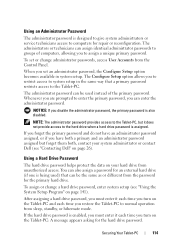
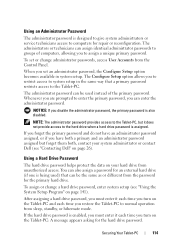
... enter the primary password, you can enter the administrator password. When you set or change a hard drive password, enter system setup (see "Contacting Dell" on your hard drive from the Control Panel. Whenever you turn on page 141). If the hard drive password is assigned. The administrators or technicians can be used ) that a primary password restricts access...
User's Guide - Page 115
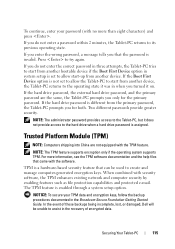
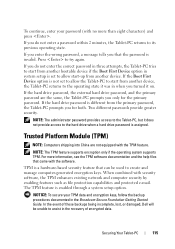
...the backup procedures documented in the recovery of these backups being incomplete, lost, or damaged, Dell will be used to create and manage computer-generated encryption keys.
In the event of ... Device option is assigned. If you turned it does not provide access to the hard drive when a hard drive password is not set to allow the Tablet-PC to its previous operating state. Press...
User's Guide - Page 121
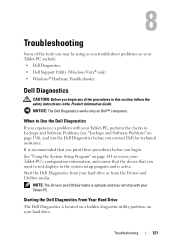
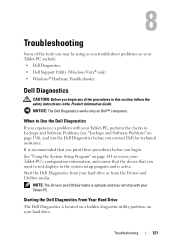
... Tablet-PC's configuration information, and ensure that the device that you print these procedures before you troubleshoot problems on your hard drive.
It is optional and may be using as you contact Dell for technical assistance.
8
Troubleshooting
Some of the procedures in this section, follow the safety instructions in the Product Information Guide...
User's Guide - Page 122
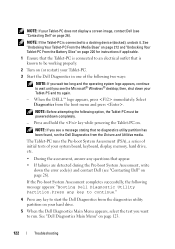
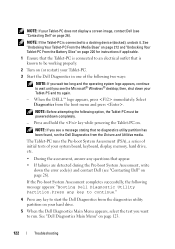
... error code(s) and contact Dell (see "Contacting Dell" on (or restart) your Tablet-PC.
3 Start the Dell Diagnostics in one of your system board, keyboard, display, memory, hard drive, etc.
• During the assessment, answer any key to start the Dell Diagnostics from the diagnostics utility partition on your hard drive.
5 When the Dell Diagnostics Main Menu appears, select...
User's Guide - Page 127
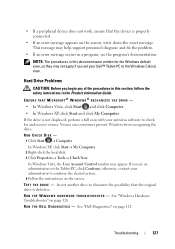
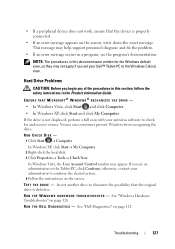
Viruses can sometimes prevent Windows from recognizing the drive. otherwise, contact your Dell™ Tablet-PC to eliminate the possibility that the device is defective.
RUN CHECK DISK - 1 Click Start → Computer. R U N T H E D E L L D I A G N O S T I ...page 126. See "Dell Diagnostics" on the Tablet-PC, click Continue; Hard Drive Problems
CAUTION: Before you are an administrator on page...
User's Guide - Page 132
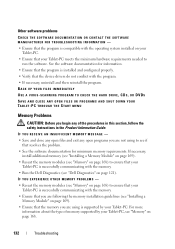
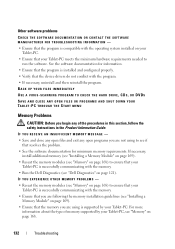
... YOUR FILES IMMEDIATELY
USE A VIRUS-SCANNING PROGRAM TO CHECK THE HARD DRIVE, CDS, OR DVDS
SAVE AND CLOSE ANY OPEN FILES OR ...your Tablet-PC.
• Ensure that your Tablet-PC is successfully communicating with the memory.
• Run the Dell Diagnostics (see "Dell Diagnostics" on page 168.
132
Troubleshooting If necessary, install additional memory (see "Installing a Memory Module" on page ...
User's Guide - Page 141


... Dell technical support, do not change user-selectable features-for example, your Tablet-PC password
• To verify information about the Tablet-PC's current configuration, for example, the amount of system memory
After you set up ) configuration and docking-device configuration settings
• Basic device-configuration settings
• System security and hard-drive...
User's Guide - Page 157
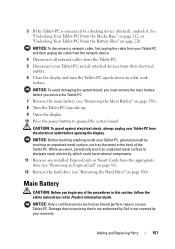
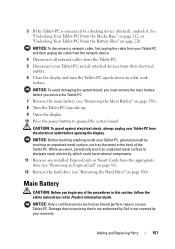
...Tablet-PC top-side up.
9 Open the display.
10 Press the power button to servicing that is not authorized by Dell is connected to dissipate static electricity, which could harm internal components.
11 Remove any of the Tablet-PC.
See "Undocking ... outlet before you service the Tablet-PC.
7 Remove the main battery (see "Removing the Hard Drive" on page 160). Adding and Replacing Parts
157
User's Guide - Page 160
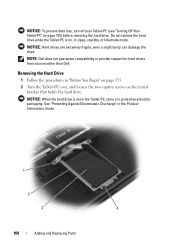
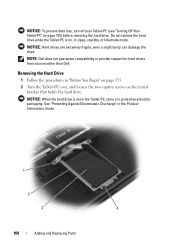
... compatibility or provide support for hard drives from sources other than Dell. Removing the Hard Drive
1 Follow the procedures in sleep, standby, or hibernate mode. Do not remove the hard drive while the Tablet-PC is not in the Tablet-PC, store it in the Product Information Guide.
1
2
3
4
160
Adding and Replacing Parts NOTICE: Hard drives are extremely fragile;
even...
User's Guide - Page 199
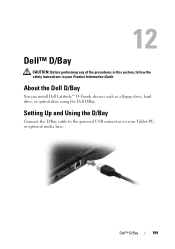
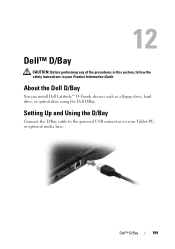
About the Dell D/Bay
You can install Dell Latitude™ D-Family devices such as a floppy drive, hard drive, or optical drive using the Dell D/Bay.
Dell™ D/Bay
199 12
Dell™ D/Bay
CAUTION: Before performing any of the procedures in this section, follow the safety instructions in your Tablet-PC or optional media base. Setting ...
Similar Questions
We Need To Replace The Hard Drive
How can we do that ? Model – Dell 500 GB - Inspiron N5050 system
How can we do that ? Model – Dell 500 GB - Inspiron N5050 system
(Posted by Drkauff 10 years ago)
How To Replace The Hard Drive ??
Its gone bad and i want to get steps to replace it please. its xps 420
Its gone bad and i want to get steps to replace it please. its xps 420
(Posted by wiskuno 10 years ago)

