Dell Latitude E6420 Support Question
Find answers below for this question about Dell Latitude E6420.Need a Dell Latitude E6420 manual? We have 3 online manuals for this item!
Question posted by JDSAde on February 12th, 2014
Trackpad Wont Work When Connected To Projector- Dell E6420
The person who posted this question about this Dell product did not include a detailed explanation. Please use the "Request More Information" button to the right if more details would help you to answer this question.
Current Answers
There are currently no answers that have been posted for this question.
Be the first to post an answer! Remember that you can earn up to 1,100 points for every answer you submit. The better the quality of your answer, the better chance it has to be accepted.
Be the first to post an answer! Remember that you can earn up to 1,100 points for every answer you submit. The better the quality of your answer, the better chance it has to be accepted.
Related Dell Latitude E6420 Manual Pages
User Manual - Page 1
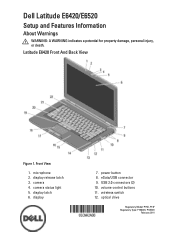
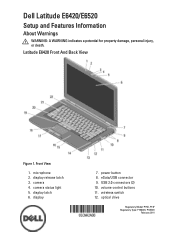
... Front And Back View
Figure 1. power button 8. wireless switch 12. Dell Latitude E6420/E6520
Setup and Features Information
About Warnings
WARNING: A WARNING indicates a potential for property damage, personal injury, or death. USB 2.0 connectors (2) 10. volume control buttons 11. ...
User Manual - Page 4
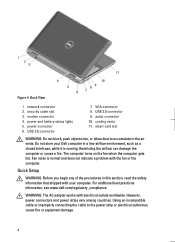
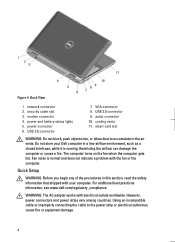
... safety information that shipped with electrical outlets worldwide.
Using an incompatible cable or improperly connecting the cable to accumulate in a low-airflow environment, such as a closed briefcase...or electrical outlet may cause fire or equipment damage.
4 WARNING: The AC adapter works with your Dell computer in the air vents. However, power connectors and power strips vary among ...
Owners Manual - Page 1
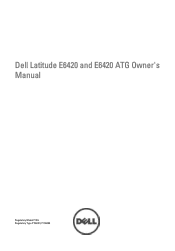
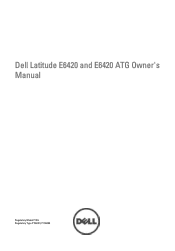
Dell Latitude E6420 and E6420 ATG Owner's Manual
Regulatory Model P15G Regulatory Type P15G001, P15G002
Owners Manual - Page 9
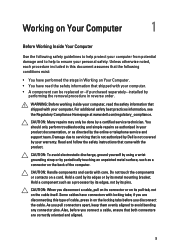
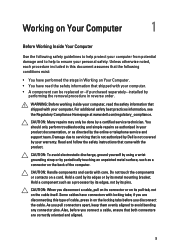
...strap or by
performing the removal procedure in reverse order.
Also, before you connect a cable, ensure that both connectors are disconnecting this document assumes that the ... the Regulatory Compliance Homepage at www.dell.com/regulatory_compliance. Damage due to avoid bending any connector pins. Working on Your Computer
1
Before Working Inside Your Computer
Use the following ...
Owners Manual - Page 10


... components. 11. Close the display and turn the computer upside-down on a flat work surface is connected to ground the system board. NOTE: The color of the computer.
CAUTION: To ...5. NOTE: To avoid damaging the system board, you must remove the main battery before you work, periodically touch an unpainted metal surface to prevent the computer cover from the network device. 4....
Owners Manual - Page 11
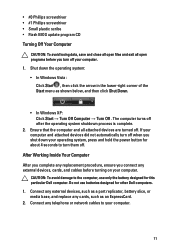
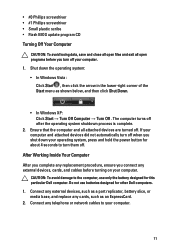
....
11
Do not use only the battery designed for this particular Dell computer. Connect any external devices, such as a port replicator, battery slice, ...connect any telephone or network cables to your computer. 1. CAUTION: To avoid damage to the computer, use batteries designed for about 4 seconds to turn off after the operating system shutdown process is complete.
2. After Working...
Owners Manual - Page 27
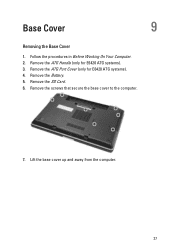
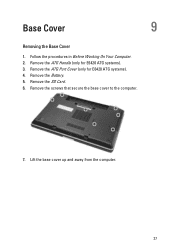
Follow the procedures in Before Working On Your Computer. 2. Remove the ATG Handle (only for E6420 ATG systems). 4. Remove the screws that secure the base cover to the computer.
7. Remove the Battery. 5. Lift the base cover up and away from the computer.
27 Remove the SD Card. 6. Remove the ATG Port Cover (only for E6420 ATG systems). 3. Base Cover
9
Removing the Base Cover
1.
Owners Manual - Page 28


... (SD) Card. 4. Install the Battery. 5. Install the ATG Handle (only for E6420 ATG systems). 6. Tighten the screws that secure the base cover to align the screw holes correctly with the computer. 2. Place the base cover to the computer. 3. Follow the procedures in After Working Inside Your Computer.
28 Installing the Base Cover 1.
Owners Manual - Page 39
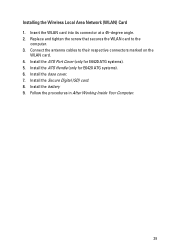
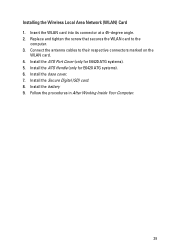
... the base cover. 7. Install the ATG Port Cover (only for E6420 ATG systems). 6. Install the battery 9. Connect the antenna cables to the
computer. 3. Installing the Wireless Local Area Network (WLAN) Card 1. Install the Secure Digital (SD) card. 8. Follow the procedures in After Working Inside Your Computer.
39 Insert the WLAN card into its...
Owners Manual - Page 43
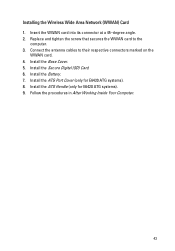
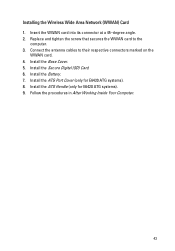
Install the Base Cover. 5. Install the ATG Port Cover (only for E6420 ATG systems). 9. Install the ATG Handle (only for E6420 ATG systems). 8. Install the Battery. 7. Connect the antenna cables to the
computer. 3. Replace and tighten the screw that ...angle. 2. Installing the Wireless Wide Area Network (WWAN) Card 1. Follow the procedures in After Working Inside Your Computer.
43
Owners Manual - Page 46
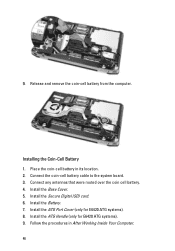
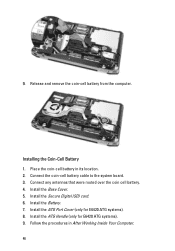
... in After Working Inside Your Computer.
46 Connect the coin-cell battery cable to the system board. 3. Install the Secure Digital (SD) card. 6. Follow the procedures in its location. 2. Installing the Coin-Cell Battery 1. Install the Base Cover. 5.
Install the Battery. 7. Install the ATG Port Cover (only for E6420 ATG systems). 9. Connect any antennas...
Owners Manual - Page 49


Rotate the processor cam lock in After Working Inside Your Computer.
49 Place the heat sink assembly into the system. 2.
Connect the heat sink assembly cable. 6. Install the ATG Port Cover (only for E6420 ATG systems). 11. Follow the procedures in a ...Remove the processor from the system. Install the Battery. 9. Install the ATG Handle (only for E6420 ATG systems). 10. 11.
Owners Manual - Page 53


... secure the bluetooth card to the bluetooth card. 2. Install the Base Cover. 5. Installing the Bluetooth Card 1. Install the ATG Handle (only for E6420 ATG systems). 8. Connect the bluetooth cable to the
computer. 3. Follow the procedures in After Working Inside Your Computer.
53 Install the Hard Drive. 4. Install the ATG Port Cover (only for...
Owners Manual - Page 68
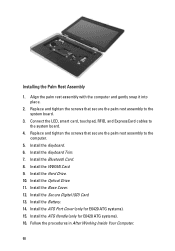
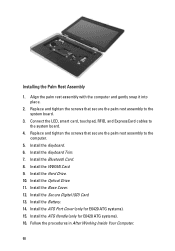
Connect the LED, smart card, touchpad, RFID, and ExpressCard cables to the computer.
5. Replace and tighten the ...the Base Cover. 12. Install the ATG Port Cover (only for E6420 ATG systems). 16. Follow the procedures in After Working Inside Your Computer.
68 Install the Optical Drive. 11. Install the ATG Handle (only for E6420 ATG systems). 15. Install the Bluetooth Card. 8. Install the ...
Owners Manual - Page 71
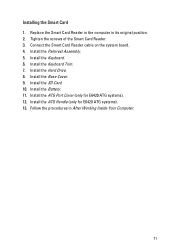
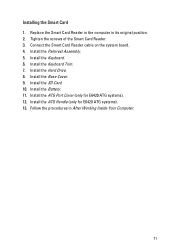
... the screws of the Smart Card Reader. 3. Install the Keyboard. 6. Connect the Smart Card Reader cable on the system board. 4. Install the ATG Port Cover (only for E6420 ATG systems). 13. Replace the Smart Card Reader in the computer in After Working Inside Your Computer.
71 Follow the procedures in its original position...
Owners Manual - Page 75
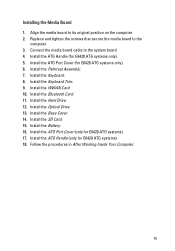
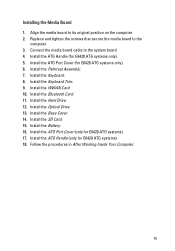
.... 15. Install the Bluetooth Card. 11. Install the Battery. 16. Connect the media board cable to its original position on the computer. 2. Follow the procedures in After Working Inside Your Computer.
75 Install the Keyboard. 8. Install the ATG Port Cover (only for E6420 ATG systems). 18. Install the Palmrest Assembly. 7. Installing the Media...
Owners Manual - Page 84
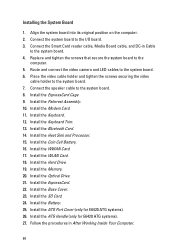
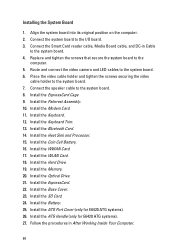
... After Working Inside Your Computer.
84 Place the video cable holder and tighten the screws securing the video
cable holder to the system board. 4. Install the Heat Sink and Processor. 15. Install the Optical Drive. 21. Install the Base Cover. 23. Install the ATG Port Cover (only for E6420 ATG systems). 27. Connect...
Owners Manual - Page 93
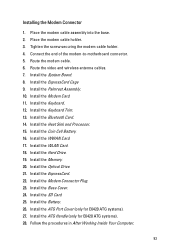
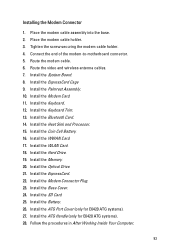
... Follow the procedures in After Working Inside Your Computer.
93 Install the ExpressCard. 22. Install the ATG Handle (only for E6420 ATG systems). 27. Route ...the modem cable. 6. Install the Bluetooth Card. 14. Installing the Modem Connector
1. Place the modem cable assembly into the base. 2. Tighten the screw securing the modem cable holder. 4. Connect...
Owners Manual - Page 142
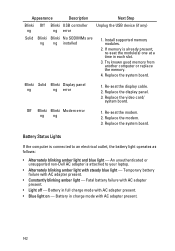
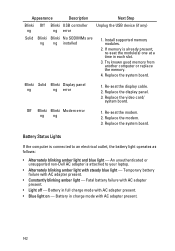
... Blinki Blinki Modem error ng ng
1. Battery Status Lights
If the computer is connected to your laptop.
• Alternately blinking amber light with steady blue light - Fatal battery failure... display panel. 3. Re-seat the modem. 2. Replace the system board.
An unauthenticated or unsupported non-Dell AC adapter is already present, re-seat the module(s) one at a time in each slot.
3. ...
Administration Guide - Page 67
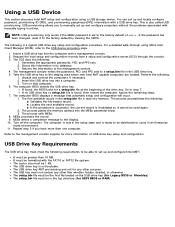
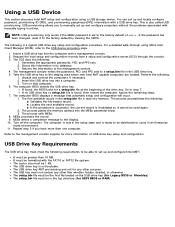
...provisioning only works if the MEBx password is read into the computer with the FAT16 or FAT32 file system. The following : 1. Stores this information in the USB drive key. 5. Unpack and connect the ... of admin. Using a USB Device
This section discusses Intel AMT setup and configuration using Altiris Dell Client Manager (DCM), refer to the USB device procedure page.
1. You can set up...
Similar Questions
How To Disable Touchpad On Dell Laptop Latitude E6420
(Posted by AbhiPluta 10 years ago)

